Setting Up the SDK
Follow our setup guide to integrate the Reteno Flutter SDK with your app.
Step 1: Add Notification Service Extension
The NotificationServiceExtension allows your iOS application to receive rich notifications with images. It's also required for Reteno's analytics features.
1.1 In Xcode, select File → New → Target...
1.2 Select Notification Service Extension, then press Next.
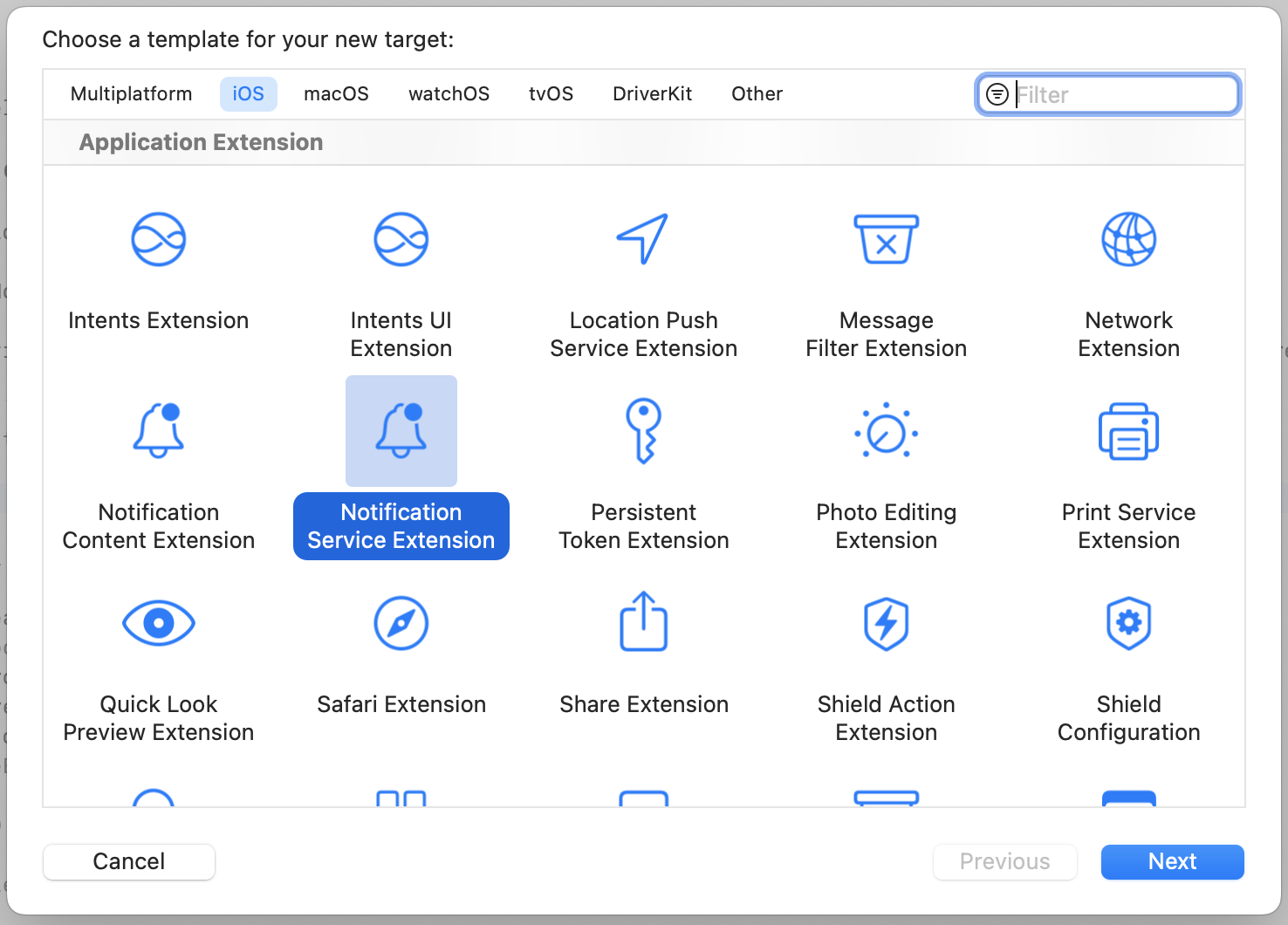
1.3 Enter the product name as NotificationServiceExtension and press Finish.
Do not select Activate on the dialog that is shown after selecting Finish.
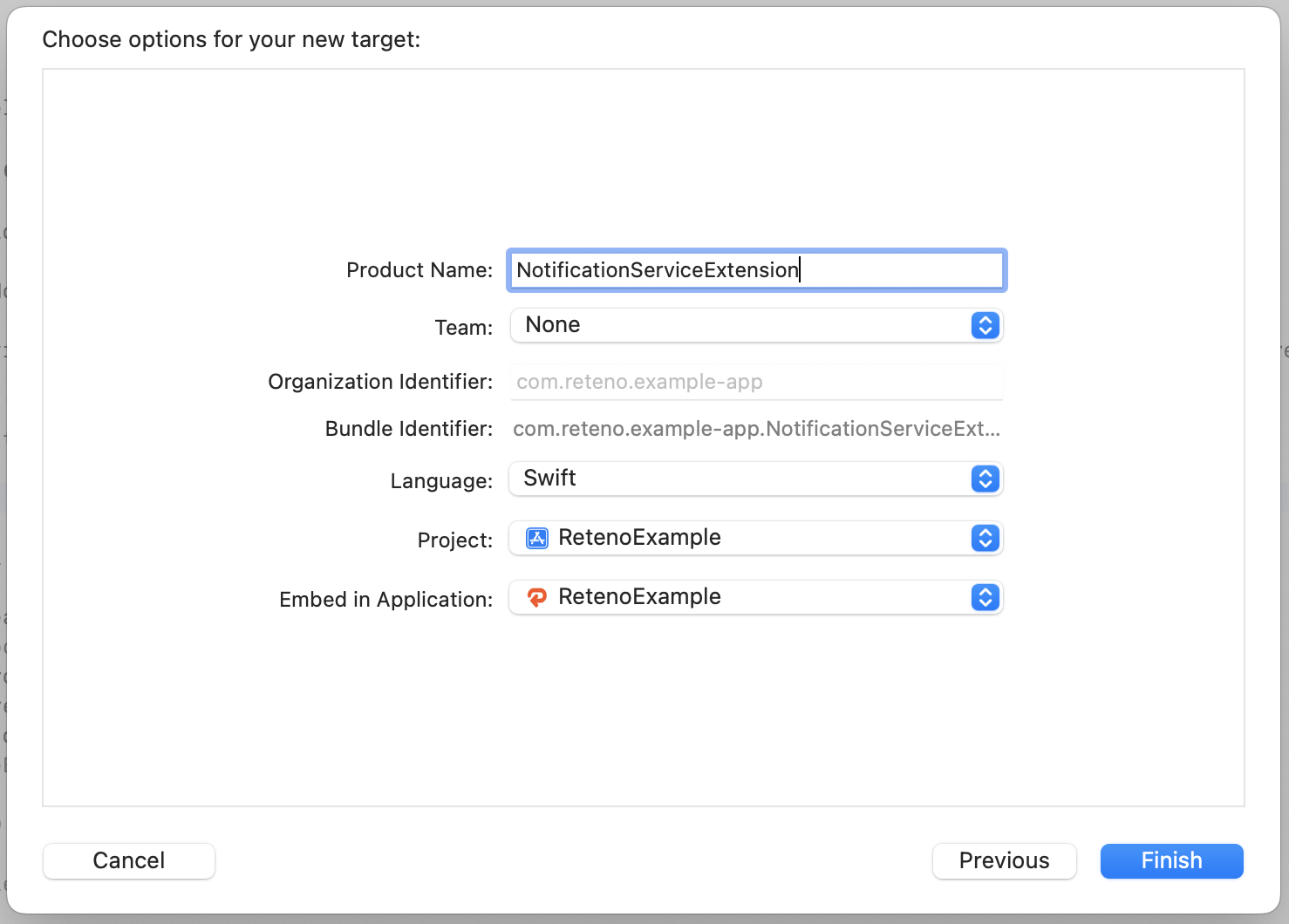
1.4 Press Cancel on the Activate scheme prompt.
By canceling, you keep Xcode debugging your app instead of the extension you’ve just created.
If you activate the prompt by accident, you can switch back to debugging your app in Xcode (next to the Play button).
1.5 In the project navigator, select the project directory and select the NotificationServiceExtension target in the targets list.
Check that the Deployment Target is set to the same value as your Main Application Target.
NoteiOS versions under 10 will not be able to get Rich Media.
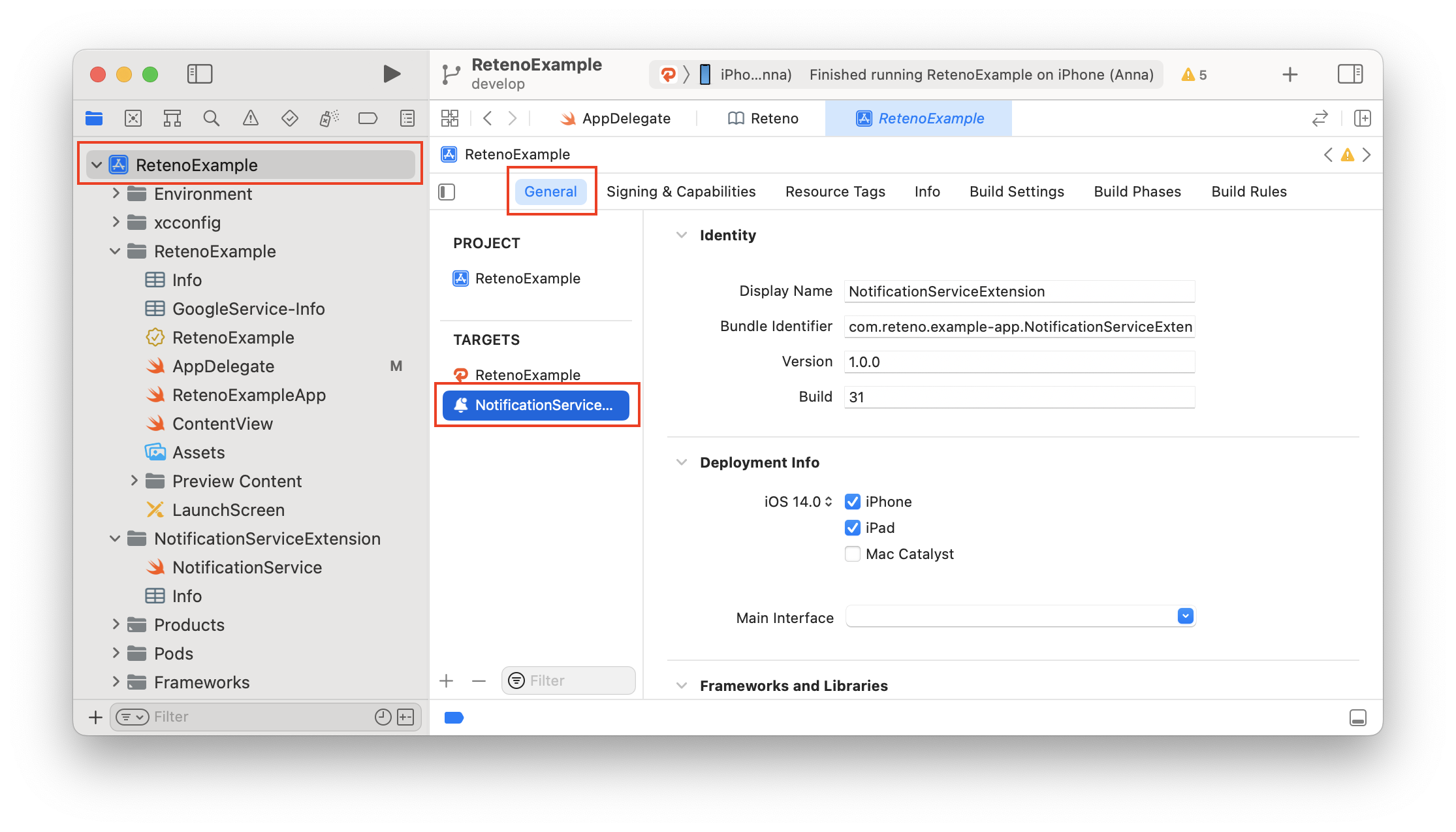
1.6 In the project navigator, select the NotificationServiceExtension folder and open the NotificationService.swift, then replace the entire file contents with the following code. Ignore any build errors at this point. We will import the Reteno module, which will resolve any errors.
import UserNotifications
import Reteno
class NotificationService: RetenoNotificationServiceExtension {}Step 2: Install the SDK
2.1 Modify your Podfile to contain next dependencies:
target 'Runner' do
...
pod 'Reteno', '2.0.11'
pod 'FirebaseCore'
pod 'FirebaseMessaging'
...
end
target 'NotificationServiceExtension' do
...
pod 'Reteno', '2.0.11'
...
end2.2 Open the <project-name>.xcworkspace file.
Step 3: Add reteno_flutter_sdk Dependency in pubspec.yaml
reteno_flutter_sdk Dependency in pubspec.yamlInstall the reteno_plugin using flutter pub command
flutter pub add reteno_pluginThis will add entry in your project's pubspec.yaml (and run flutter pub get):
dependencies:
reteno_plugin: (latest_version_here)Step 4: Import Reteno into Your App Delegate
To setup SDK, you need an SDK_ACCESS_KEY, visit Managing Mobile SDK Access Keys to get it.
Method 1: You have the AppDelegate.swift file
AppDelegate.swift fileOpen your AppDelegate.swift file and add the Reteno initialization code to the didFinishLaunchingWithOptions method.
Make sure to import the Reteno module import Reteno
import UIKit
import Flutter
import Reteno
import FirebaseCore
import FirebaseMessaging
@UIApplicationMain
@objc class AppDelegate: FlutterAppDelegate {
override func application(
_ application: UIApplication,
didFinishLaunchingWithOptions launchOptions: [UIApplication.LaunchOptionsKey: Any]?
) -> Bool {
GeneratedPluginRegistrant.register(with: self)
FirebaseApp.configure()
Messaging.messaging().delegate = self
Reteno.start(apiKey: "SDK_ACCESS_KEY")
Reteno.userNotificationService.registerForRemoteNotifications(with: [.sound, .alert, .badge], application: application)
return super.application(application, didFinishLaunchingWithOptions: launchOptions)
}
// Remaining contents of your AppDelegate Class...
}Step 5: Add App Groups
5.1 In your Main app target got to Signing & Capabilities → All
5.2 Click + Capability if you do not have App Groups in your app yet.
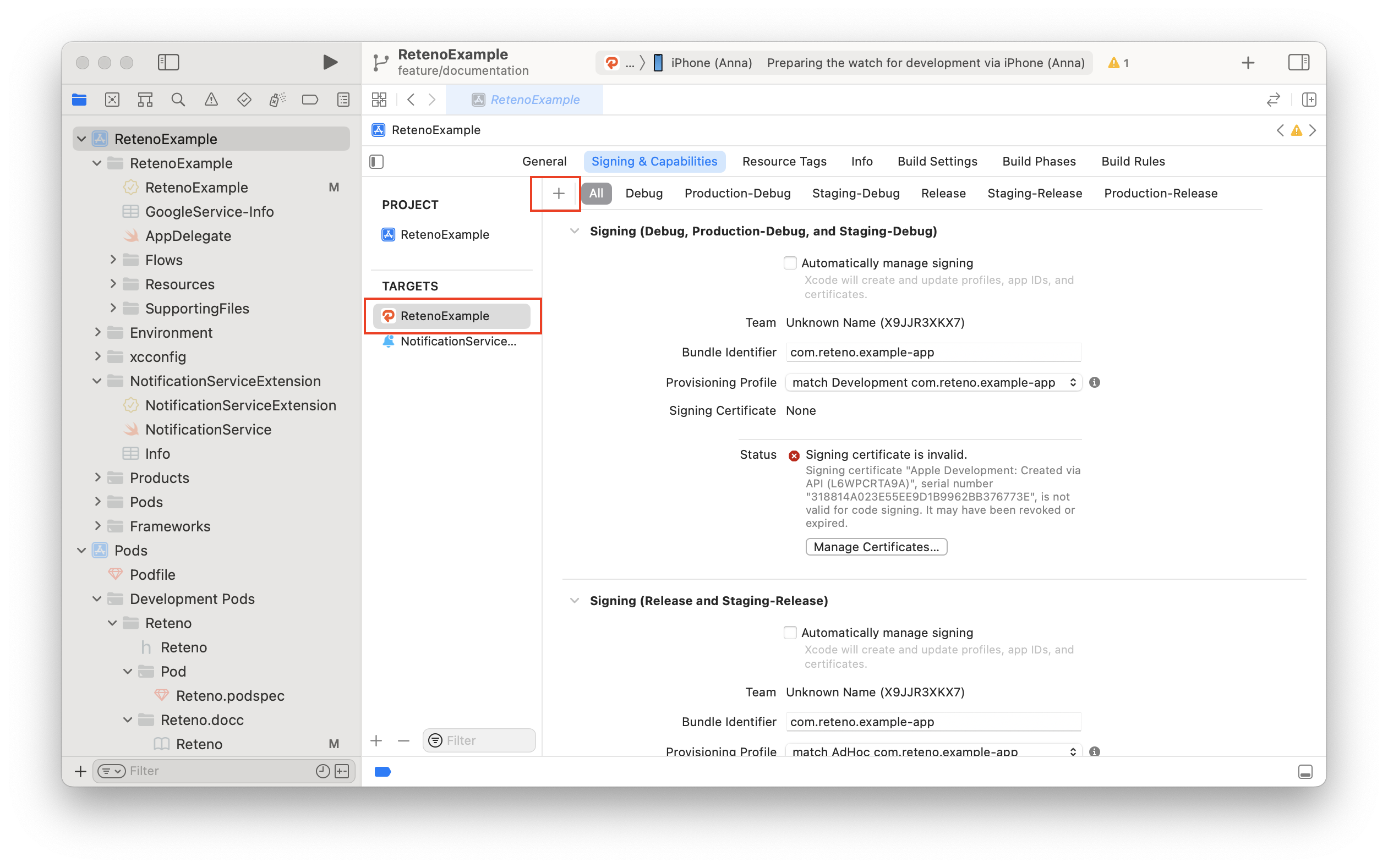
5.3 Select App Groups.
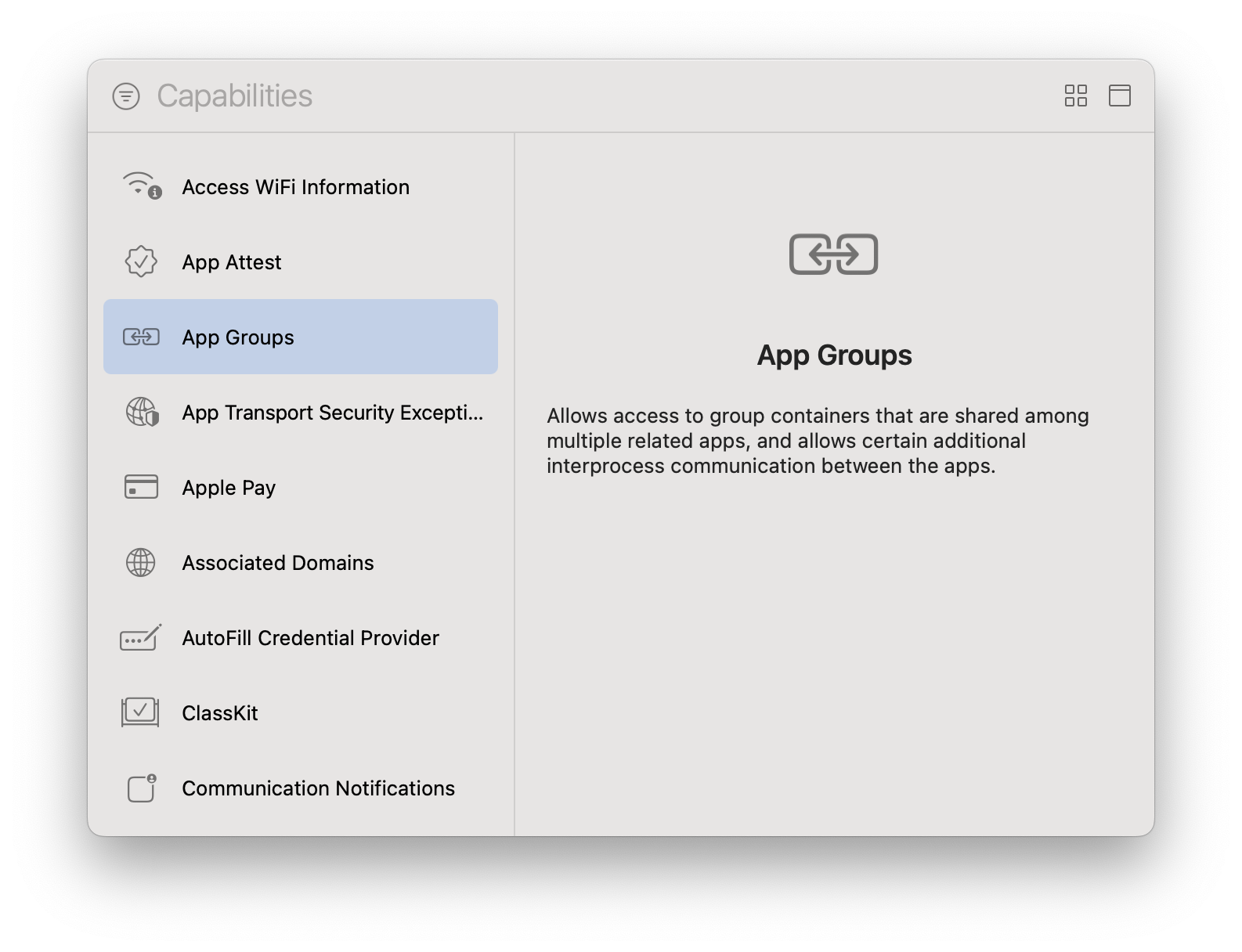
5.4 Under App Groups click the + button.
5.5 Fill the App Groups container as group.{bundle_id}.reteno-local-storage where bundle_id is the same as Bundle Identifier off your app (in the main target) and press OK.
5.6 In the NotificationServiceExtension target and repeat steps 4.2 - 4.5 for extension target
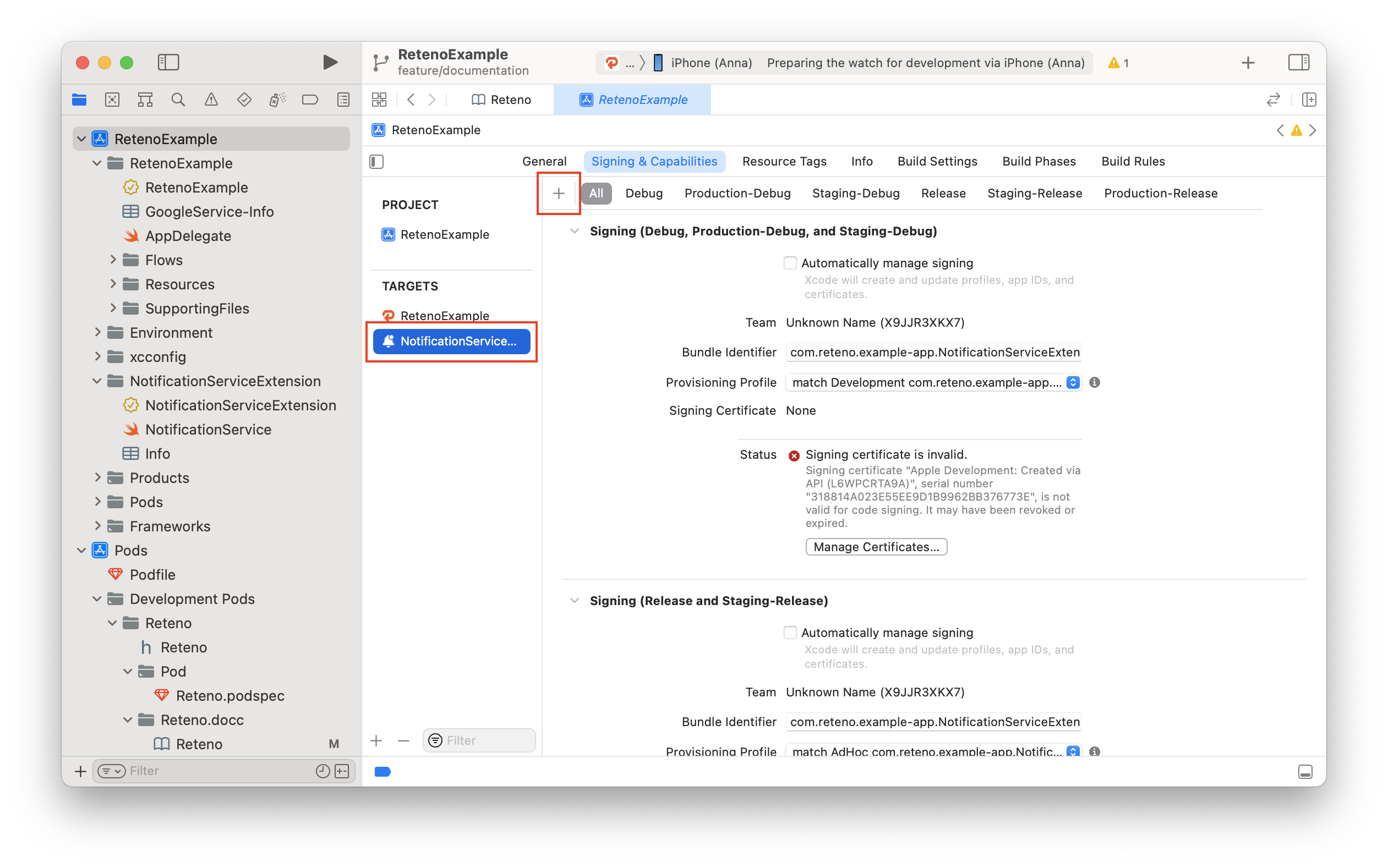
NoteThe group name structure should be
group.{bundle_id}.reteno-local-storagewherebundle_idis the same as your Main App target "Bundle Identifier". Do Not Include NotificationServiceExtension.
For more information visit Configuring App Groups
Step 6: Add ‘Push Notification’ Capability to Your Main App Target (not NotificationServiceExtension!)
NotificationServiceExtension!)Step 7: Provide Device Token to the SDK via Next Method:
Reteno.userNotificationService.processRemoteNotificationsToken(_ deviceToken: String)If you use Firebase for Remote notifications, it should be done in MessagingDelegate method
extension AppDelegate: MessagingDelegate {
func messaging(_ messaging: Messaging, didReceiveRegistrationToken fcmToken: String?) {
guard let fcmToken = fcmToken else { return }
Reteno.userNotificationService.processRemoteNotificationsToken(fcmToken)
}
}In other case, convert deviceToken data to the String and provide to the SDK, like in the example below:
func application(_ application: UIApplication, didRegisterForRemoteNotificationsWithDeviceToken deviceToken: Data) {
let tokenString = deviceToken.map { String(format: "%02.2hhx", $0) }.joined()
Reteno.userNotificationService.processRemoteNotificationsToken(tokenString)
}Step 8: Run Your App and Send Yourself a Notification
Run your app on a physical iOS device to make sure it builds correctly. You should be prompted to subscribe to push notifications. Please note that the iOS Simulator does not support receiving remote push notifications.
NoteiOS Debug Mode enables you to ensure that all events and user properties are logged correctly.
