Setting Up the SDK
Follow our setup guide to integrate the Reteno React Native SDK with your app.
Step 1: Add a Notification Service Extension
The NotificationServiceExtension allows your iOS application to receive rich notifications with images. It's also required for Reteno's analytics features.
1.1 In Xcode Select File → New → Target...
1.2 Select Notification Service Extension then press Next.
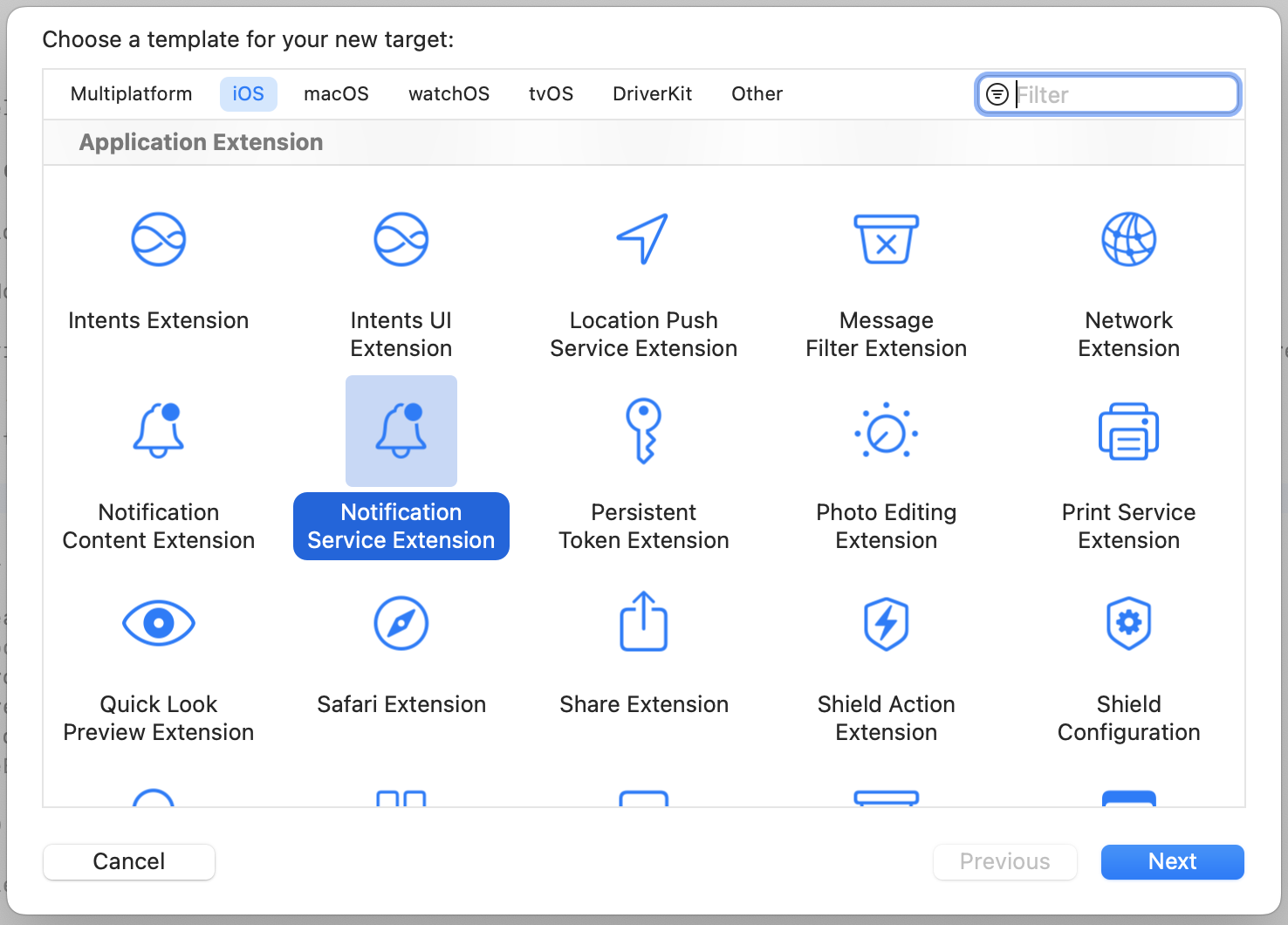
1.3 Enter the product name as NotificationServiceExtension and press Finish.
NoteDo not select
Activateon the dialog that is shown after selectingFinish.
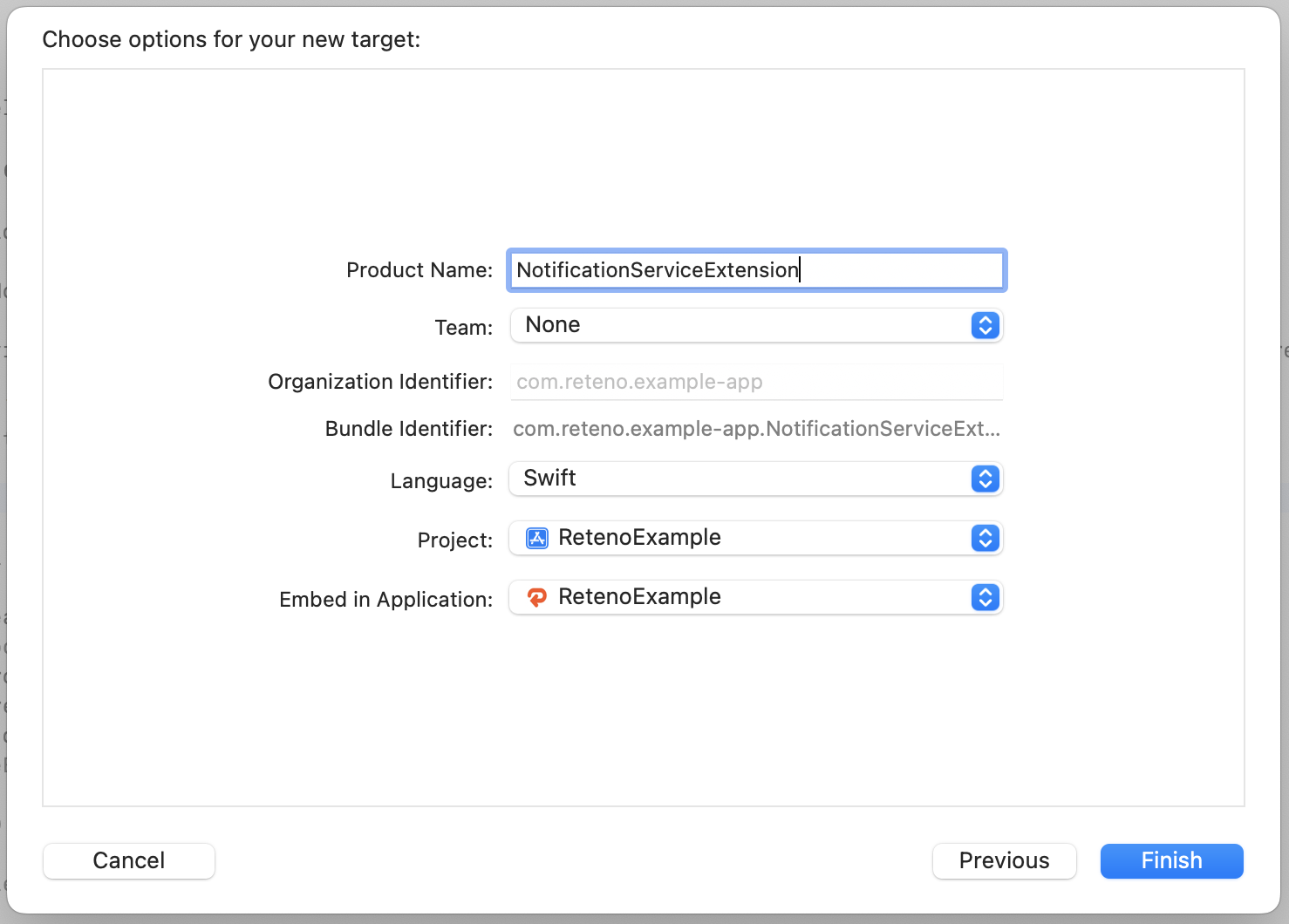
1.4 Press Cancel on the Activate scheme prompt.
By canceling, you keep Xcode debugging your app instead of the extension you’ve just created.
If you activate the prompt by accident, you can switch back to debugging your app in Xcode (next to the Play button).
1.5 In the project navigator, select the project directory and select the NotificationServiceExtension target in the targets list.
Check that the Deployment Target is set to the same value as your Main Application Target.
NoteiOS versions under 10 will not be able to get Rich Media.
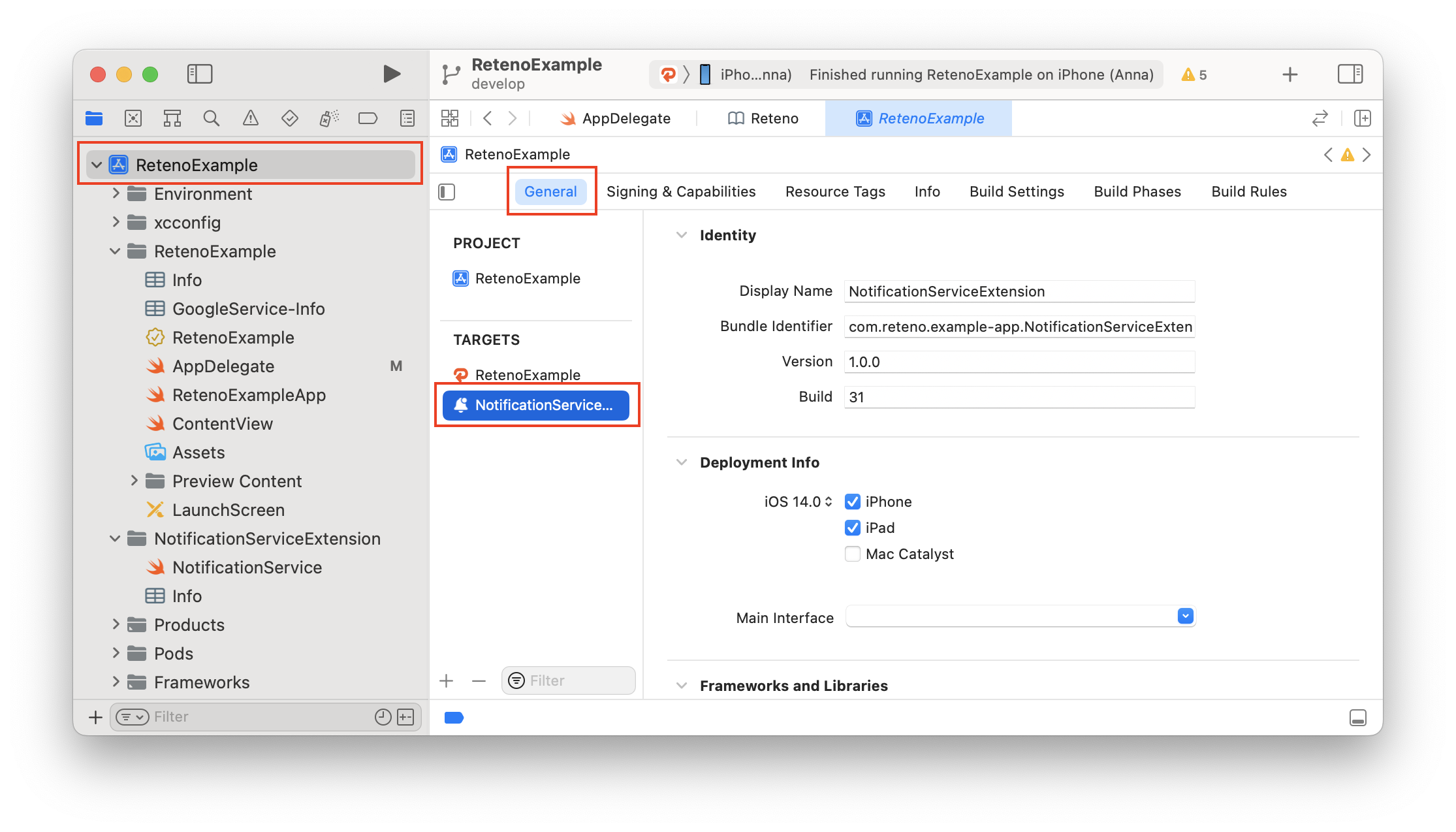
1.6 In the project navigator, select the NotificationServiceExtension folder and open the NotificationService.swift, then replace the entire file contents with the following code. Ignore any build errors at this point. We will import the Reteno module, which will resolve any errors.
Note After adding NotificationServiceExtension you have to make sure that sandbox is off (like on screenshot below), because it can cause an error.
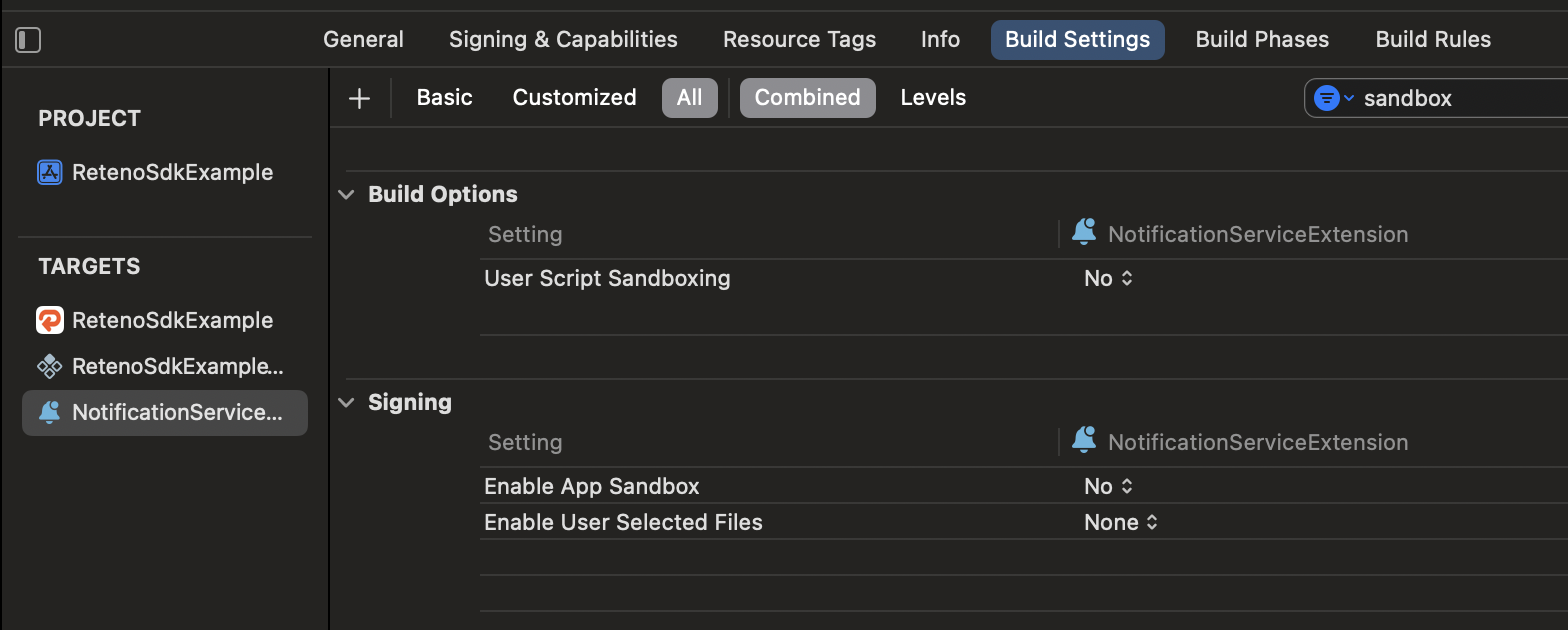
import UserNotifications
import Reteno
class NotificationService: RetenoNotificationServiceExtension {}More about Notification Service Extension Modifying Content in Newly Delivered Notifications
Step 2: Install the SDK
2.1 Modify your Podfile to contain next dependencies:
target 'NotificationServiceExtension' do
pod 'Reteno'
end
target 'RetenoSdkExample' do
...
pod 'Reteno'
end2.1.1 OPTIONAL IF YOU USE SENTRY-REACT-NATIVE SEPARATELY:
If you have previously used Sentry and had a workaround for Sentry pod, we no longer have Sentry as a dependency because it lead to a version missmatch related to pod installation issues, and starting from reteno-react-native-sdk 1.4.1, we have removed Sentry completely, so you can remove unnecessary pod from your Podfile, you can refer to our example project Podfile.
target 'NotificationServiceExtension' do
pod 'Reteno'
end
target 'RetenoSdkExample' do
...
pod 'Reteno'
end2.2 Open the <project-name>.xcworkspace file.
Step 3: Install reteno-react-native-sdk
- using
yarn:
yarn add reteno-react-native-sdk- or
npm
npm i reteno-react-native-sdk- don't forget about pods (in iOS folder)
cd ios && pod installStep 4: Import Reteno into Your App Delegate
To setup SDK you need an SDK_ACCESS_KEY, visit Managing Mobile SDK Access Keys to get it.
Method 1: you have AppDelegate.swift file
Open your AppDelegate.swift file and add the Reteno initialization code to the didFinishLaunchingWithOptions method.
Make sure to import the Reteno module import Reteno
import UIKit
import Reteno
@UIApplicationMain
class AppDelegate: UIResponder, UIApplicationDelegate {
func application(
_ application: UIApplication,
didFinishLaunchingWithOptions launchOptions: [UIApplication.LaunchOptionsKey: Any]?
) -> Bool {
// Reteno initialization
Reteno.start(apiKey: "SDK_ACCESS_KEY")
// Register for receiving push notifications
// registerForRemoteNotifications will show the native iOS notification permission prompt
// Provide UNAuthorizationOptions or use default
Reteno.userNotificationService.registerForRemoteNotifications(with: [.sound, .alert, .badge], application: application)
return true
}
// Remaining contents of your AppDelegate Class...
}Method 2: you have AppDelegate.m (or AppDelegate.mm) file
Create RetenoTransitionLayer.swift file; Go to your project in Xcode and create new swift file under your target; When system will ask if you want to create bridge file also, agree.
Note File locations should looks like on screenshot below.
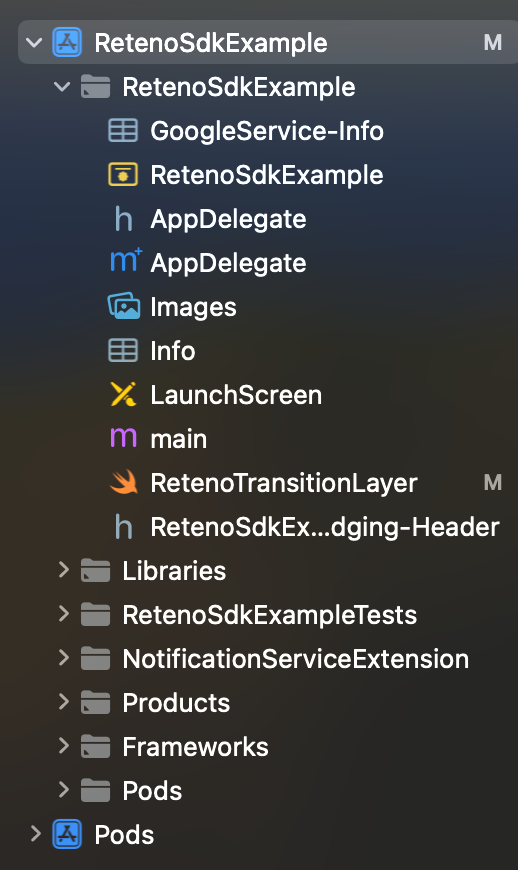
After that put next code in your RetenoTransitionLayer.swift file:
import Foundation
import Reteno
@objc public class RetenoTransitionLayer: NSObject {
@objc class func setup(forApplication application: UIApplication) {
Reteno.start(apiKey: "SDK_API_KEY");
// Register for receiving push notifications
// registerForRemoteNotifications will show the native iOS notification permission prompt
// Provide UNAuthorizationOptions or use default
Reteno.userNotificationService.registerForRemoteNotifications(with: [.sound, .alert, .badge], application: application);
}
@objc class func processRemoteNotificationsToken(withDeviceToken token: Data) {
let tokenString = token.map { String(format: "%02.2hhx", $0) }.joined();
Reteno.userNotificationService.processRemoteNotificationsToken(tokenString);
}
@objc class func processRemoteNotificationsToken(withFCMToken fcmToken: String?) {
guard let fcmToken = fcmToken else { return }
Reteno.userNotificationService.processRemoteNotificationsToken(fcmToken);
}
}Then go to AppDelegate.m (AppDelegate.mm) and modify your code to contain RetenoTransitionLayer setup logic
- (BOOL)application:(UIApplication *)application didFinishLaunchingWithOptions:(NSDictionary *)launchOptions
{
/// insert this line
[RetenoTransitionLayer setupForApplication:application];
RCTAppSetupPrepareApp(application);
RCTBridge *bridge = [[RCTBridge alloc] initWithDelegate:self launchOptions:launchOptions];If you get an "Use of undeclared identifier RetenoTransitionLayer" error here, it means that you need to create a Bridging header file yourself, here's how to do that:
In Xcode press File → New → File → Header File
Save it with YourProjectName-Bridging-Header.h name, make sure to replace YourProjectName with your iOS Xcode project name, if we were creating this file for our Reteno example project, we would create it as RetenoSdkExample-Bridging-Header, the ".h" extension will be put automatically.
Delete the contents of this file, and replace them with just 1 import
#import <React/RCTBridgeModule.h>Finally, you need to import this header in your AppDelegate header file (AppDelegate.h) as RetenoSdkExample-Swift.h
#import "RetenoSdkExample-Swift.h"This is needed in order to use Objective-C and Swift files together in a single project.
You can read more about importing swift and bridging headers , react-native docs exporting swift section.
If you get an "No known class method for selector 'setupForApplication:'" error, or any other "No known class method for selector" error related to RetenoTransitionLayer:

You need to open your Project file, go to Build Settings, and in the search bar type: Swift Compiler and scroll down until you find Swift Compiler - General section.
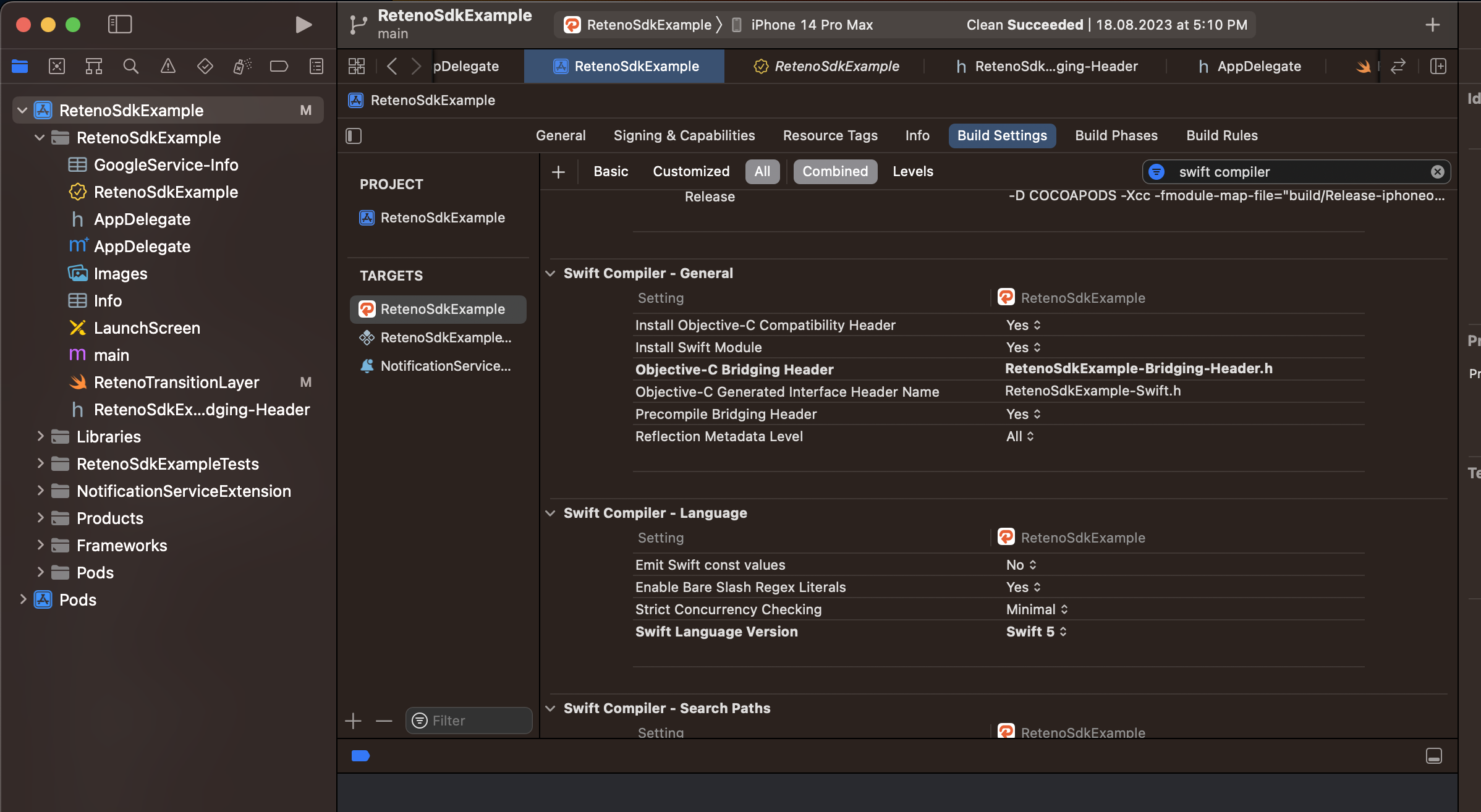
There is a chance that your Objective-C Bridging Header might be empty, so you need to specify the name of the bridging header that you're using. Double-click on the right side of this field, and enter the name of YOUR bridging header file, in our example project we will have RetenoSdkExample-Bridging-Header.h. Additionally, you can check Objective-C Generated Interface Header Name which should be YourAppName-Swift.h, in our example project it's RetenoSdkExample-Swift.h.
If you get an "Cycle inside ...; building could produce unreliable results" error here, you can try steps below to fix this issue:
Go to your main target → build phases → move [CP] Embed Pods Frameworks and Embed Foundation Extensions to the top of the list. (see screenshot)
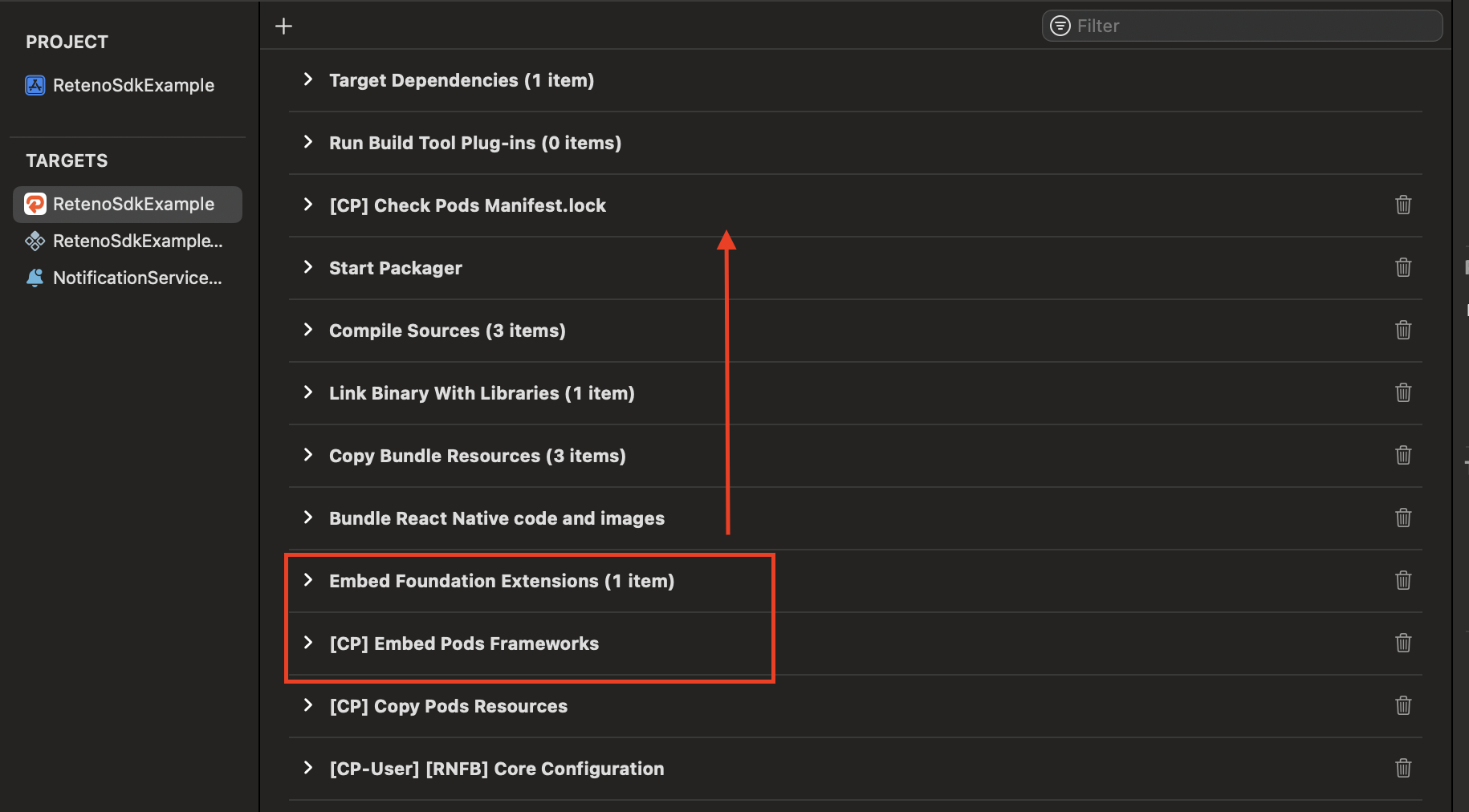
And that's it, you should be good to go.
Step 5: Add App Groups
5.1 In your Main app target got to Signing & Capabilities → All
5.2 Click + Capability if you do not have App Groups in your app yet.
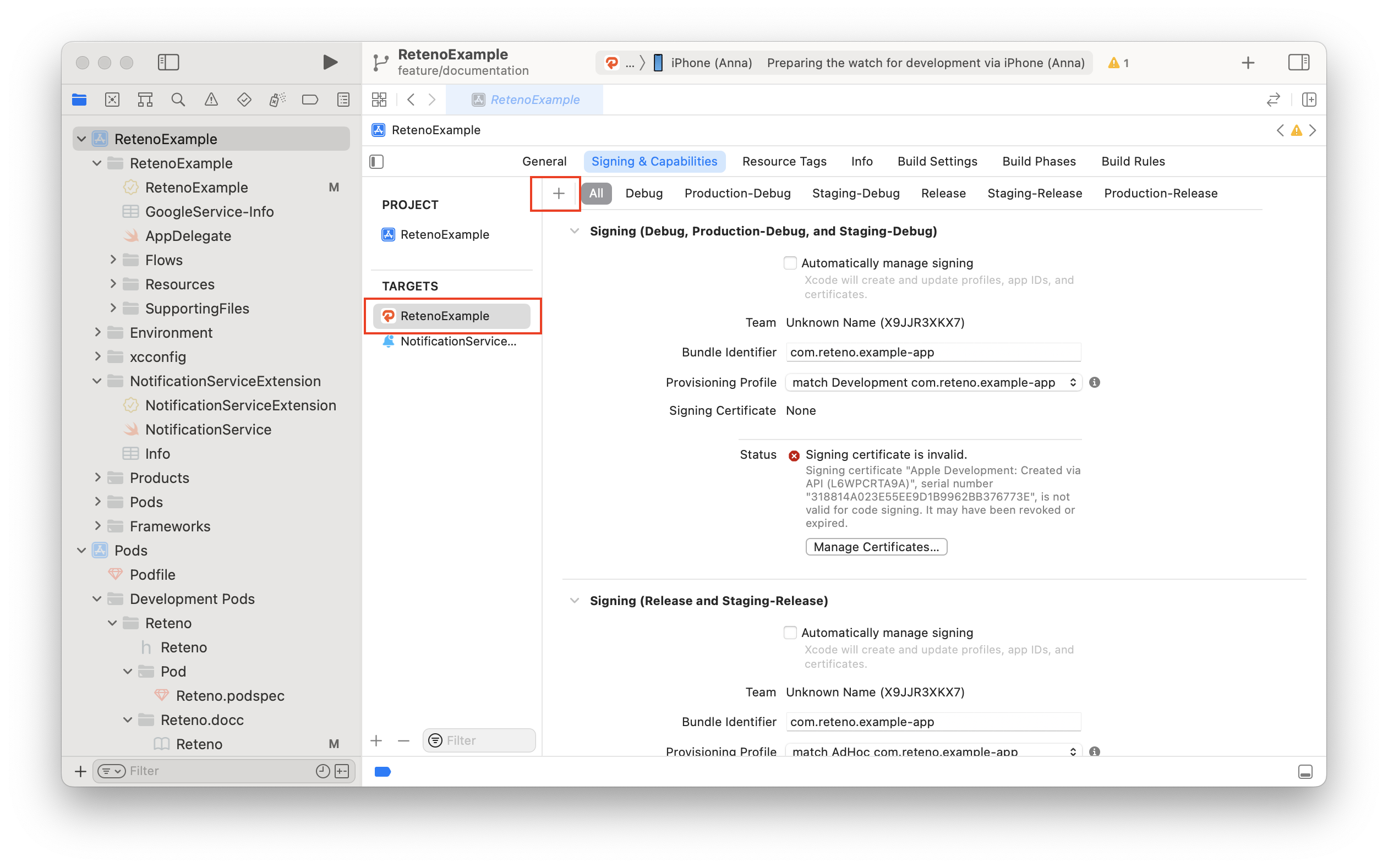
5.3 Select App Groups.
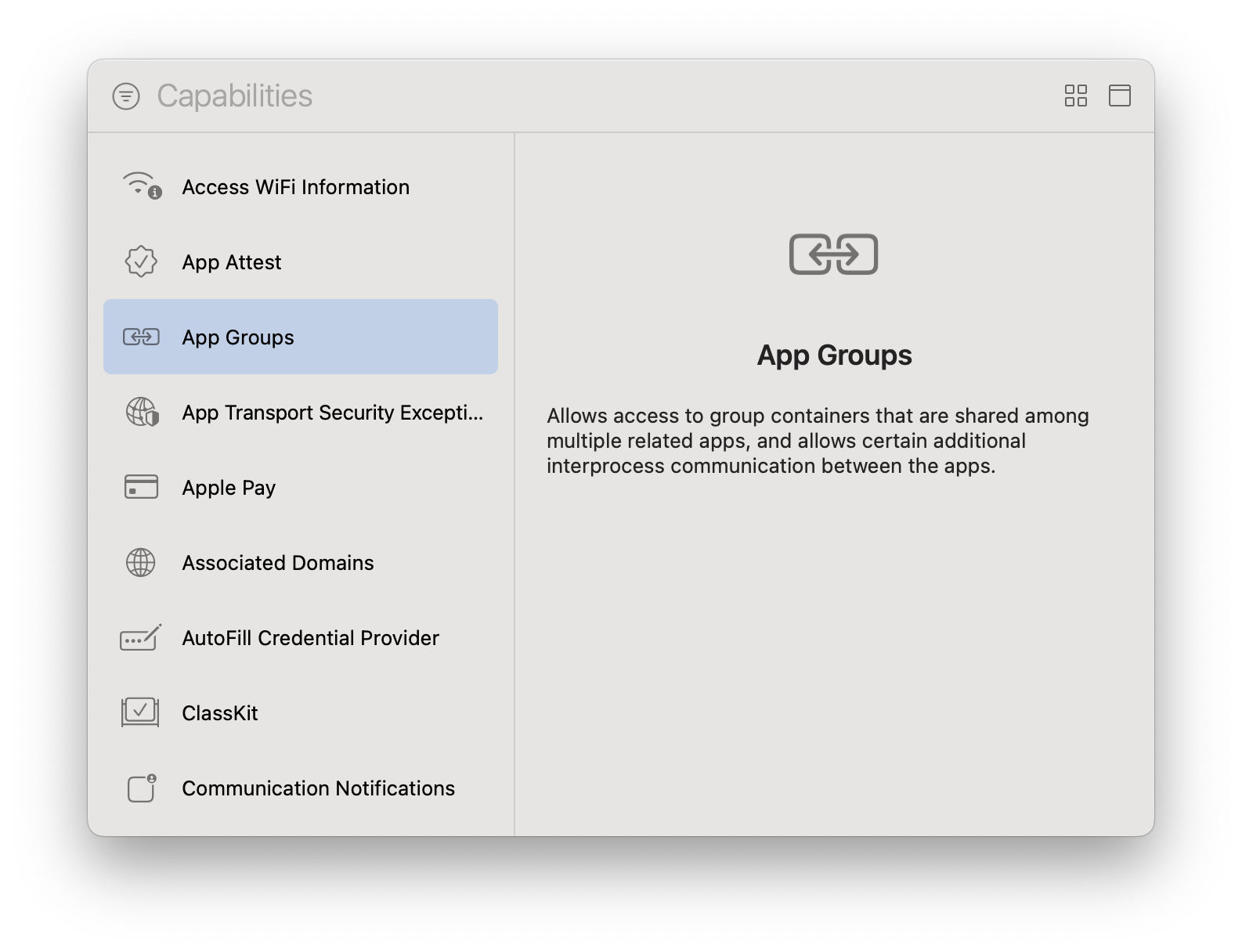
5.4 Under App Groups click the + button.
5.5 Fill the App Groups container as group.{bundle_id}.reteno-local-storage where bundle_id is the same as Bundle Identifier off your app (in the main target) and press OK.
5.6 In the NotificationServiceExtension target and repeat steps 4.2 - 4.5 for extension target.
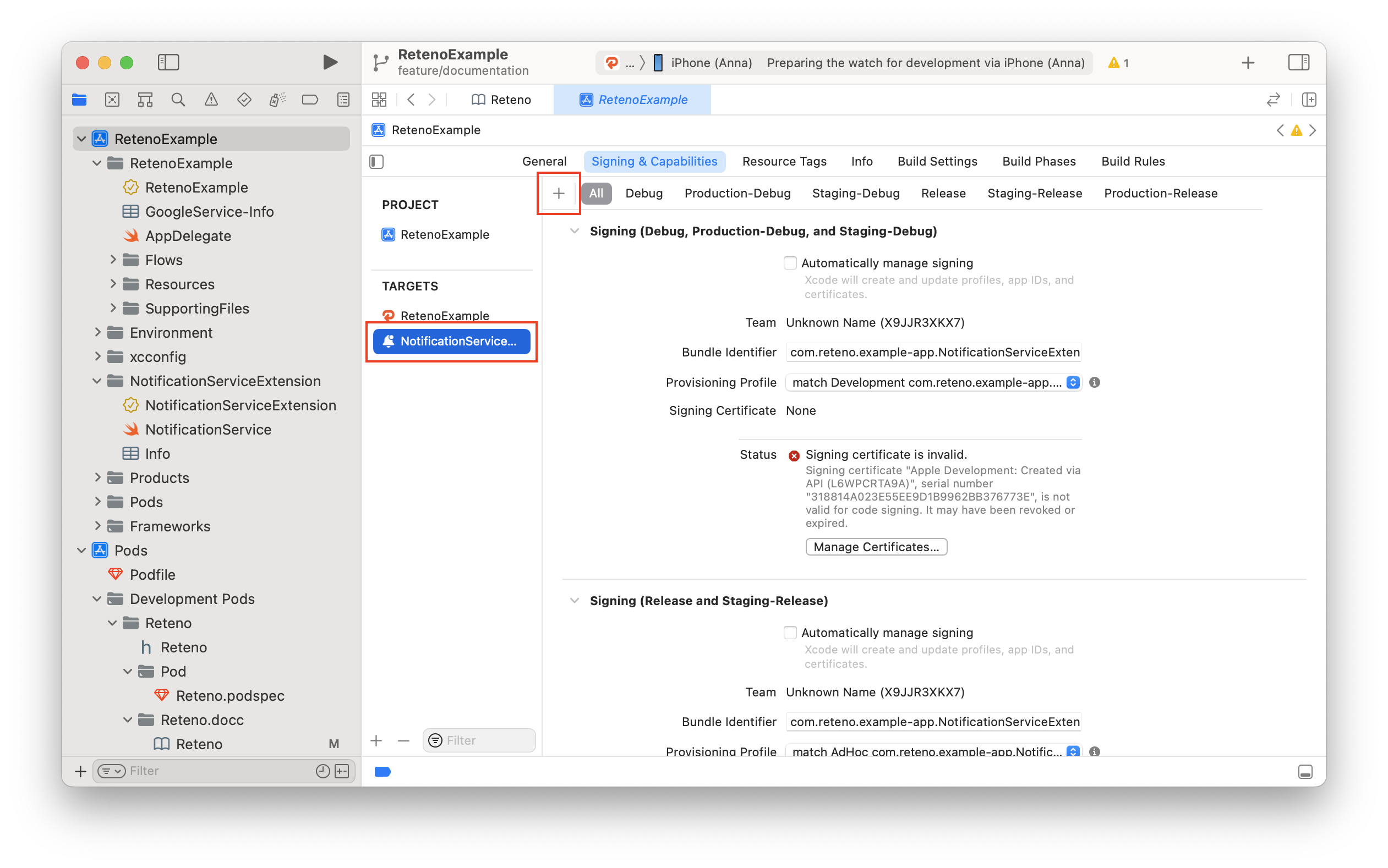
NoteThe group name structure should be
group.{bundle_id}.reteno-local-storagewherebundle_idis the same as your Main App target "Bundle Identifier". Do Not Include NotificationServiceExtension.
For more information visit Configuring App Groups
Step 6: Add Push Notification Capability to Your Main App Target (not NotificationServiceExtension!)
Push Notification Capability to Your Main App Target (not NotificationServiceExtension!)Step 7: Provide Device Token to the SDK via Next Method:
Method 1: you have AppDelegate.swift file
Reteno.userNotificationService.processRemoteNotificationsToken(_ deviceToken: String)If you use Firebase for Remote notifications, it should be done in MessagingDelegate method
extension AppDelegate: MessagingDelegate {
func messaging(_ messaging: Messaging, didReceiveRegistrationToken fcmToken: String?) {
guard let fcmToken = fcmToken else { return }
Reteno.userNotificationService.processRemoteNotificationsToken(fcmToken)
}
}In other case, convert deviceToken data to the String and provide to the SDK, like in the example below:
func application(_ application: UIApplication, didRegisterForRemoteNotificationsWithDeviceToken deviceToken: Data) {
let tokenString = deviceToken.map { String(format: "%02.2hhx", $0) }.joined()
Reteno.userNotificationService.processRemoteNotificationsToken(tokenString)
}Method 2: you have AppDelegate.m (or AppDelegate.mm) file
Modify your AppDelegate.m (AppDelegate.mm) to support didRegisterForRemoteNotificationsWithDeviceToken method:
- (void)application:(UIApplication *)application didRegisterForRemoteNotificationsWithDeviceToken:(NSData *)deviceToken {
[RetenoTransitionLayer processRemoteNotificationsTokenWithDeviceToken:deviceToken];
}If you use Firebase for Remote notifications it should be done using FIRMessagingDelegate:
Modify your AppDelegate.m's (AppDelegate.mm's) didFinishLaunchingWithOptions method:
#import <React/RCTBridgeDelegate.h>
#import <UIKit/UIKit.h>
#import "RetenoSdkExample-Swift.h"
// add this
#import <FirebaseMessaging/FirebaseMessaging.h>
// modify this and add FIRMessagingDelegate
@interface AppDelegate : UIResponder <UIApplicationDelegate, RCTBridgeDelegate, FIRMessagingDelegate>
@property (nonatomic, strong) UIWindow *window;
@endModify your AppDelegate.m's didFinishLaunchingWithOptions method:
- (BOOL)application:(UIApplication *)application didFinishLaunchingWithOptions:(NSDictionary *)launchOptions
{
[FIRApp configure];
[FIRMessaging messaging].delegate = self;
[RetenoTransitionLayer setupForApplication:application];
...Add to AppDelegate.m (AppDelegate.mm) didReceiveRegistrationToken method and call RetenoTransitionLayer.processRemoteNotificationsTokenWithFCMToken in it like this:
- (void)messaging:(FIRMessaging *)messaging didReceiveRegistrationToken:(nullable NSString *)fcmToken {
[RetenoTransitionLayer processRemoteNotificationsTokenWithFCMToken:fcmToken];
}Step 8: Run Your App and Send Yourself a Notification
Run your app on a physical iOS device or iOS simulator to make sure it builds correctly. You should be prompted to subscribe to push notifications.
NoteiOS Debug Mode enables you to ensure that all events and user properties are logged correctly.
