Getting Started with Reteno SDK for Android
- Install reteno-react-native-sdk using
yarn:
yarn add reteno-react-native-sdkor npm
npm i reteno-react-native-sdk- Add mavenCentral repository in your project level
build.gradle:
buildscript {
repositories {
mavenCentral()
}
...
}- Add
retenoandfirebasedependencies in application levelbuild.gradle:
dependencies {
implementation 'com.reteno:fcm:(latest_version_here)'
...
implementation "com.google.firebase:firebase-messaging:(latest_version_here)"
implementation "com.google.firebase:firebase-messaging-ktx:(latest_version_here)"
}| Library | Description |
|---|---|
| com.reteno:fcm | FCM enables push notifications through SDK and all core functionality |
| firebase:firebase-messaging | Firebase cloud messaging |
| firebase:firebase-messaging-ktx | Firebase cloud messaging Kotlin extensions |
Setting up SDK
Follow our setup guide to integrate the Reteno SDK with your app.
Step 1: Enable androidx in your gradle.properties file
android.useAndroidX=true
android.enableJetifier=trueStep 2: Add com.reteno:fcm and firebase dependencies in build.gradle
com.reteno:fcm and firebase dependencies in build.gradle
NoteJava 1.8 compiler is required. In app level
build.gradle:
android {
compileOptions {
sourceCompatibility JavaVersion.VERSION_1_8
targetCompatibility JavaVersion.VERSION_1_8
}
}Step 3: Edit your MainApplication class and provider API Access-Key at SDK initialization.
NoteTo setup SDK you need an SDK_ACCESS_KEY, visit Managing Mobile SDK Access Keys to get it.
Below is sample code you can add to your application class which gets you started with RetenoSDK.
If you have MainApplication.java :
package [com.YOUR_PACKAGE];
import android.app.Application;
import androidx.annotation.NonNull;
import android.content.Context;
import com.facebook.react.PackageList;
import com.facebook.react.ReactApplication;
import com.facebook.react.ReactInstanceManager;
import com.facebook.react.ReactNativeHost;
import com.facebook.react.ReactPackage;
import com.facebook.react.bridge.ReactContext;
import com.facebook.react.config.ReactFeatureFlags;
import com.facebook.soloader.SoLoader;
import com.reteno.sample.newarchitecture.MainApplicationReactNativeHost;
import java.lang.reflect.InvocationTargetException;
import java.util.List;
import com.reteno.core.Reteno;
import com.reteno.core.RetenoImpl;
import com.retenosdk.RetenoReactNativeApplication;
public class MainApplication extends Application implements ReactApplication, RetenoReactNativeApplication {
private Reteno retenoInstance;
@Override
public void onCreate() {
super.onCreate();
retenoInstance = new RetenoImpl(this, "your_access_key_here");
}
@NonNull
@Override
public Reteno getRetenoInstance() {
return retenoInstance;
}
@Override
public ReactContext getReactContext() {
return this.getReactNativeHost().getReactInstanceManager().getCurrentReactContext();
};
}If you have MainApplication.kt :
package [com.YOUR_PACKAGE]
import android.app.Application
import com.facebook.react.PackageList
import com.facebook.react.ReactApplication
import com.facebook.react.ReactHost
import com.facebook.react.ReactNativeHost
import com.facebook.react.ReactPackage
import com.facebook.react.bridge.ReactContext
import com.facebook.react.defaults.DefaultNewArchitectureEntryPoint.load
import com.facebook.react.defaults.DefaultReactHost.getDefaultReactHost
import com.facebook.react.defaults.DefaultReactNativeHost
import com.facebook.react.flipper.ReactNativeFlipper
import com.facebook.soloader.SoLoader
import com.reteno.core.Reteno
import com.reteno.core.RetenoImpl
import com.retenosdk.RetenoReactNativeApplication
class MainApplication : Application(), ReactApplication, RetenoReactNativeApplication {
private lateinit var retenoInstance: Reteno
override fun getRetenoInstance(): Reteno {
return retenoInstance
}
override fun getReactContext(): ReactContext? {
return this.reactNativeHost.reactInstanceManager.currentReactContext
}
override fun onCreate() {
super.onCreate()
retenoInstance = RetenoImpl(this, "your_access_key_here")
}
}Step 4: Set up your Firebase application for Firebase Cloud Messaging:
-
Download your
google-services.jsonconfig file (see how here). -
Add the above file to your root
app/folder.
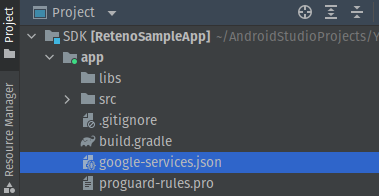
- Copy your FCM Server Key. In the Firebase console, click the gear icon next to Overview.
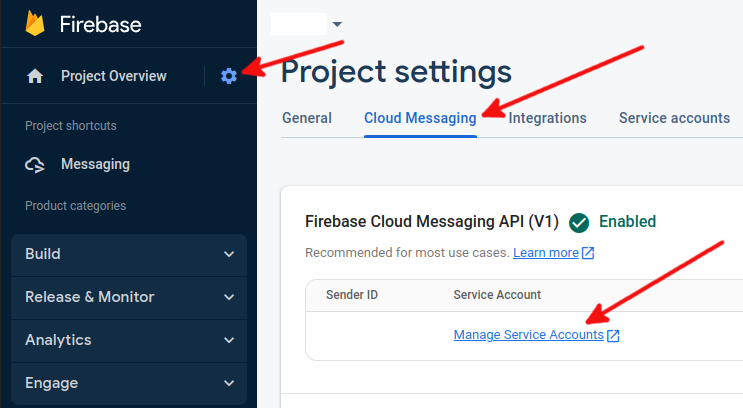
Click Project Settings → Cloud Messaging → Manage Service Accounts.
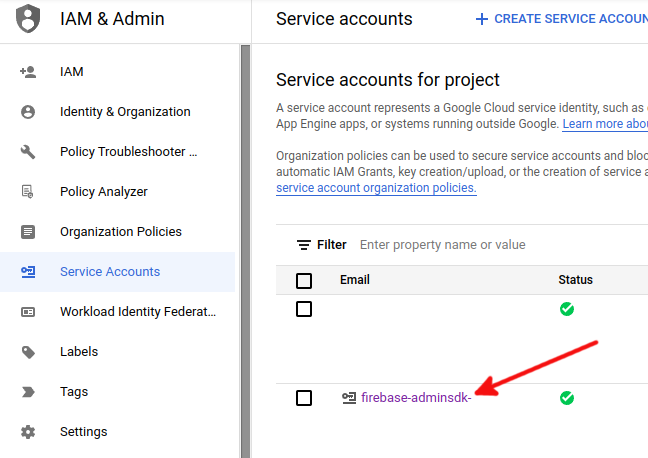
Go to Service accounts to download FirebaseAdminSdk account's json key.
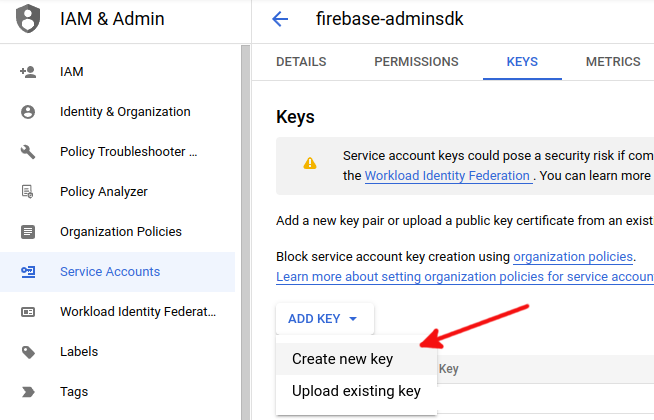
- Follow this manual to set up Reteno admin panel with your Firebase key.
Now you are ready to run your app and send a marketing push notification to your application.
Run your app on a physical Android device to make sure it builds correctly.
If you get an error like below:
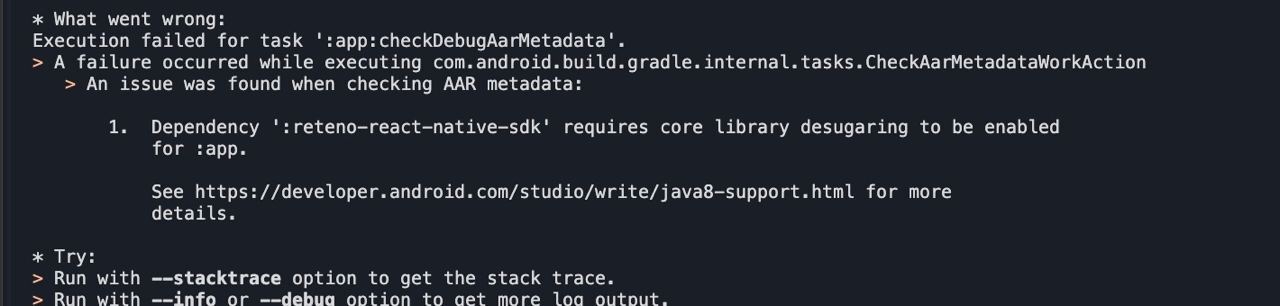
You can fix it by adding coreLibraryDesugaring to your android/app/build.gradle:
android {
compileOptions {
sourceCompatibility JavaVersion.VERSION_1_8
targetCompatibility JavaVersion.VERSION_1_8
coreLibraryDesugaringEnabled true
}
}
...
dependencies {
coreLibraryDesugaring 'com.android.tools:desugar_jdk_libs:(latest_version_here)'
}If you get an error like below:
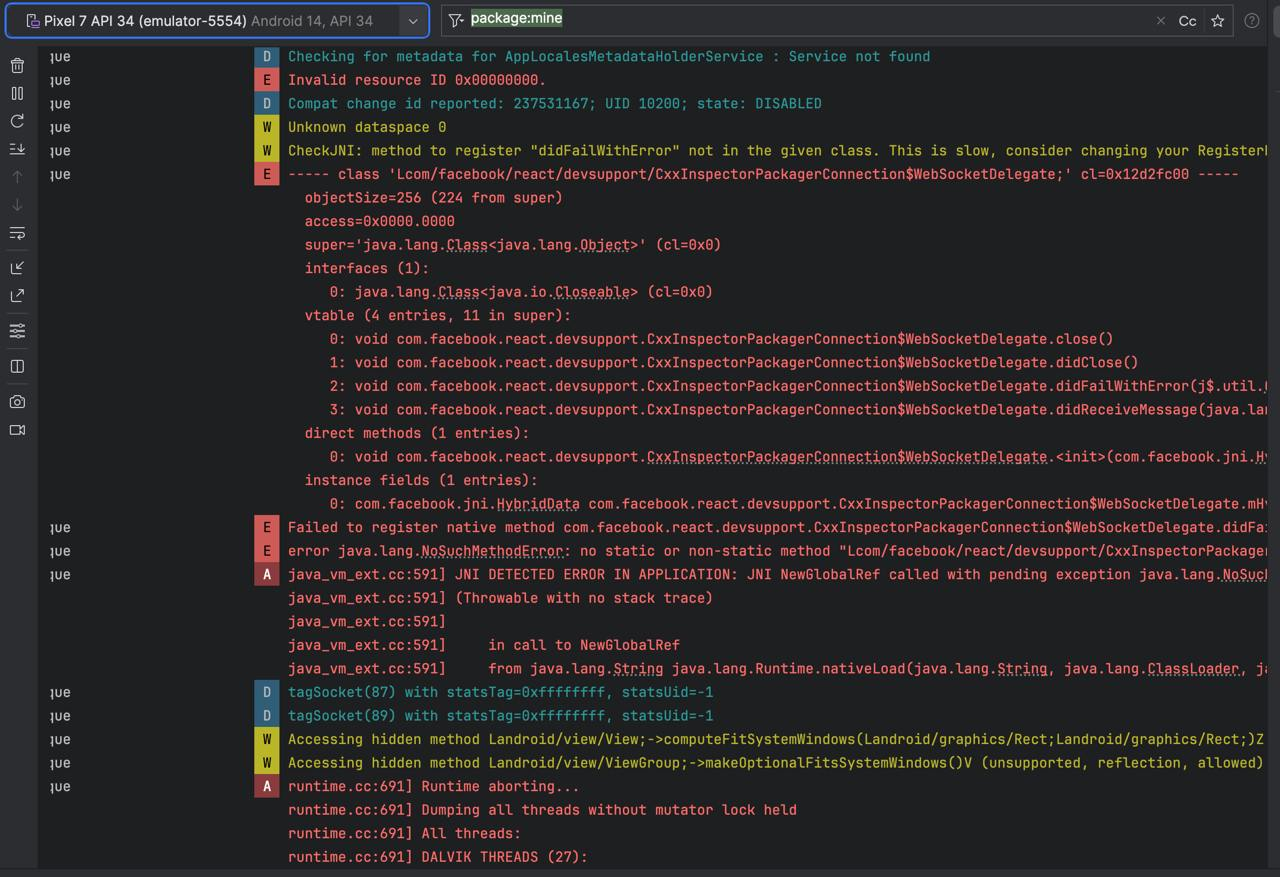
It can be fixed by updating react native version in your project to 0.75.4 or higher.
Step 5 (OPTIONAL): Using Firebase for Remote notifications
If you already use Firebase for Remote notifications and would like to use Reteno as well, you need to Create a custom Messaging Service Class:
In your project folder, create a new Java Class file. You can choose any name for it, we'll use CustomMessagingService.java for the convenience.
And put those contents in this Class. Basically, we override the MessagingService that is provided by firebase, by a custom one, that's extended from RetenoFirebaseMessagingService.
package com.reteno.sample; // <-- make sure to replace it with your package name
import androidx.annotation.NonNull;
import com.google.firebase.messaging.RemoteMessage;
import com.reteno.fcm.RetenoFirebaseMessagingService;
public class CustomMessagingService extends RetenoFirebaseMessagingService {
@Override
public void onCreate() {
super.onCreate();
// Your code here
}
@Override
public void onNewToken(@NonNull String token) {
super.onNewToken(token);
// Your code here
}
@Override
public void onMessageReceived(@NonNull RemoteMessage message) {
super.onMessageReceived(message);
// Your code here
}
}
And one more change, you need to go to your AndroidManifest.xml usually located in .../android/app/src/main/AndroidManifest.xml and add the above service, so it will be used for Firebase messaging events in your application tag:
<service android:name=".CustomMessagingService" android:exported="false">
<intent-filter>
<action android:name="com.google.firebase.MESSAGING_EVENT"/>
</intent-filter>
</service>So your AndroidManifest.xml will look something like this:
<manifest xmlns:android="http://schemas.android.com/apk/res/android"
package="com.reteno.sample">
<uses-permission android:name="android.permission.INTERNET" />
<uses-permission android:name="android.permission.POST_NOTIFICATIONS" />
<application
android:name=".MainApplication"
android:label="@string/app_name"
android:icon="@mipmap/ic_launcher"
android:roundIcon="@mipmap/ic_launcher_round"
android:allowBackup="false"
android:networkSecurityConfig="@xml/network_security_config"
android:usesCleartextTraffic="true"
android:theme="@style/AppTheme">
<service android:name=".CustomMessagingService" android:exported="false">
<intent-filter>
<action android:name="com.google.firebase.MESSAGING_EVENT"/>
</intent-filter>
</service>
<activity
android:name=".MainActivity"
android:label="@string/app_name"
android:configChanges="keyboard|keyboardHidden|orientation|screenLayout|screenSize|smallestScreenSize|uiMode"
android:launchMode="singleTask"
android:windowSoftInputMode="adjustPan"
android:exported="true">
<intent-filter>
<action android:name="android.intent.action.MAIN" />
<category android:name="android.intent.category.LAUNCHER" />
</intent-filter>
</activity>
</application>
</manifest>Optional. You may add your default icon and color for all Reteno notifications via AndroidManifest.xml. @drawable/ic_notification is the icon to be displayed, and @color/red_dark is the color of the icon. The only thing is that since Android 12, Material You has appeared - the user can change the color scheme of the entire device as they wants. Therefore, the color of the icon may differ on the latest android devices.
<meta-data
android:name="@string/notification_icon"
android:resource="@drawable/ic_notification" />
<meta-data
android:name="@string/notification_icon_color"
android:resource="@color/red_dark" />
NoteAndroid Debug Mode enables you to ensure that all events and user properties are logged correctly.
