Using Google Sheets for Multilingual Messaging
Create one message and connect it with the spreadsheet with your multilingual content — the system will automatically send a message version depending on the user’s profile language. Suitable for both bulk and triggered campaigns in all Reteno’s channels.
ImportantTo enable this feature, please contact our support team at [email protected]
Steps to use Google Sheets for multilingual messaging:
-
Prepare a spreadsheet with your multilingual content.
-
Connect it to your Reteno account.
-
Create a message with variables.
Preparing Spreadsheet
You can place message content on one or several sheets.
- An example with one sheet:
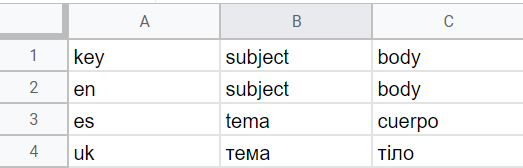
Values in the first column are language codes, and horizontal values in the first line are keys used in the message.
The values of keys for different language versions are placed at the intersection of language codes and keys.
The top language is the default, so users without a specified language in their profiles will receive the top language version.
NoteName the file sheets with the corresponding language codes according to ISO 639-1 (e.g., en) or RFC 5646 for dialects (e.g.,
es-MX).Multilingualism in messages is only supported for some dialects; if you still need to find the one you need, please contact our support at [email protected].
- An example with several sheets:

The first line contains keys used in the message, and the second line contains values for keys in the corresponding columns. The names of the sheets are language codes according to ISO 639-1 specification.
The first language sheet is the default, so users without a specified language in their profiles will receive the first sheet’s language version.
Let’s create a table for the multilingual mobile push campaign with such content:
- The subject: Just before you go
- The main text: Try out our new educational games with 25% off for 1 month
And the same content in Ukrainian and Spanish.
The table will look like this:
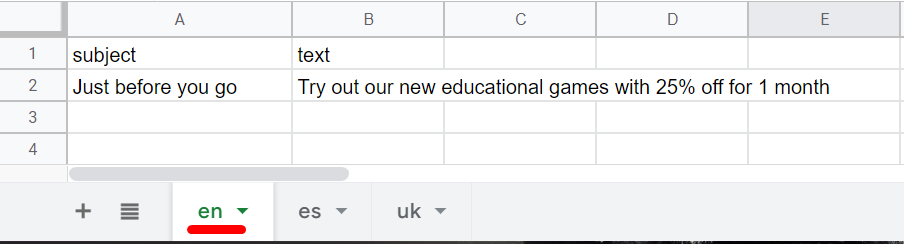
Connecting Google Sheets to Reteno
See detailed instructions here >
Creating a Message with Variables
Add variables to the message in the following format:
$data.get('NAME').get(0).get('subject')where the NAME is your Google Sheets file name, and the subject is a key from the spreadsheet.
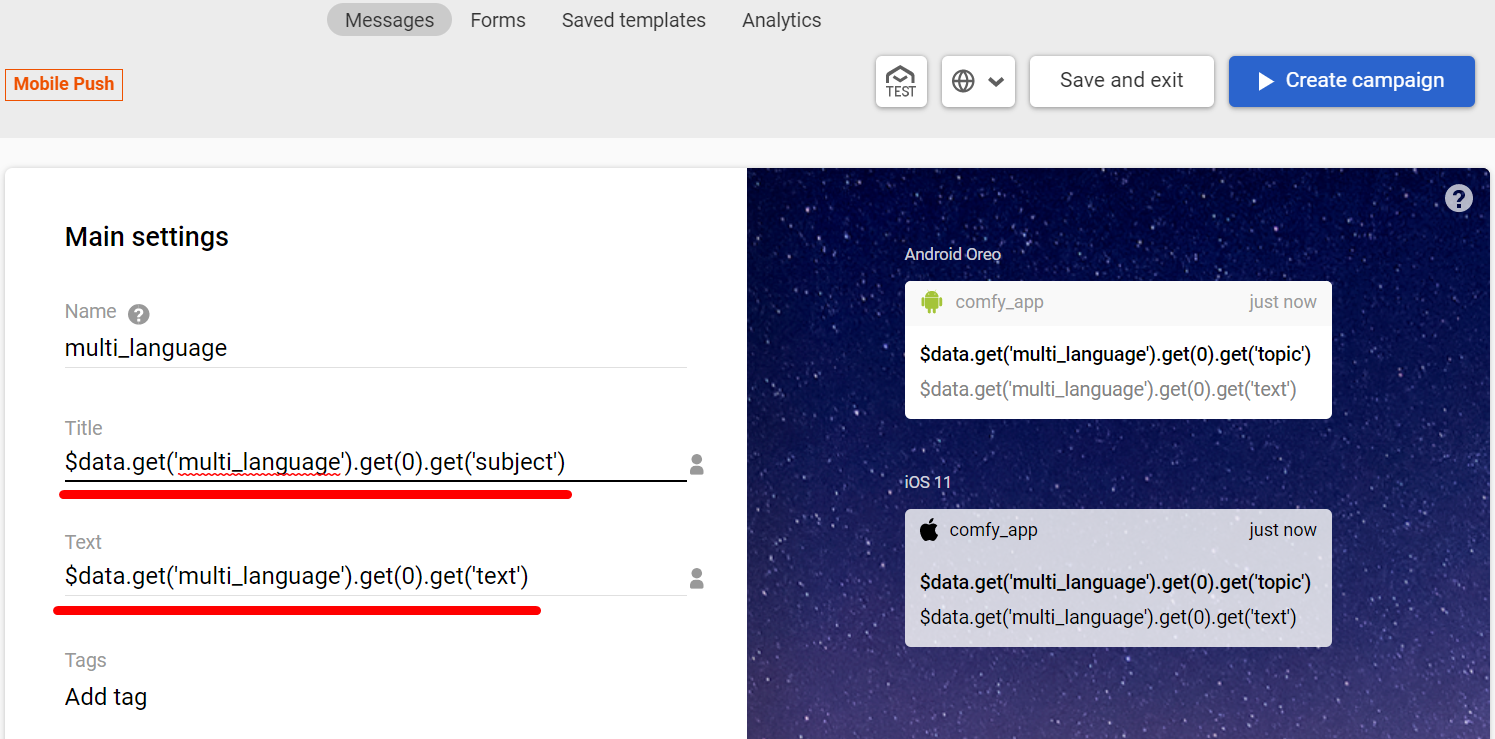
That's how a user will see this notification in English:
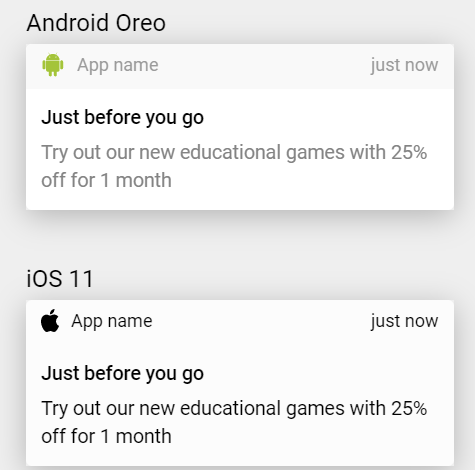
The analytics for such a message will look like a standard multilanguage report.
Updated 3 months ago
