Introduction to Workflows
Automated marketing workflows are an essential tool for mobile app marketers to engage users, increase retention, and streamline communication. Workflows allow you to create personalized user journeys based on their behavior, profile changes, or specific events within your app. They can also automate repetitive tasks, saving time while maintaining high user engagement.
What is a Workflow?
An automated marketing workflow is a series of predefined actions that occur based on user behavior, profile changes, or other triggers. These workflows guide users through personalized interactions
with the app, such as sending notifications, emails, or in-app messages when a specific event occurs (e.g., a user completes a workout or changes a subscription). Workflows improve engagement and retention by delivering timely and relevant content to each user.
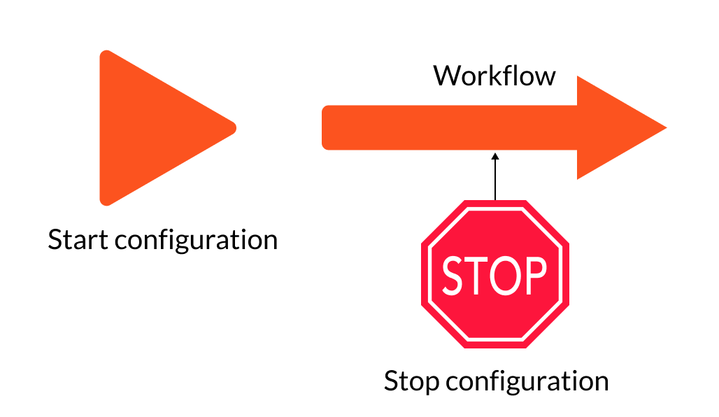
Creating Workflows with Reteno’s Drag-and-Drop Builder
Reteno’s drag-and-drop builder simplifies the process of creating workflows. This intuitive tool is like a constructor where you build workflows using blocks:
- Message blocks send emails, mobile pushes, and In-Apps,
- Timer blocks delay the actions or execute them at a specified time,
- Condition blocks check whether certain workflow conditions are met or not.
A visual interface allows you to map out complex workflows without coding, making it easy to create customized user experiences.
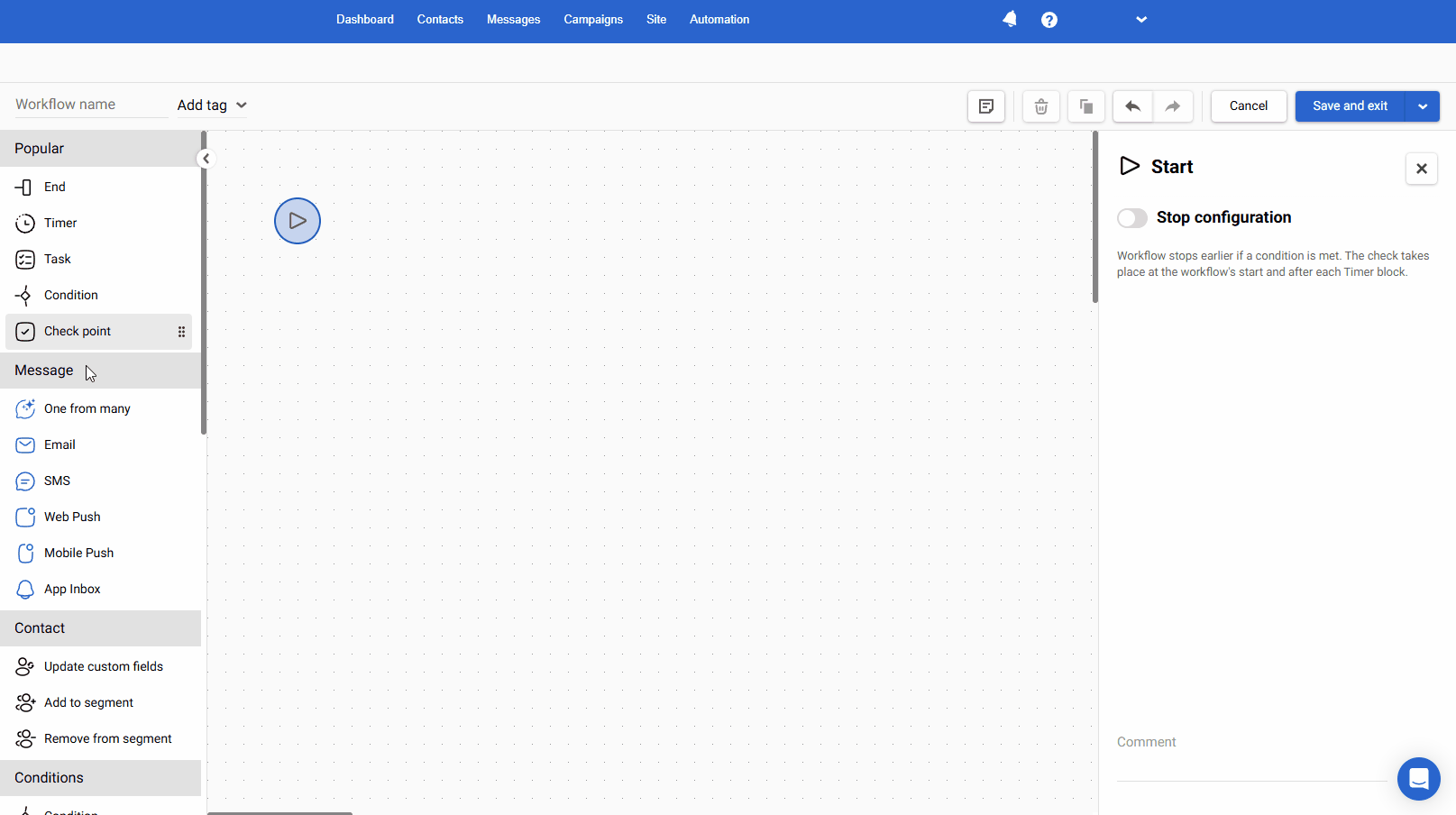
Start/Stop Configurations
Along with configuring individual workflow blocks, you can also set up start and stop conditions for your workflows.
Types of Start Configurations
There are three ways to trigger a workflow in Reteno, depending on the use case and how you want to engage users.
1. Event-Based Workflows
A workflow is activated by a specific event. This event can be anything from logging into the app to completing a workout or achieving a milestone.
How to Transfer Events:
- From the frontend via SDK integration: Events can be tracked and sent directly from the mobile app using the Reteno SDK.
- From the backend via API: Events occurring on the server-side can be transmitted using API calls.
Example: A fitness app might trigger a workflow when a user logs their first workout, sending a congratulatory message and recommending the next steps in their fitness journey.
NoteReteno tracks system events automatically. To send custom events, follow the manual at the link.
2. Segment-Based Workflows (Regular)
A regular workflow is launched for dynamic user segments, which are groups of users defined by specific criteria that can change over time. A dynamic segment automatically updates based on user behavior or profile changes. Users enter and leave the segment as their behavior meets or no longer meets the defined criteria, for instance:
- Users inactive for 9 days.
- Users who haven't completed a workout in the last week.
- New users who have not yet set up a fitness goal.
Example: A fitness app can send reminders to users who haven’t logged into the app for a specified period, encouraging them to return and continue their workouts.
3. Contact Field Change Workflows
These workflows are triggered by a change in a user’s profile. When the value of a selected contact field changes, the workflow begins for that contact.
Profile change workflows start only when the contact field is updated due to a contact import or changes made via API methods.
Example: A fitness app user upgrades their subscription plan, triggering a workflow that sends them a welcome message for premium features.
4. Event-based with Segment Parameters Workflows
These workflows are triggered by matching parameters from the event and dynamic segment.
Example: An educational app can send notifications when a new chapter of a book the user is reading appears.
Types of Stop Configurations
Workflows in Reteno can be stopped based on various conditions to ensure users aren't overwhelmed by messages or receive irrelevant communication.
1. Event-Based Stop
The workflow stops when a specific event occurs, ensuring that further actions aren't taken unnecessarily.
Example: A user completes a workout, which stops the reminder workflow designed to encourage the user to stay active.
2. Segment-Based Stop
The workflow ends when a user is included in a dynamic segment.
Example: After logging back into the app, a user moves to the Active segment, which stops the reminders to re-engage them.
3. Order-Based Stop
The workflow halts based on the user's interaction with a specific offer or transaction.
Example: Once a user purchases a personal training session, the promotional workflow is stopped to avoid redundant offers.
More on Start/Stop configuration >
By using automated marketing workflows with Reteno’s flexible drag-and-drop builder, you can create tailored communication flows that adapt to users’ actions and preferences. The ability to trigger workflows by events, dynamic segments, or profile changes — and to stop them intelligently — ensures that users receive relevant and timely interactions, improving their overall experience with the app.
Updated 3 months ago
