Adding the Preferred Language to the User Profile
Contact profile has a Language field that indicates the contact language. There are several ways to fill it for existing and new contacts.
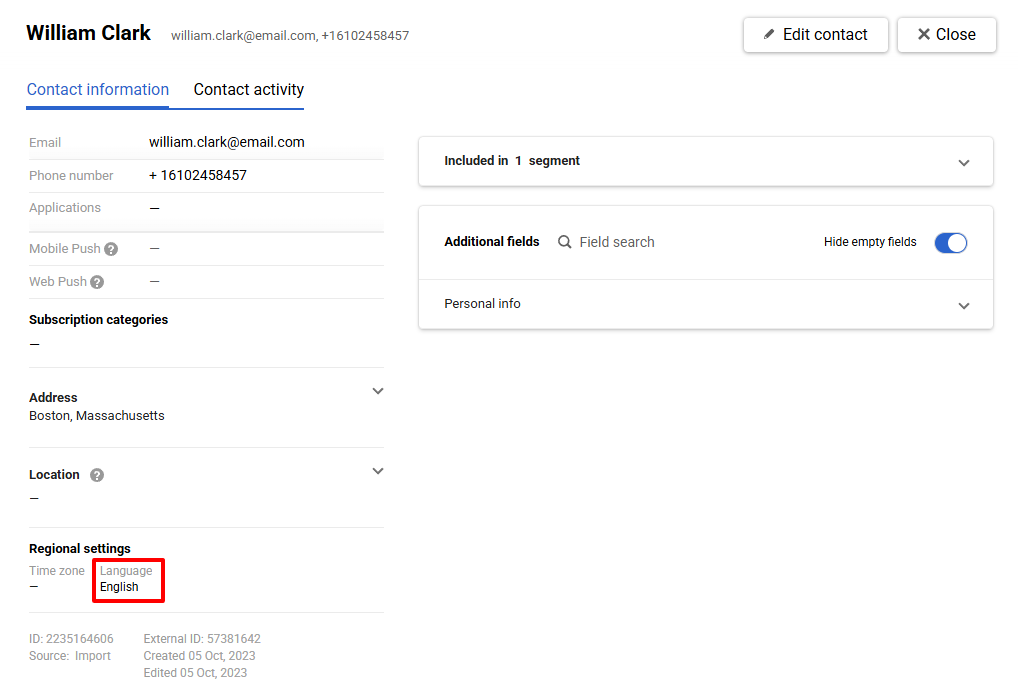
If no language data is available, the language set in the account settings will be used for communication with the client.
To change it, go to Settings → My account and select the desired option.
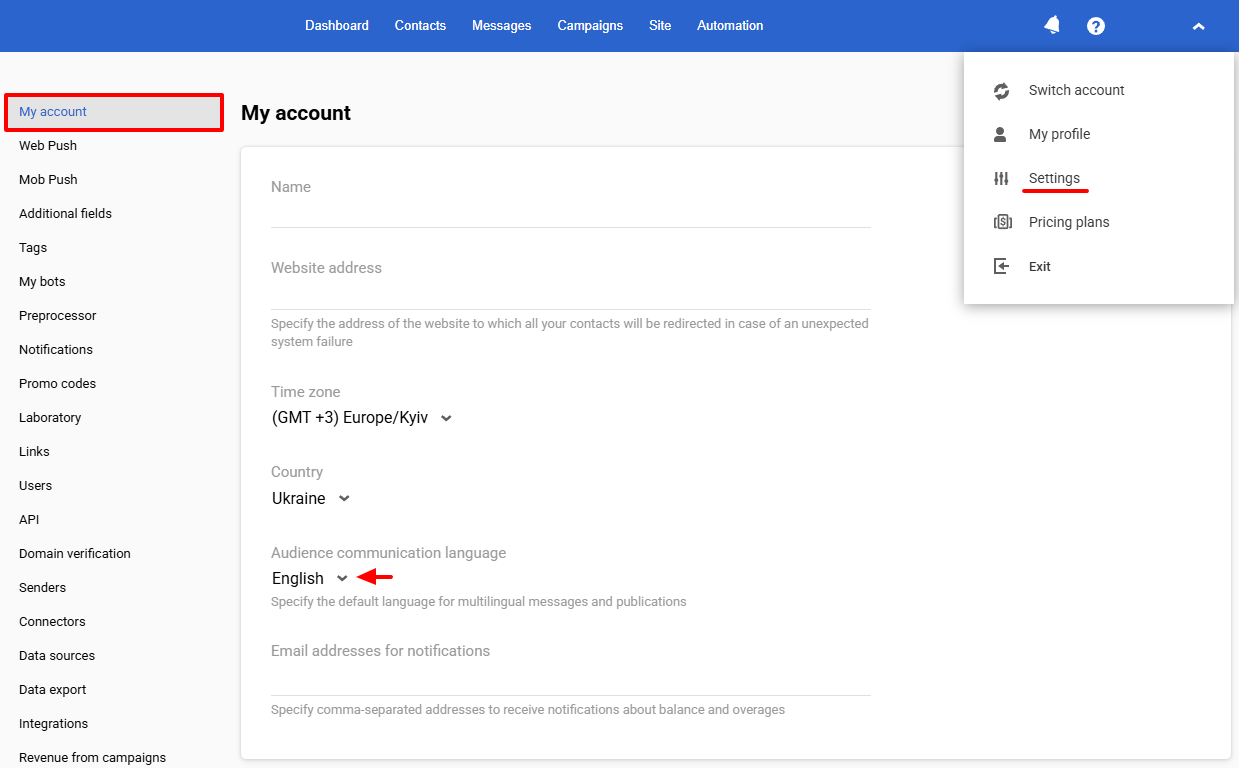
If it is necessary for each contact to have an individual language, add the corresponding information to their profile.
Next, we will review the ways to add this information to new and existing contacts.
Adding the Language for Existing Contacts
There are four ways to fill the Language field in the contact profile.
1. Contacts Import
- Add the preferred language via the contacts import unless such information has been added to the system before. For map to the system, the language field should be filled according to the international format of RFC 5646 Language Tags.

For example:
。es, en;
。es-AR (Spanish, Argentina), en-US (English, USA).
- Update the collected data. For companies that have previously recorded the language of their subscribers, it is enough to adjust the language to the above requirements so that the system can map it correctly. To download updates, export the database and then import the updated file.
2. Get the Language from the Browser
Based on the subscriber’s interaction with the campaign, the system records the browser language and inserts it in the language field.
3. Get the Language Using Web Tracking
Data about the language of contacts identified from the webcontact web tracking event can be obtained from the headers of this event if the Language field in the cards of such contacts is empty.
4. Change Data Manually
You can edit the language field in the user profile, regardless of how it was added.
Important
- Changes made manually would always rank higher than the info automatically collected by the system.
- In case the language field for the contact has already been filled, the system will not replace the existing data. The browser language would only be recorded for the empty field, and the previously added data is saved by default.
During the import, the data is always updated (replaced)!
Adding the Language for New Contacts
By default, the language field is filled for all new contacts via:
1. API
Transfer of the API languageCode parameter by the subscribe method.
ImportantIf the contact's profile does not contain the languageCode field, the language chosen by a contact in the mobile app is set as a preferred language in the contact profile.
2. Using our Widgets
The system identifies the language of the site where you show a widget. The detection priority is the following:
- Parse the value of the
langattribute in theHTMLtag. - Parse the site URL to search for:
a. Path segment containing the language code inISO-639-1.
b. Path segment containing the language code and location (ISO-639-1+ISO-3166). - Identify the preferred language set in the browser (
navigator.language).
Also, you can ask the customer to specify the preferred language in a subscription form, a survey, or their website profile.
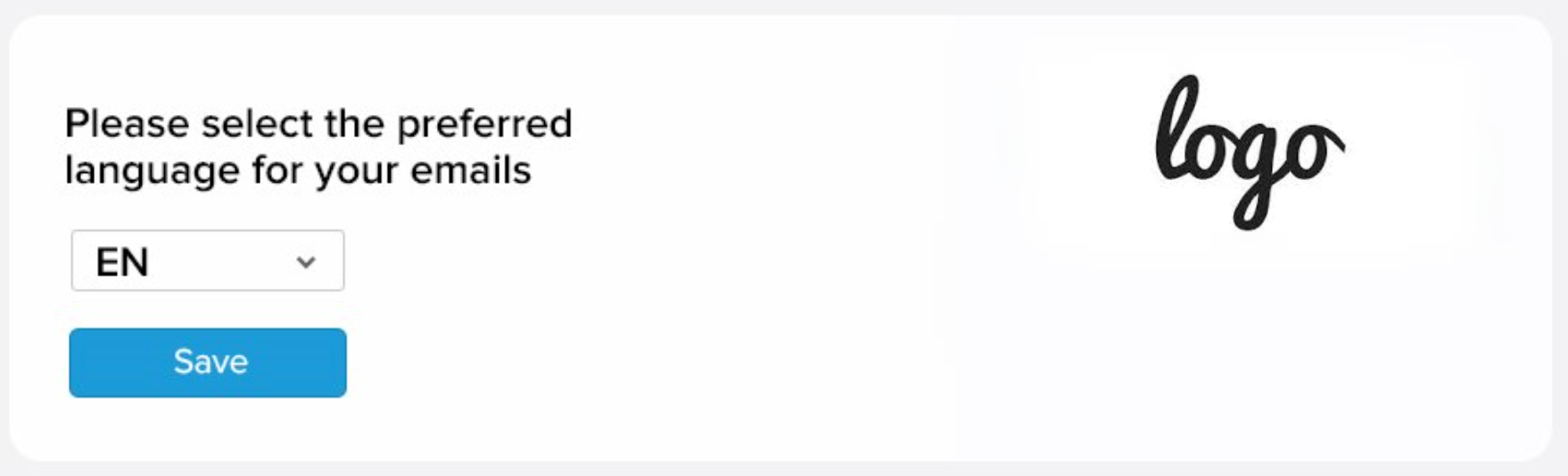
3. SDK
When a contact installs your mobile app, the SDK collects the data, including languageCode.
See the following instructions for details:
4. Subscription to Web Push Notifications
When a contact subscribes to web-push notifications, our system collects data about the language used by a contact for data input and writes it to the contact's card.
Updated 3 months ago
