User Activation Campaigns for Fitness Mobile Apps
User activation campaigns are essential for converting newly subscribed users into active and engaged app users. In fitness apps, activation is the critical step that drives long-term user retention and overall success. However, it can be challenging to encourage users to move from downloading the app to actively engaging with its core features — like starting their first workout or logging a fitness goal.
This article will guide you through building a compelling user activation campaign, addressing common hurdles, and increasing early engagement.
Key Goals of Activation Campaigns
The main objective of an activation campaign is to prompt users to take the initial actions necessary to become engaged app users:
- Installing the app: On average, 10 to 20% of users buy subscriptions in web-to-app funnel but don’t install an app. Stimulate to complete this initial activation step.
- Completing profile setup: Collect vital data like fitness level, goals, weight, and age to personalize the user experience.
- Starting the first workout: Encourage users to explore the app's workout plans and log their first activity.
- Exploring key app features: Introduce users to tools like workout tracking, progress visualization, and personalized plans.
- Increasing early engagement: A proactive approach to ensuring users interact with core features early on, reducing the likelihood of abandonment.
Creating Campaign
With the help of Reteno’s Workflows (Journeys), we will create a campaign to encourage users to start their first workout after a subscription.
Start Configurations
Use the SubscriptionStarted event to start the workflow after a short time as a user subscribes but doesn’t begin their first workout. This enables you to respond in real-time, prompting users to engage quickly.
NoteSend the
SubscriptionStartedevent from the backend using the Generate Event Backend API method.
Stop Configurations
Stop the workflow when the WorkoutStarted event is detected to avoid sending irrelevant messages.
NoteLearn more about sending custom events by following the link to Reteno’s documentation.
Campaign Timeline
A typical Activation Campaign for fitness apps runs for three days, providing enough time to engage users without overwhelming them. Here’s an example timeline:
Day 1: Welcome and First Workout Prompt
- Trigger: An hour after subscription
- Message: Send the first email or push notification encouraging the user to start their first workout. Highlight the benefits of taking that initial step, such as accessing personalized workouts or tracking progress.
Day 2: Follow-Up Reminder
- Trigger: 24 hours after the initial message
- Message: Send a follow-up push notification or email to remind the user to begin their workout. Offer additional encouragement, like personalized workout recommendations or a beginner-friendly routine.
Day 3: Final Push for Engagement
- Trigger: 24 hours after the second message
- Message: If the user still hasn’t started a workout, send a final message that creates a sense of urgency. Mention how simple it is to get started or highlight the progress they’re missing out on by not engaging with the app.
Crafting Messages
To effectively activate users, focus on the following communication channels:
- Email: If you have the user’s email address, use it for detailed, personalized messages.
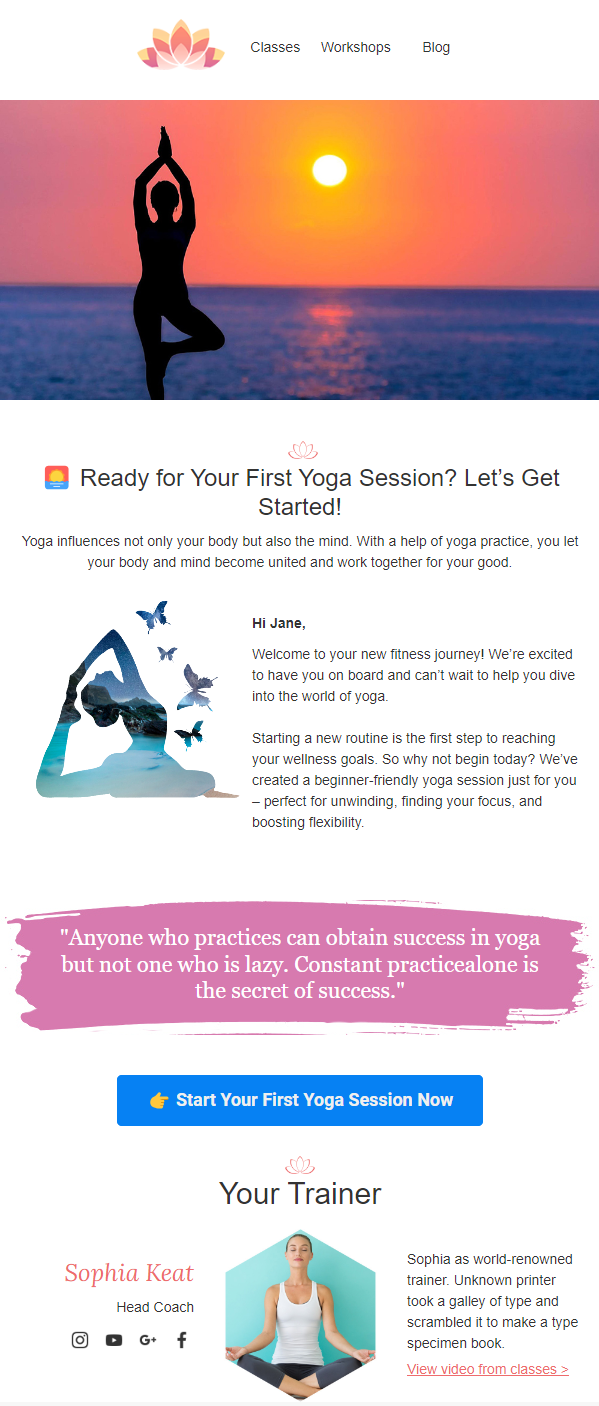
- Mobile Push: Push notifications work well for quick reminders and real-time engagement, especially when users are away from their inboxes.
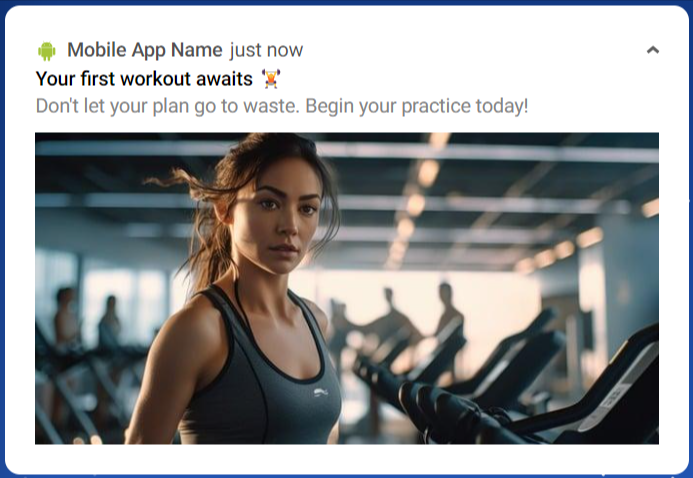
NoteUse the One from Many workflow block to optimize your campaign. This block sends multiple message versions and automatically selects the best-performing one based on user behavior and click-through rates (CTR). Over time, the system will prioritize the message with the highest success rate, maximizing your engagement efforts.
Learn more about the One from Many block in Reteno’s documentation.
Building the Workflow
Using Reteno’s drag-and-drop editor, you can easily build a workflow that automates the user activation process. The basic steps include:
- Adding message blocks for email or push notifications.
- Setting timer blocks to control the timing between messages.
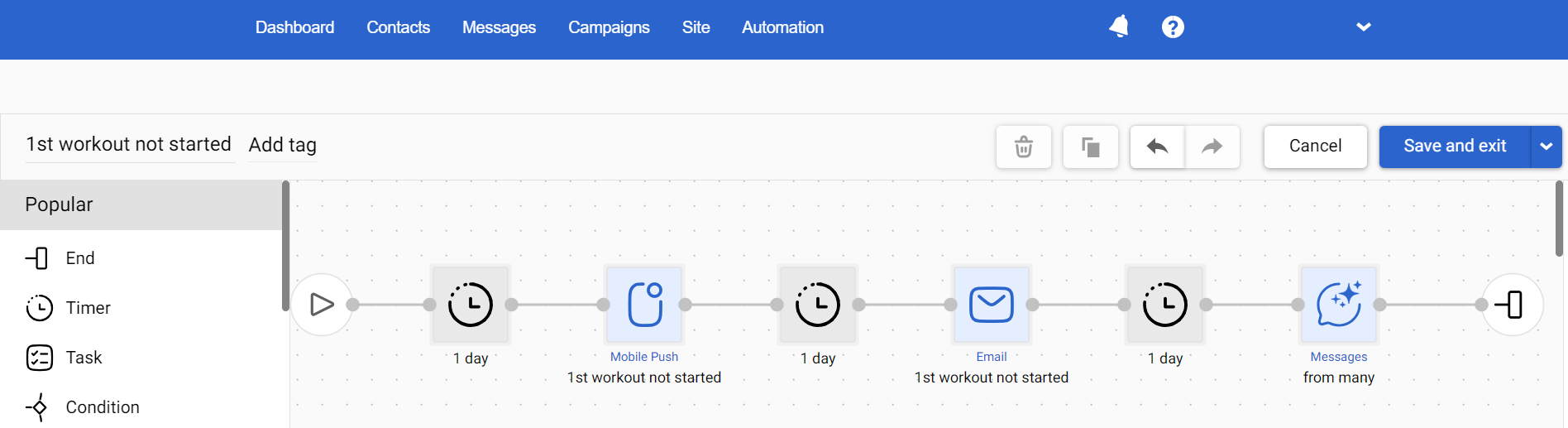
Learn more about building workflows by following the documentation link.
Launching the Workflow
Set up start and stop configurations once you’ve set up the workflow.
- Set the workflow to trigger on the
SubscriptionStartedevent. - Use the
WorkoutStartedevent to stop the workflow once users start their first workout.
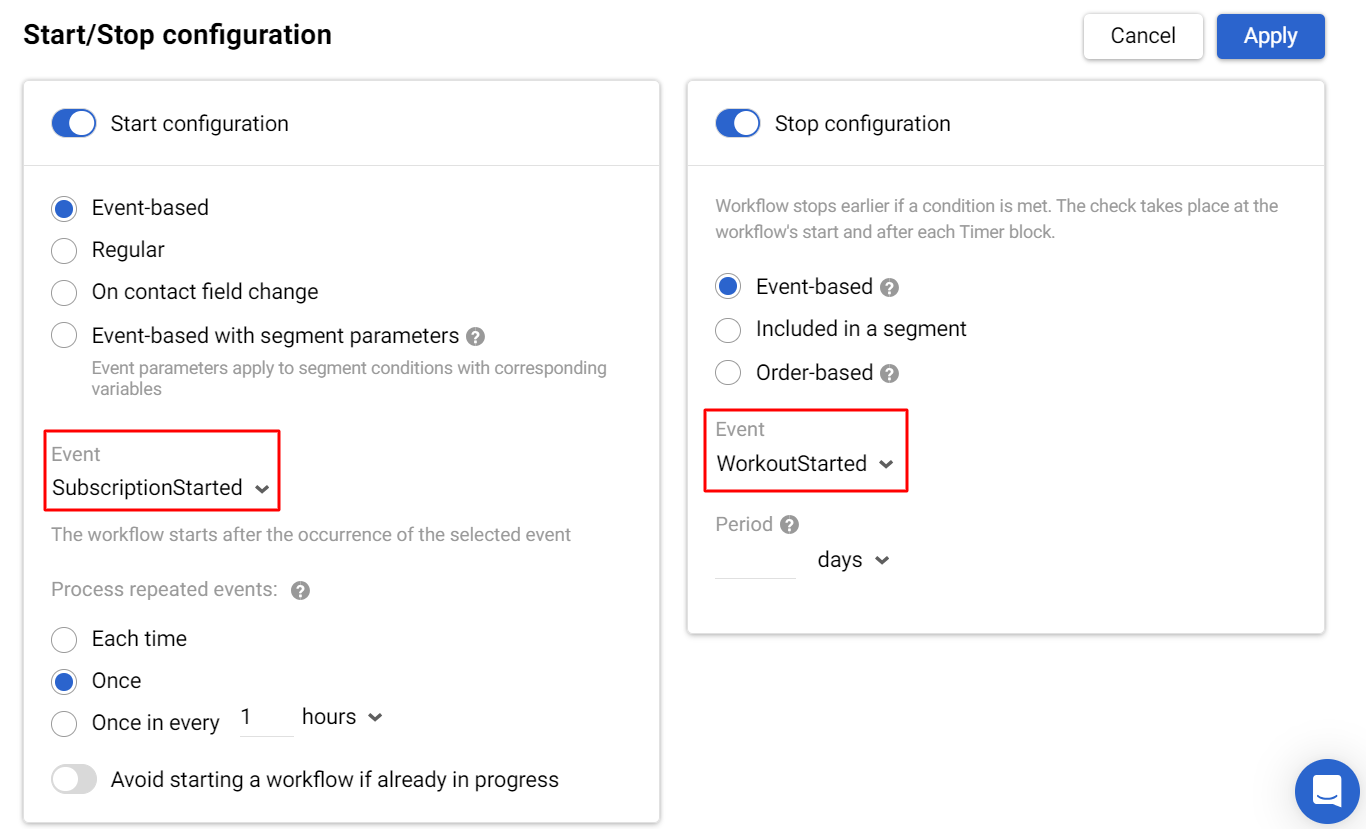
Best Practices
- Personalize communications: Use dynamic content based on user actions. For example, if a user has expressed interest in strength training during onboarding, guide them to strength-based workouts.
- Avoid overwhelming users: Gradually introduce features and information rather than presenting everything at once.
- Provide clear next steps: Ensure each message has a clear call to action (CTA) that directs users to the next step in their fitness journey.
- Make the process intuitive: Simplify navigation and minimize the steps needed to complete actions like starting a workout or setting goals.
Updated 3 months ago
