SMS Campaign Report
SMS reports provide information about the results of your campaigns, including key metrics, contact statistics, and conversions.
You can also check out:
Let’s consider the features of bulk reports.
Conventionally, the report consists of 4 parts:
- General information.
- Performance indicators.
- Conversions.
- Detailed statistics.
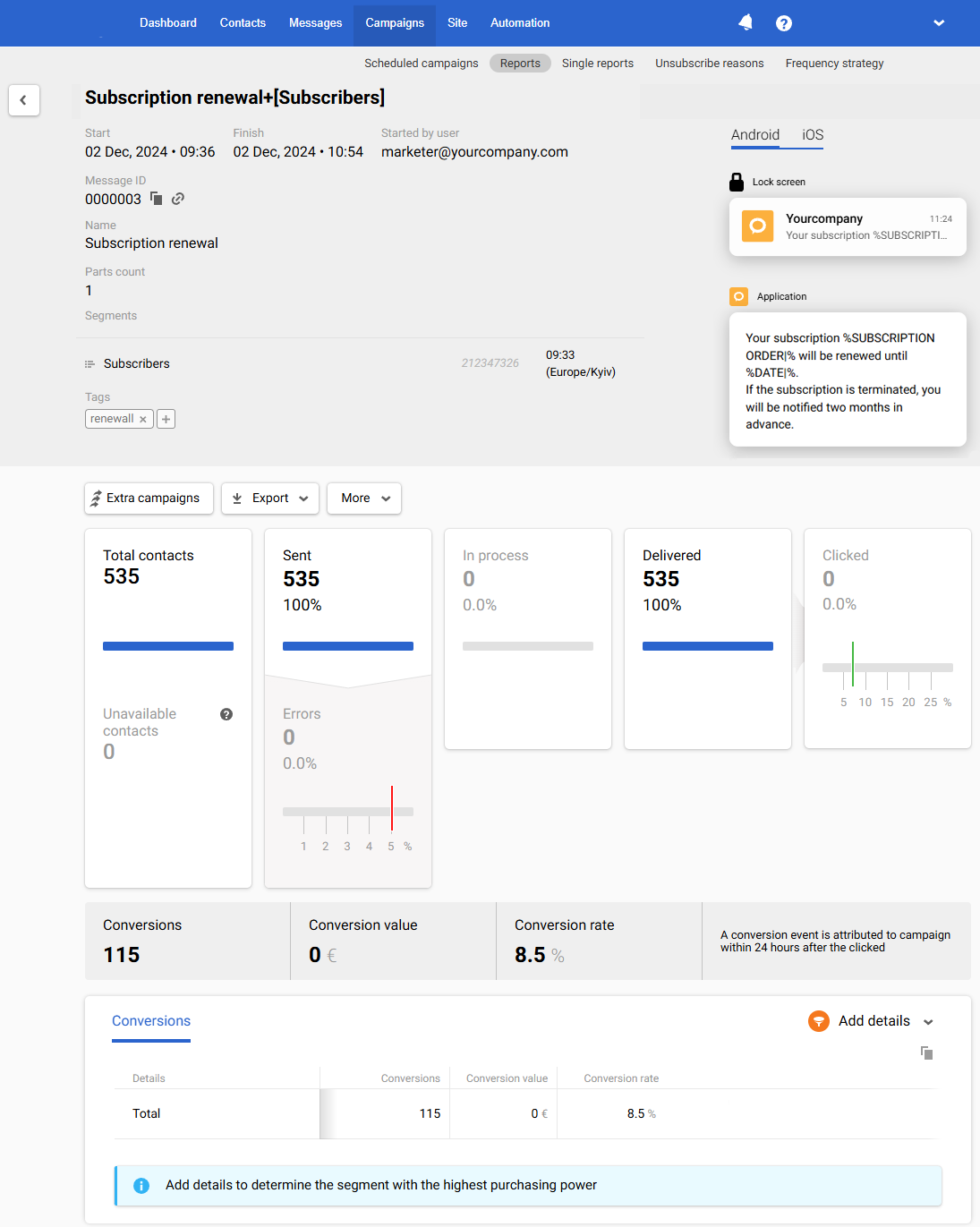
1. General Information
The first part of the report contains the following data:
- The message’s and segment’s names.
- Campaign start/finish date and time.
- Message ID. To copy an ID, click on the copy icon next to it. Click on the link icon to edit a message.
- Message name.
- The number of message parts.
- The segment of contacts to whom the message was sent.
- Tags to find and filter messages.
- Email of the user who started the campaign.
- Segment ID.
- The date of the segment’s last editing.
- Message preview: shows how the message is displayed on iOS and Android.
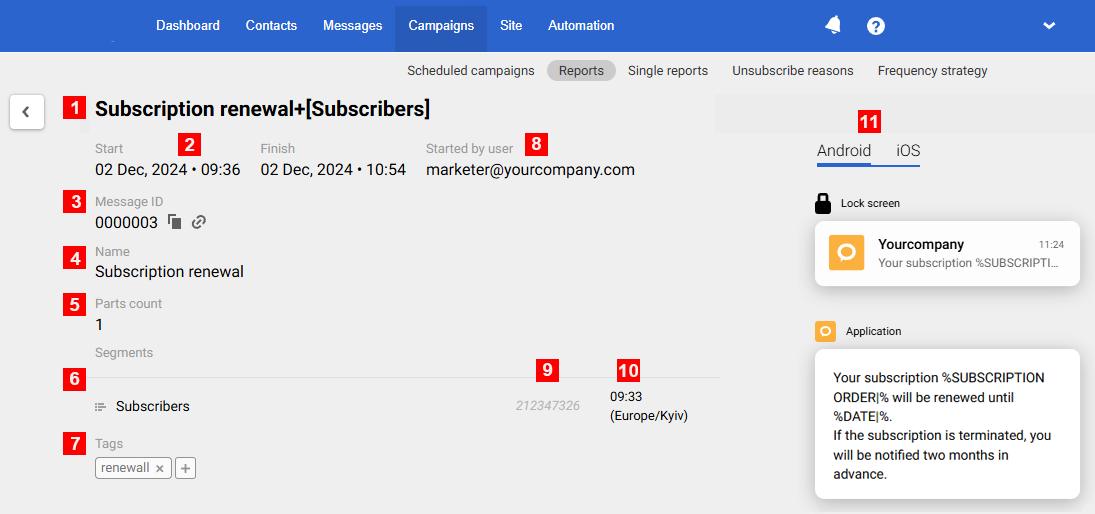
2. Performance Indicators
Reteno automatically tracks the performance of SMS campaigns, including clicks, errors, delivery etc. Statistics are presented in a table.
NoteRequest to [email protected] to enable the Clicked category.
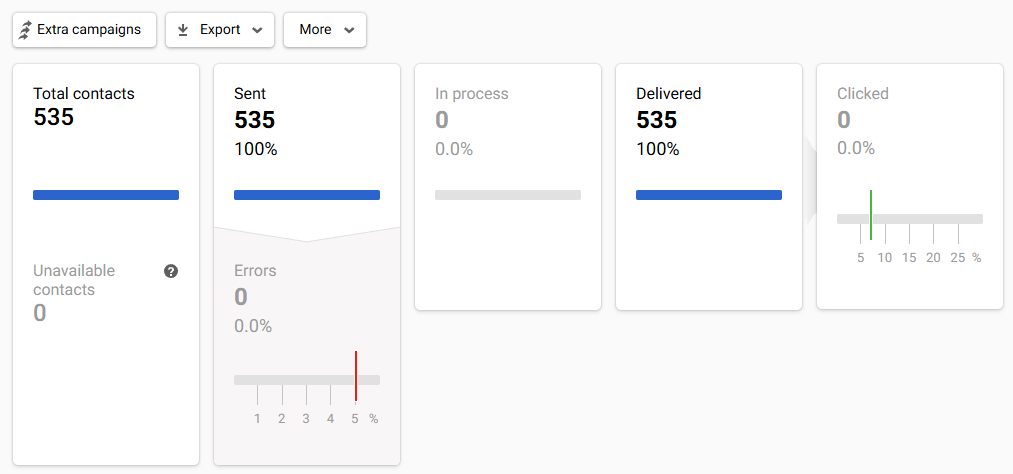
Green marks on the scale show the conditional indicators of a successful campaign, and red marks are negative indicators' conditional norm.
Clicking on any report item opens a window for viewing the contacts list.
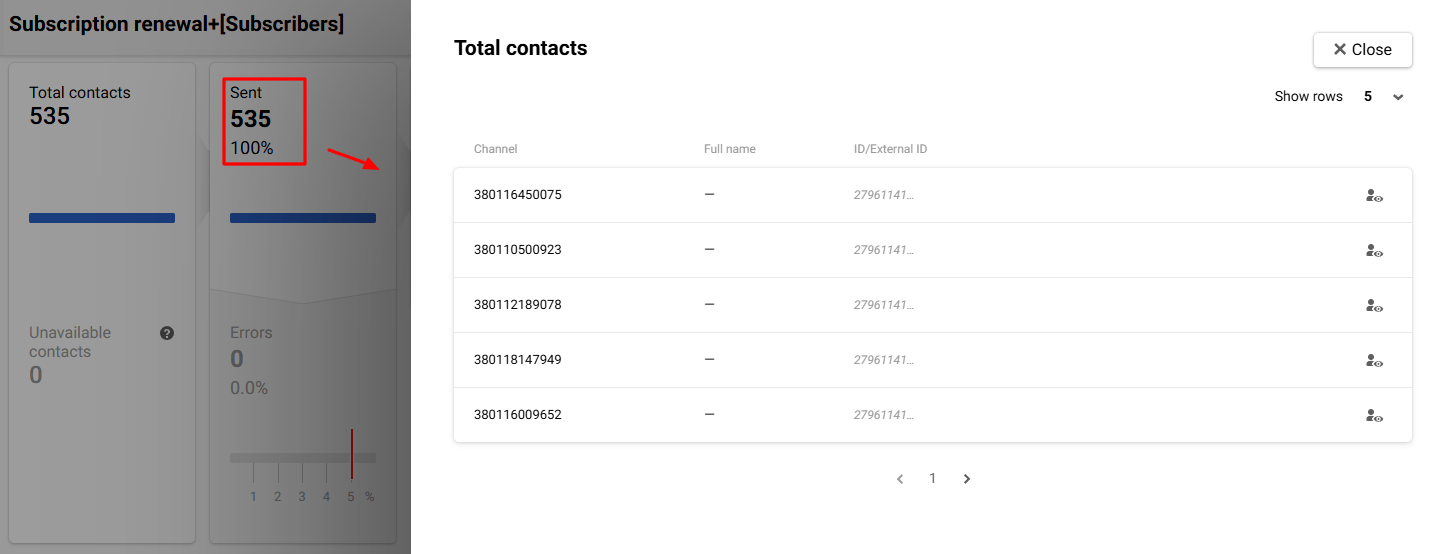
Above the general statistics are the following tabs:
- Extra campaigns. Allows you to configure the automatic sending of messages based on the activity or inactivity of users regarding this campaign. More at the link.
- Export. Allows you to export contacts from the report to a CSV file, to an existing or a new list. Export is available for all campaign metrics: sent, delivered, inaccessible contacts when sending, over plan limit, annoyance level exceeded, etc.
- More. Allows you to delete the report.
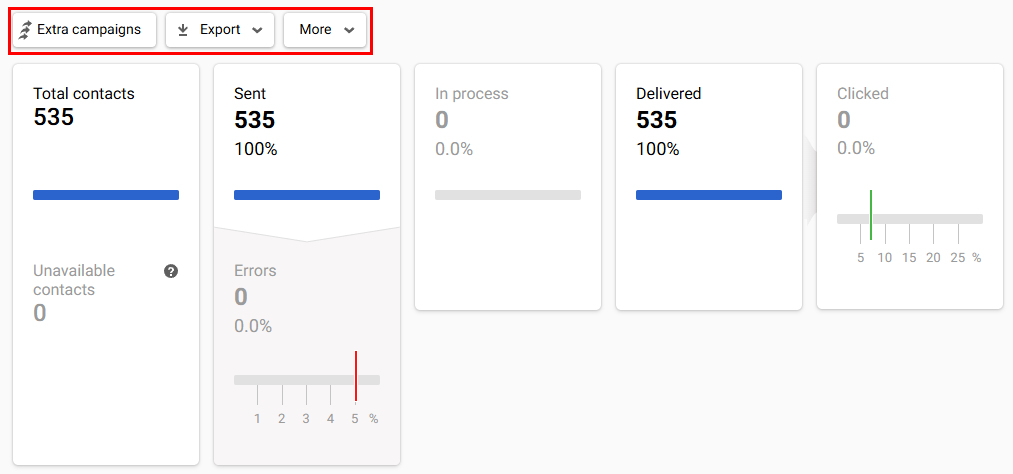
3. Conversions
If you define user events as conversion events and setup their display, you will be able to evaluate the conversion results of the campaign.
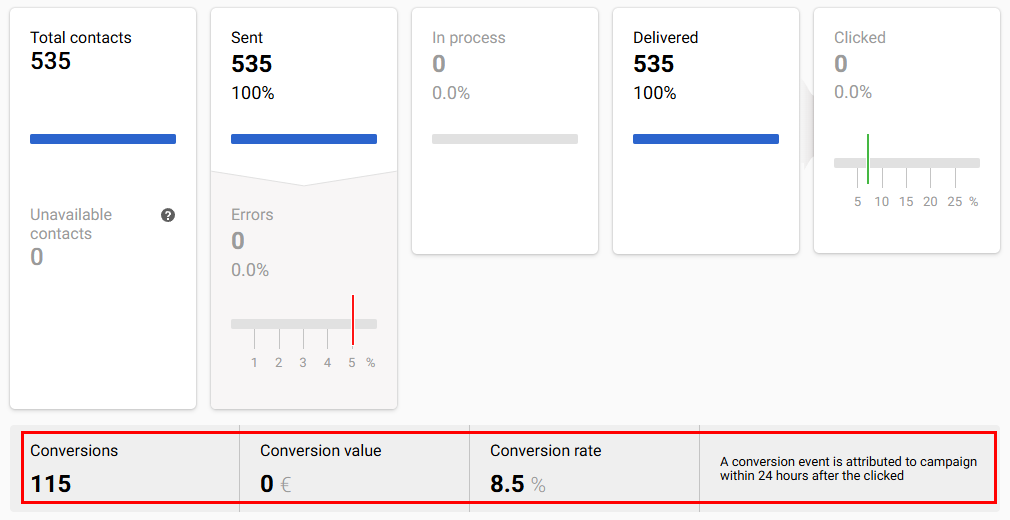
More on the settings for displaying conversion >
4. Detailed Statistics
The section includes detailed statistics on conversions and the effectiveness of the message's language versions (if used).
To view statistics for specific segments, use the Add details button and select the required one.
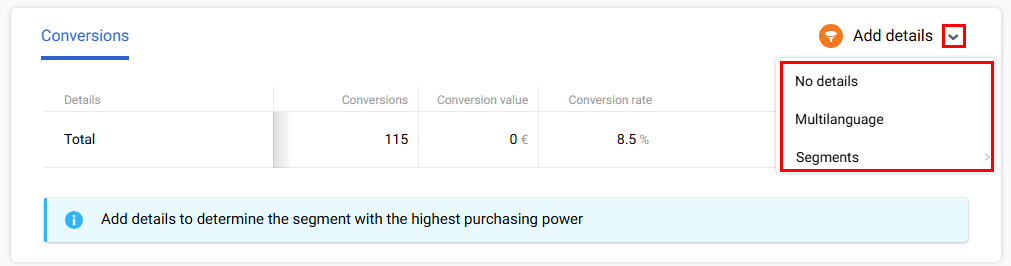
Multilanguage (optional)
Multilanguage is an automation tool that enables sending messages in different languages within one campaign. It helps avoid long message lists and voluminous unsystematic reports for every message.
Reports on multilingual campaigns are described in a special article.
Updated 3 months ago
