In-App Report
The report on the interaction with In-App messages displayed according to the triggering rules s presented in the Campaigns → Reports section.
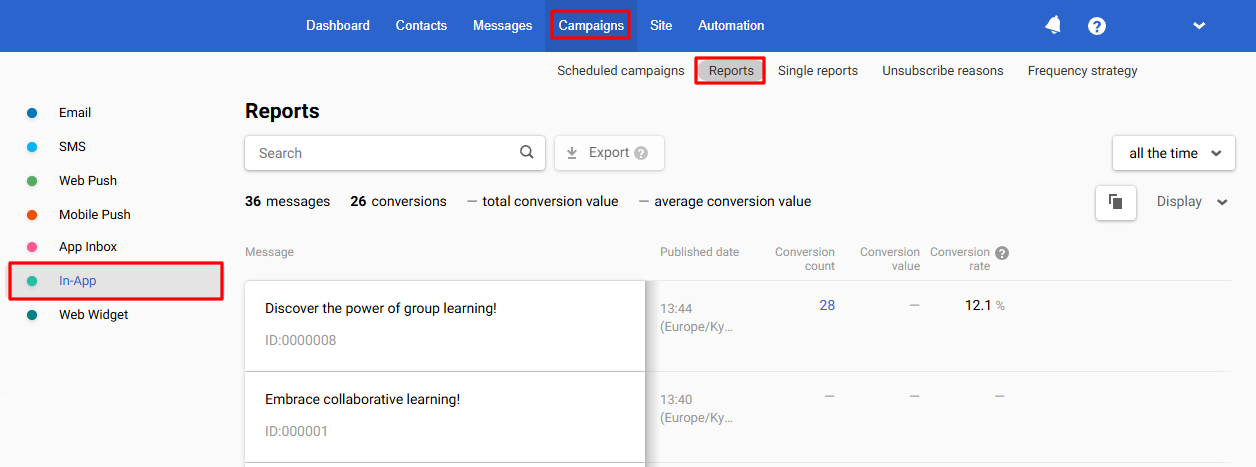
The report shows views, clicks, errors, and activity dynamics.
NoteSee general options for working with reports at the link >
Conventionally, the report consists of 4 parts:
- General information.
- Performance indicators.
- Conversions.
- Detailed statistics.
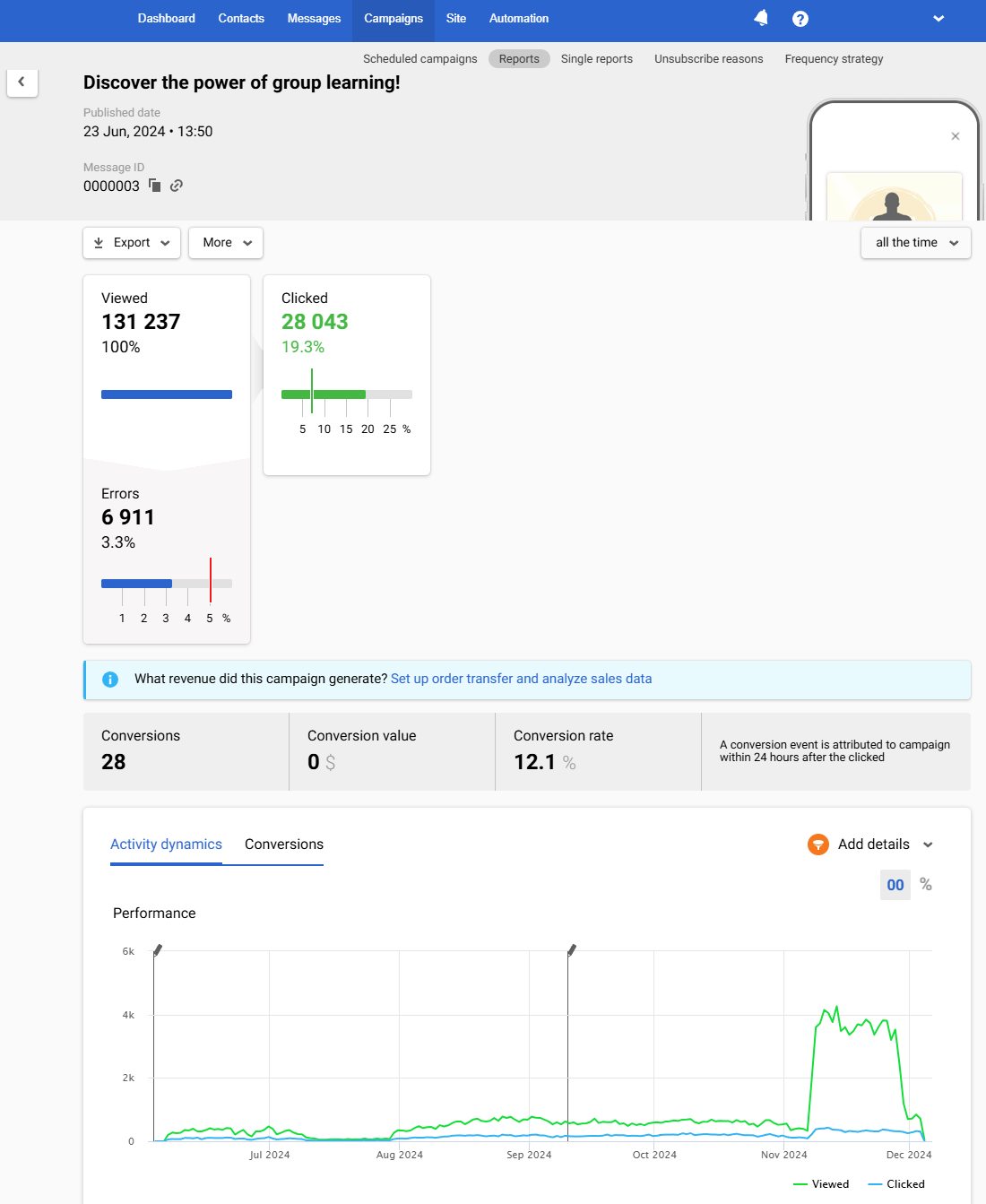
1. General Information
The first part of the report contains the following data:
- The In-App’s name.
- Published date.
- Message ID. To copy an ID, click on the copy icon next to it. Click on the link icon to edit an In-App.
- In-App preview (not displayed for HTML version).
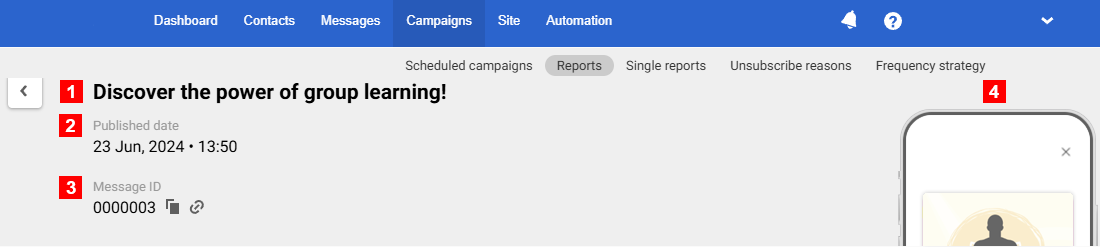
2. Performance Indicators
Reteno automatically tracks the performance of widgets, including views, clicks, and errors.
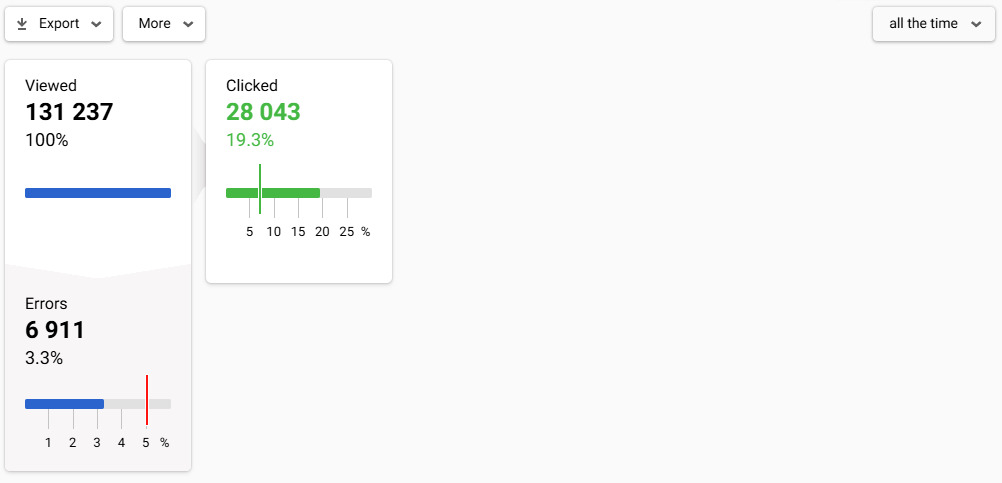
Green marks on the scale show the conditional indicators of a successful campaign, and red marks are negative indicators' conditional norm.
Clicking on any report item opens a window for viewing the contacts list.
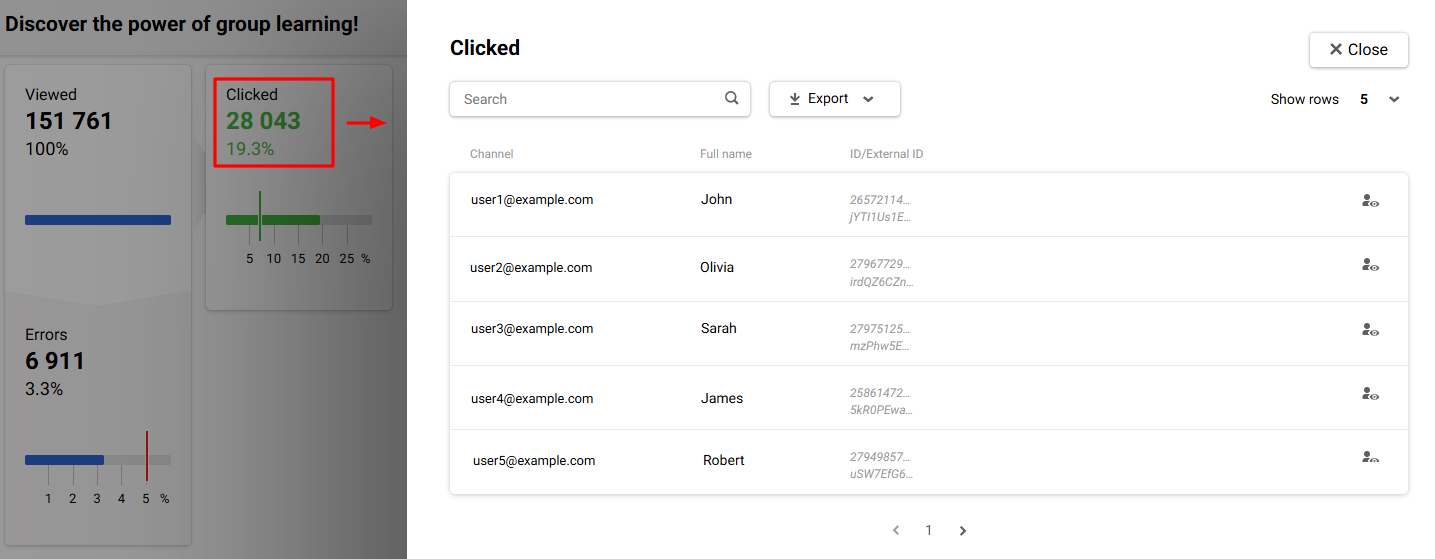
Above the general statistics are the following tabs:
- Export. Allows you to export contacts from the report to a CSV file or an existing/ new list. Export is available for all campaign metrics: viewed, clicked, and errors.
- More. Allows you to delete the report.
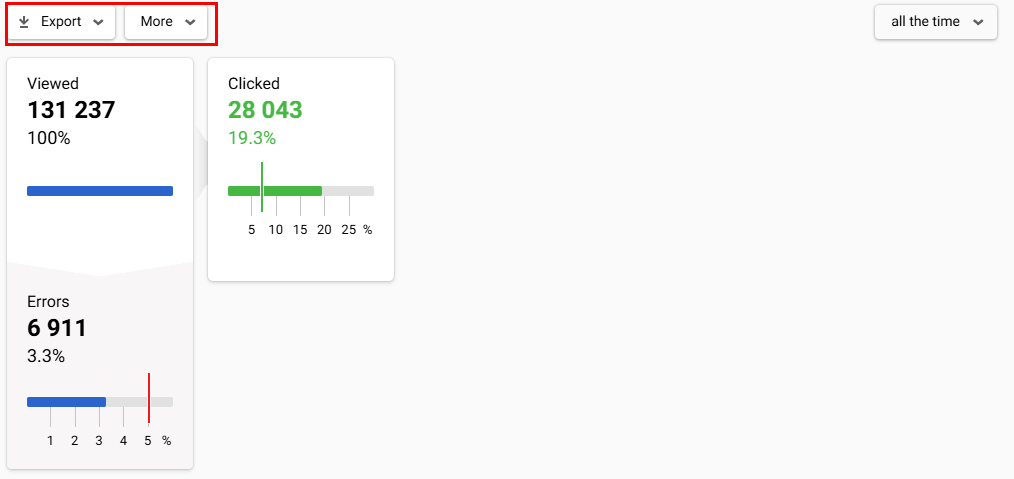
3. Conversions
If you define user events as conversion events and set up their display, you will be able to evaluate the conversion results of the campaign.
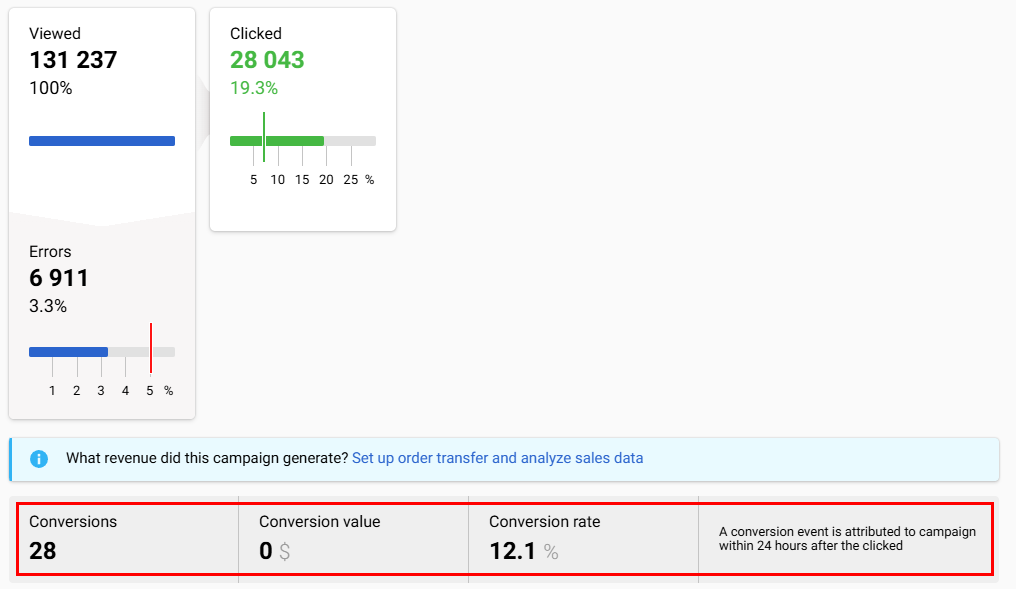
More on the settings for displaying conversion >
4. Detailed Statistics
The Activity dynamics tab displays the Performance graph, which shows views and clicks since the In-App publication.
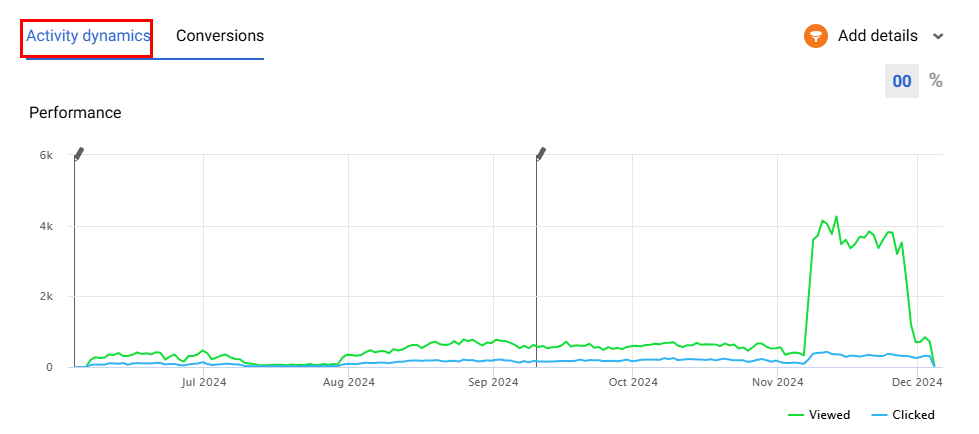
You can filter tabs’ data using the Add details option.
Multilanguage (optional)
Multilanguage is an automation tool that enables sending messages in different languages within one campaign. It helps avoid long message lists and voluminous unsystematic reports for every message.
Updated 3 months ago
