Configuring App Inbox for Mobile Apps
To configure the App Inbox, you need to send the requests to
- get an authentication token;
- get the number of unread App Inbox messages;
- get the number of pages with messages;
- get the list of all App Inbox messages in the mobile app;
- get the changed status of App Inbox messages.
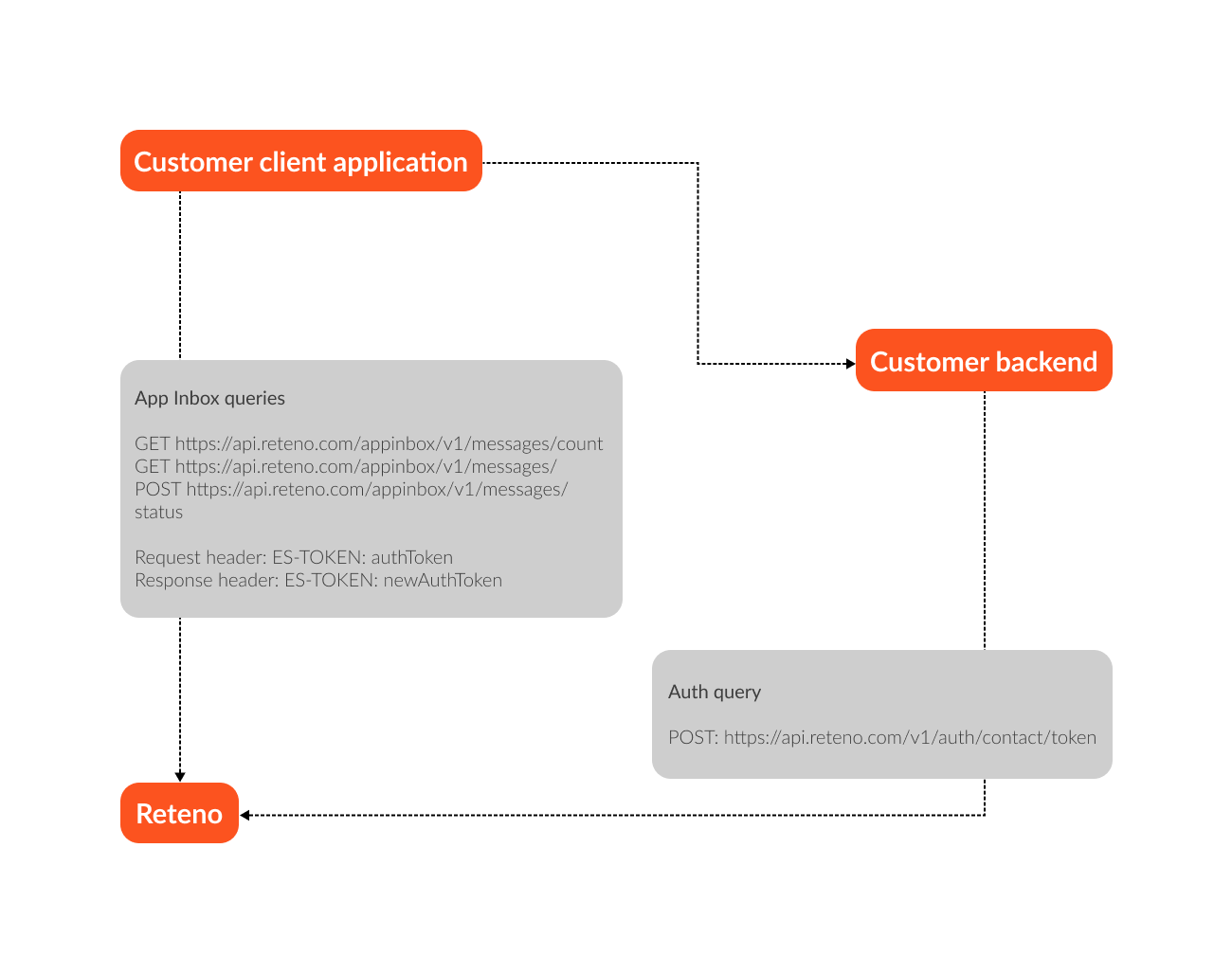
Getting Authentication Token
Send the request from your server to Reteno API to receive the user authentication token (authToken). Authenticate the request using one of the methods specified in the API instructions, for example, using an API key.
The request has to contain the known contact fields: email, phone, externalCustomerId (at least one field is required). Those fields are used for searching contacts in our system.
Request method | POST |
Request URL |
|
Request header | Content-Type: application/json |
Request body | { |
Response | { |
Afterward, authToken is used for authentication of all App Inbox requests. Pass it in the header of the ES-TOKEN request. The current token becomes invalidated after each request, and the ES-TOKEN response header passes the new one used in the following request.
If you receive status code 401 as a response to any app inbox request, resubmit the request to get the token.
Getting the Number of Unread App Inbox Messages
The request permits you to get information about unread messages in the client’s mobile app. You can send this request on a regular basis.
Request method | GET |
Request URL |
|
Request header | ES-TOKEN: authToken |
Response header | ES-TOKEN: newAuthToken |
Response | { |
If count > 0, you shall see the indicator of unread messages.
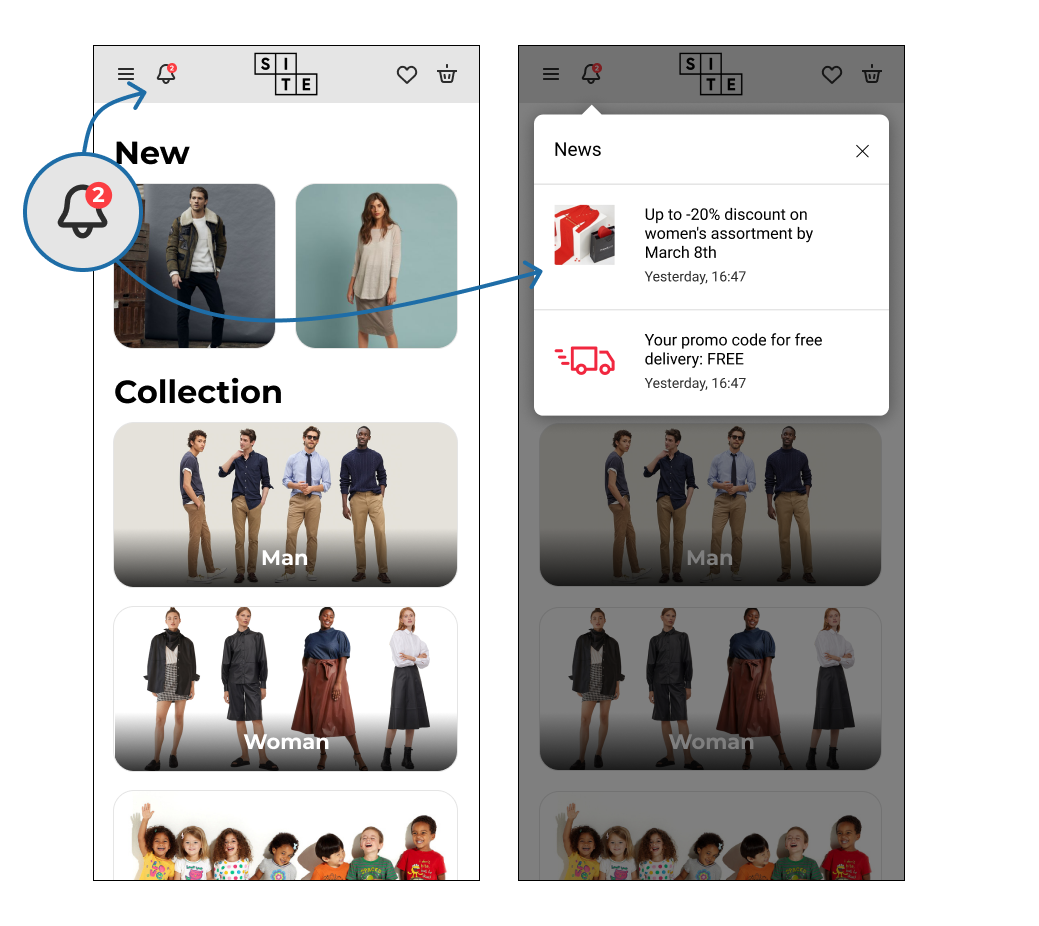
Getting the List of All App Inbox Messages
The request permits to get in the response the list of messages in the mobile app, including the following data:
- message ID;
- date of creation;
- header;
- message text content;
- image URL;
- link URL;
- message status (opened or unopened);
- category;
- custom data.
Request method | GET |
Request URL |
|
Request header | ES-TOKEN: authToken |
Response header | ES-TOKEN: newAuthToken |
page | minimum value 0 |
pageSize | minimum value 1 |
status | OPENED/UNOPENED |
Response | {
|
If page , status or pageSize is not set, then return all actual messages.
Getting the Changed Status of App Inbox Messages
The request transfers the read message event. It is required to pass only the message IDs having newMessage=true.
Using this request, you also can change the status of all messages from "unread" to "read".
Request method | POST |
Request URL |
|
Request header | ES-TOKEN: authToken |
Response header | ES-TOKEN: newAuthToken |
Request body | To pass the "message read" event: To change the status of all messages to "read": |
Response | none |
See this article to learn more about creating the messages and campaigns.
NoteAll contacts that enter Reteno through the SDK have Device IDs. This means you can send them App Inbox messages.
To select all contacts with Device IDs in your database, create a dynamic segment and include the All contacts with device condition.
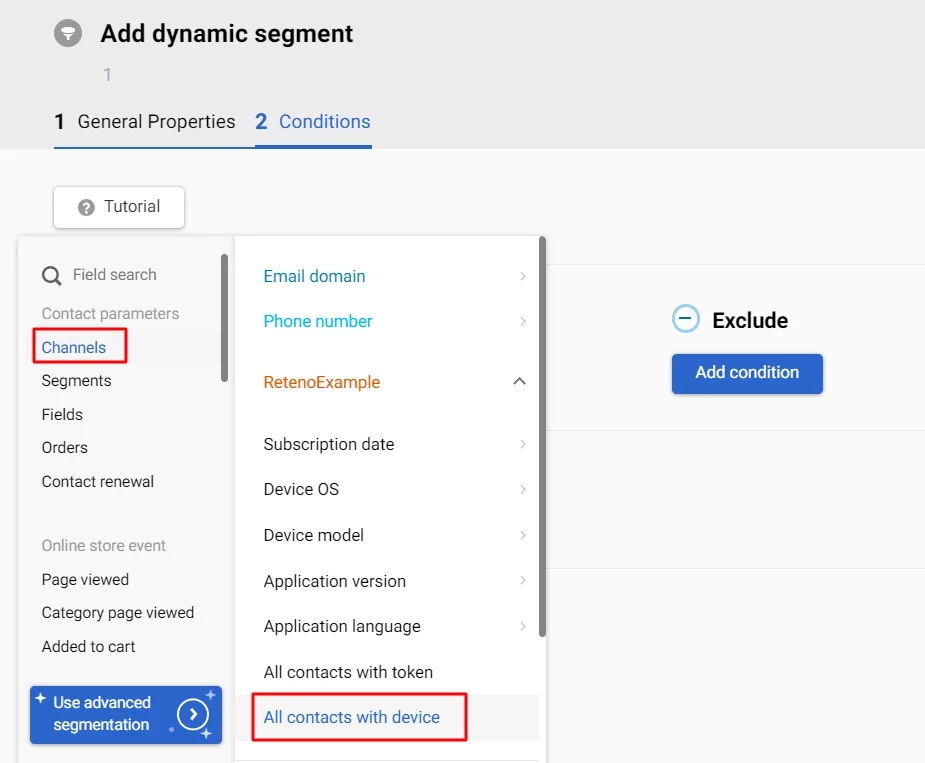
Updated 3 months ago
