Setting Up Conversion Events
Reteno offers a solution that allows you to define any custom events as conversion events, such as subscription sign-ups or premium feature activations. When some campaign triggers a conversion event, the conversion is counted in the report of such a campaign. You only need to define which events are conversions, and after that, any campaign can be analyzed based on any of these conversions. There's no need to decide in advance which conversion will be relevant for each campaign. You can review any of the ones you've selected.
By enabling conversion events, you can:
- Focus on the metrics that matter for your app’s unique business model.
- Use real-time analytics to refine campaigns and improve user engagement.
- Accurately track the actions that lead to long-term retention and revenue growth.
Reteno’s conversion events tracking equips you with a flexible, goal-oriented solution for measuring the effectiveness of your campaigns tailored to mobile app users' unique engagement patterns.
Marking Events as Conversion Goals
Activate the Mark as conversion option in event settings to define the event as a conversion goal.
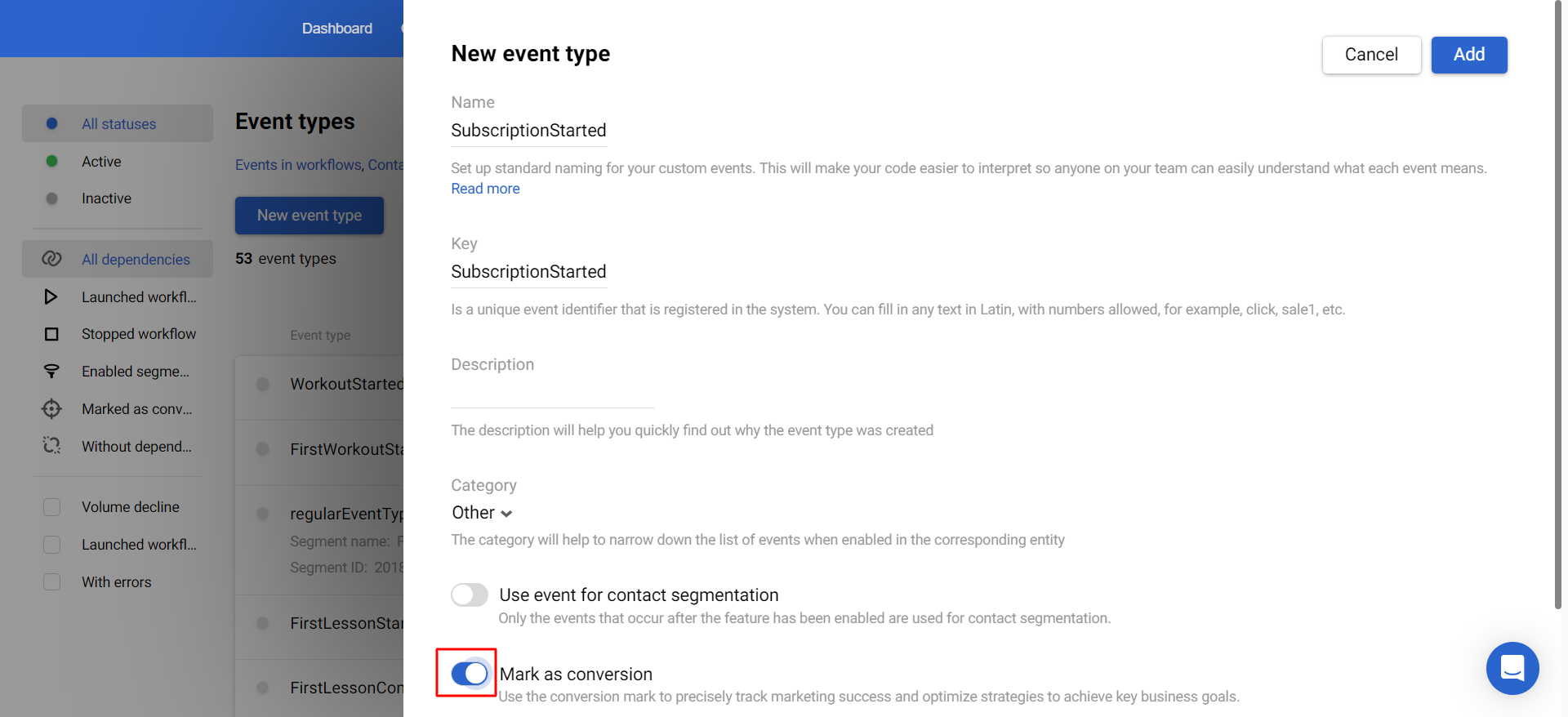
This setting flags the event as a key conversion in the system and appears in the list of conversion goals (marked with the target icon), allowing you to monitor it effectively.
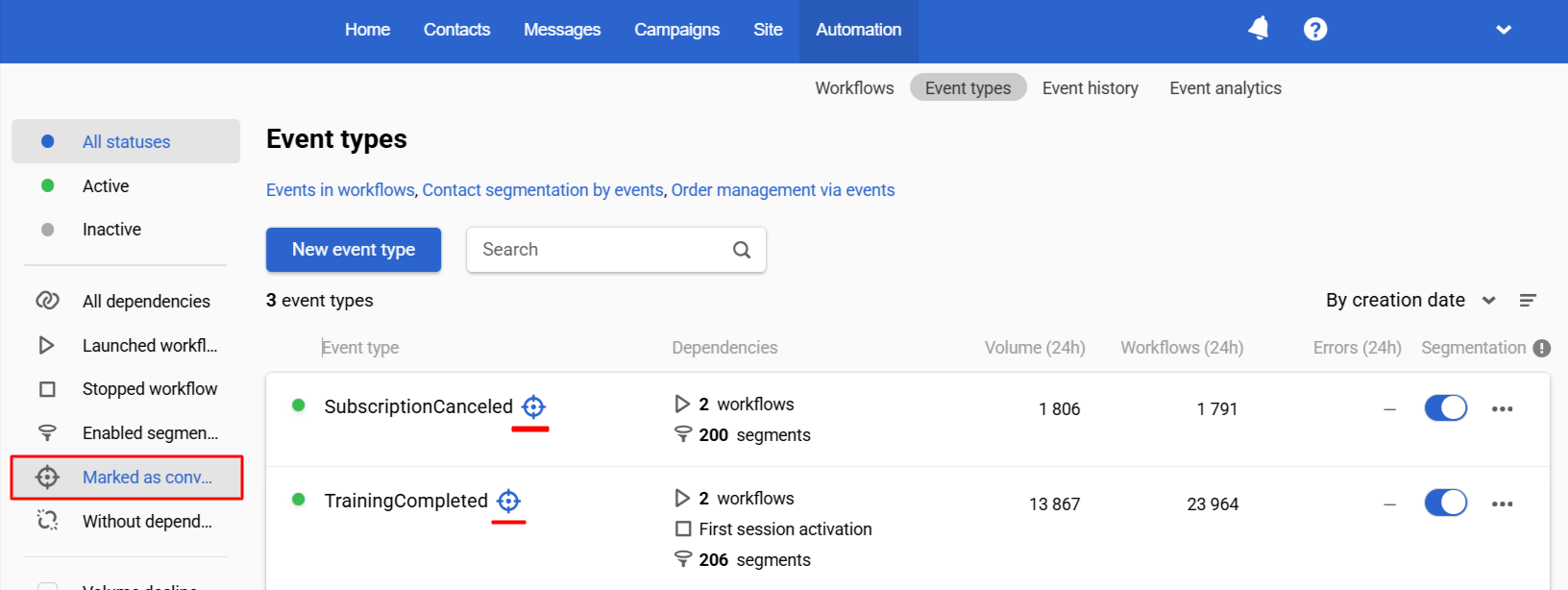
Counting Conversions
Any conversion event will be counted toward your campaign’s success during the attribution window specified in the settings. This tracking allows you to analyze which messages effectively drive the actions that matter most to your business.
After activating the Display dropdown list to display conversion count, value, and rate, you will see these metrics in the reports.
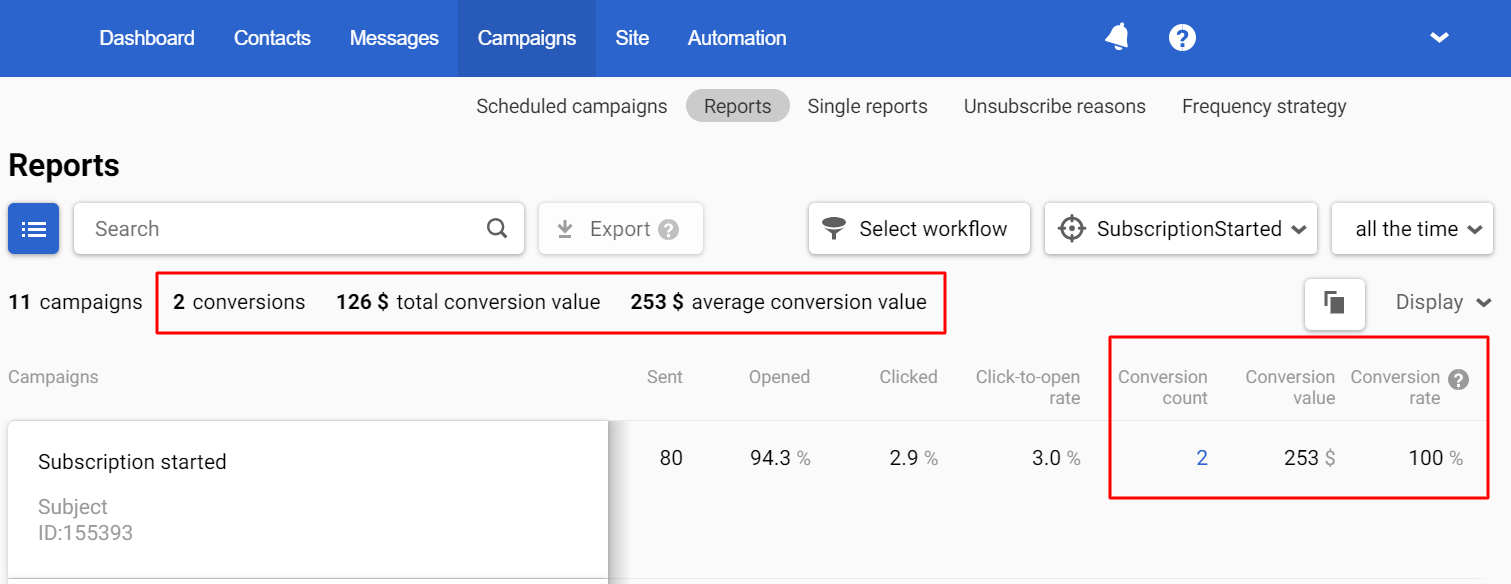
Select any conversion event in the filter with the target icon to see the conversions of the selected type that your bulk and triggered campaigns brought. For example, if you select the SubscriptionStarted event, the report will show you the number, total conversion value, and average conversion value of subscriptions made due to your campaigns together and separately.
NoteYou don't need to pre-select a specific event as a conversion for a specific campaign — just select any conversion event in the report filter and see what conversion campaign brought according to the selected metric.

Reteno provides flexibility in counting conversion events with or without totalCost and currency parameters:
- If an event arrives with both
totalCostandcurrencyparameters matching the settings, it’s counted as a +1 in the conversion count, and thetotalCostis added to the conversion value. - If an event arrives without
totalCostorcurrencyparameters, it only counts as a +1 in the conversion count. - If an event arrives with
totalCostbut without currency, it’s counted as a +1 in the conversion count, and thetotalCostis added to the conversion value using the account’s default currency. - If an event arrives with
totalCostand a different currency than specified in the settings, no currency conversion is performed, but it’s still counted as a +1 in the conversion count.
NoteConversion is associated with the last message, where an attribution touch point happens during the specified attribution window.
Updated 3 months ago
