Amplitude Event Streaming
Amplitude is a product analytics platform that collects events from mobile apps to help businesses understand the full customer journey and use insights to respond rapidly to customer needs.
Integrating Amplitude with Reteno allows you to use advanced Reteno communication features without the need for manual event streaming configuration.
Use Cases
Let's look at examples of using Amplitude integration to benefit your app.
Behavioral Triggered Messages
Use the integration to set up behavioral triggers based on events from Amplitude. For example, in a mobile learning app, you can use Amplitude to track when users complete specific lessons. Reteno will automatically send congratulatory In-App messages when users reach these milestones, inviting them to use paid functionality, creating a positive user experience, and enhancing engagement.
Personalized Push Notifications
Data from Amplitude allows you to create personalized mobile campaigns based on your app users' specific actions or preferences. For example, you can automatically send the “product of the day” message generated based on the user's previous screen views or purchase history, overcoming the decision challenge and increasing the likelihood of a successful purchase.
In-App Messaging
Using data from Amplitude, you can create dynamic segments with conditions specifying user groups that haven't used some features. Add these segments to the triggering rules of In-Apps promoting these features. With contextual messaging, your app guides such users through key features, facilitating a smooth onboarding and creating a new, savvy app fan ready to spend with you.
Reteno Setup
- Log in to your Reteno account.
- Go to Settings → Mob Push, and click Edit next to your app’s name.

- Go to the Access keys tab, create an access key to use with Amplitude, and copy it.
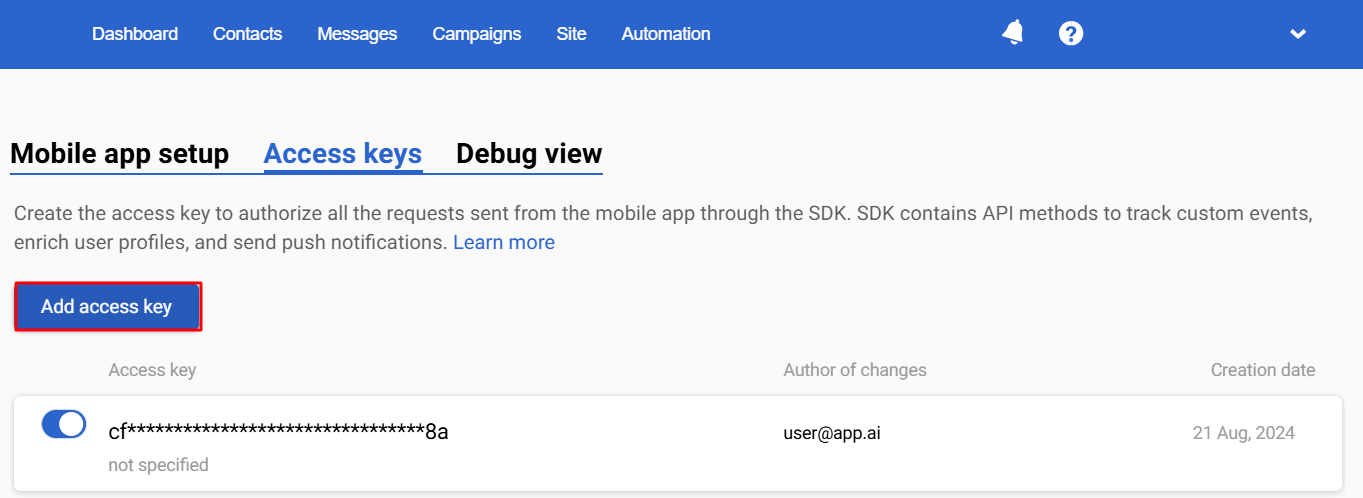
Amplitude Setup
- In Amplitude, navigate to Data Destinations and find Reteno.
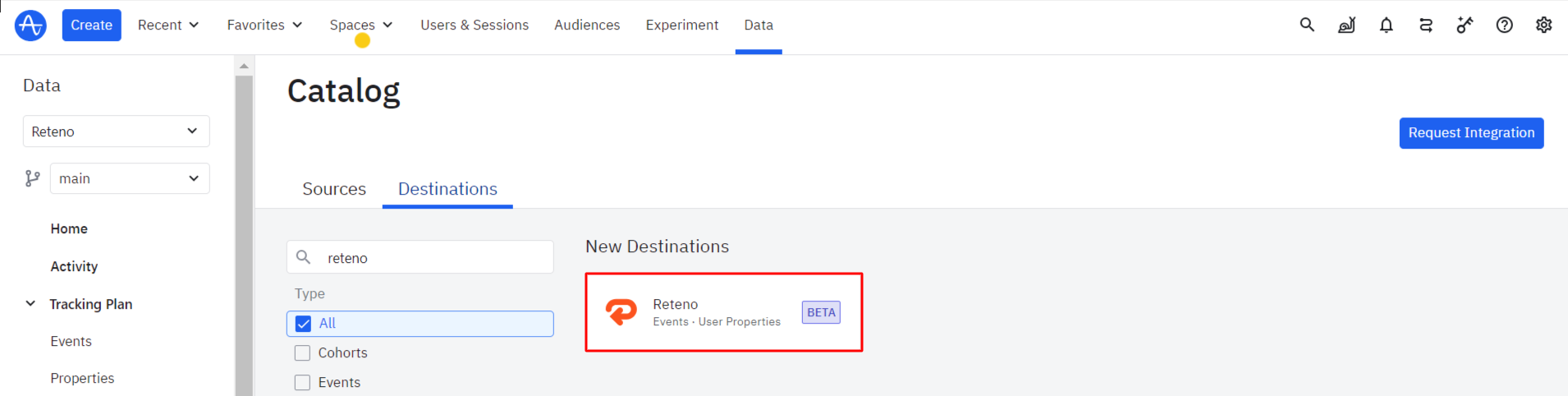
- Enter a sync name, and click Create Sync.
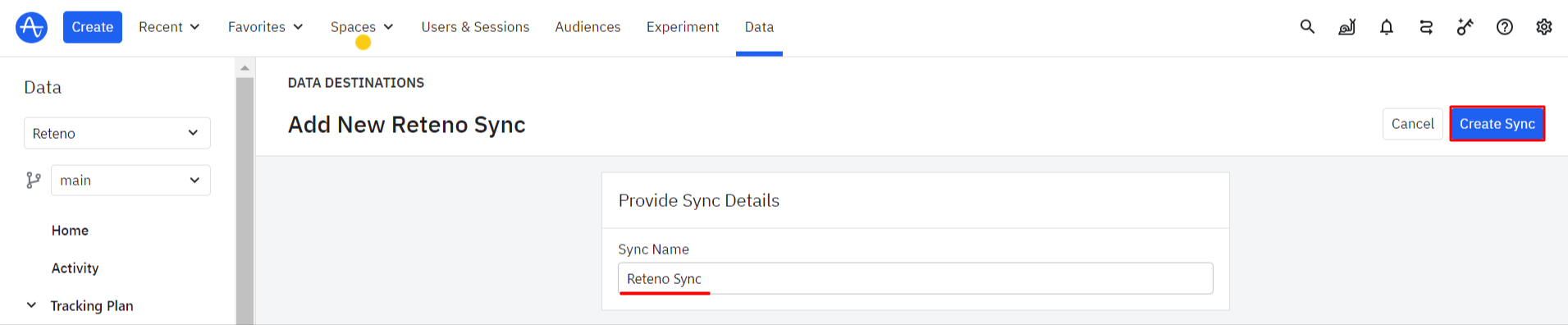
- Toggle Status from Disabled to Enabled.
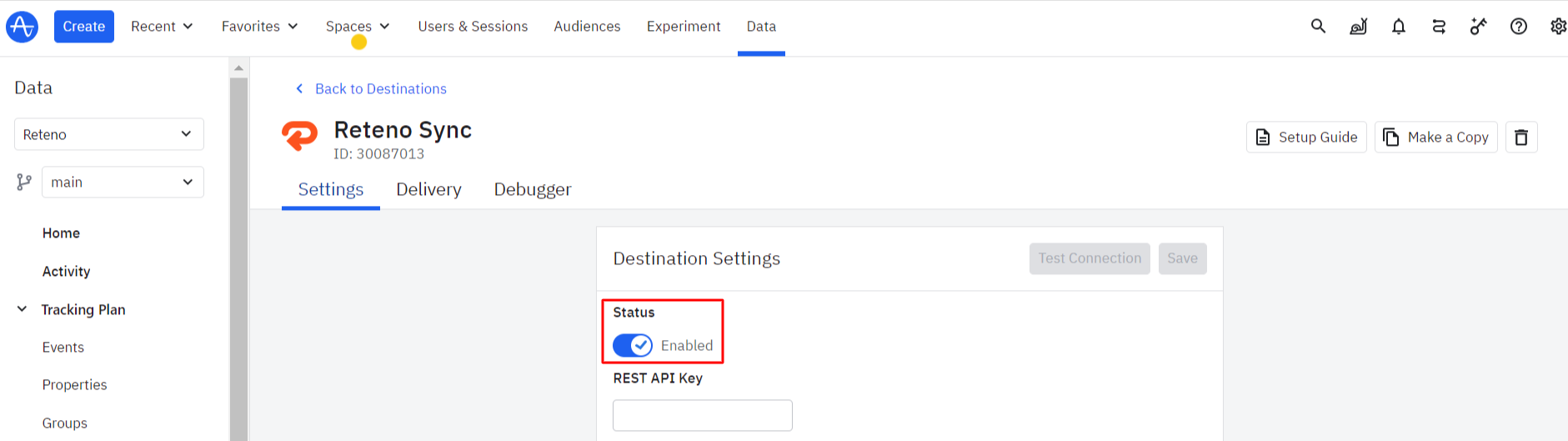
- Enter your Reteno access key.
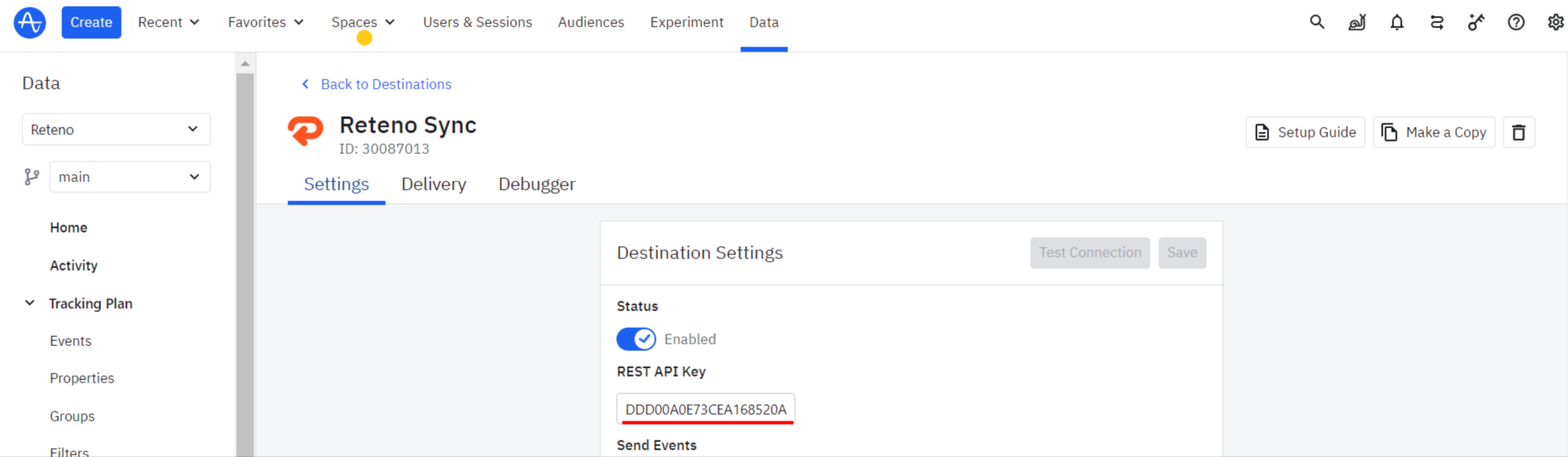
- Toggle the Send events filter to select the events to send. Reteno recommends choosing the events that are most important to your use cases (but you may select all).
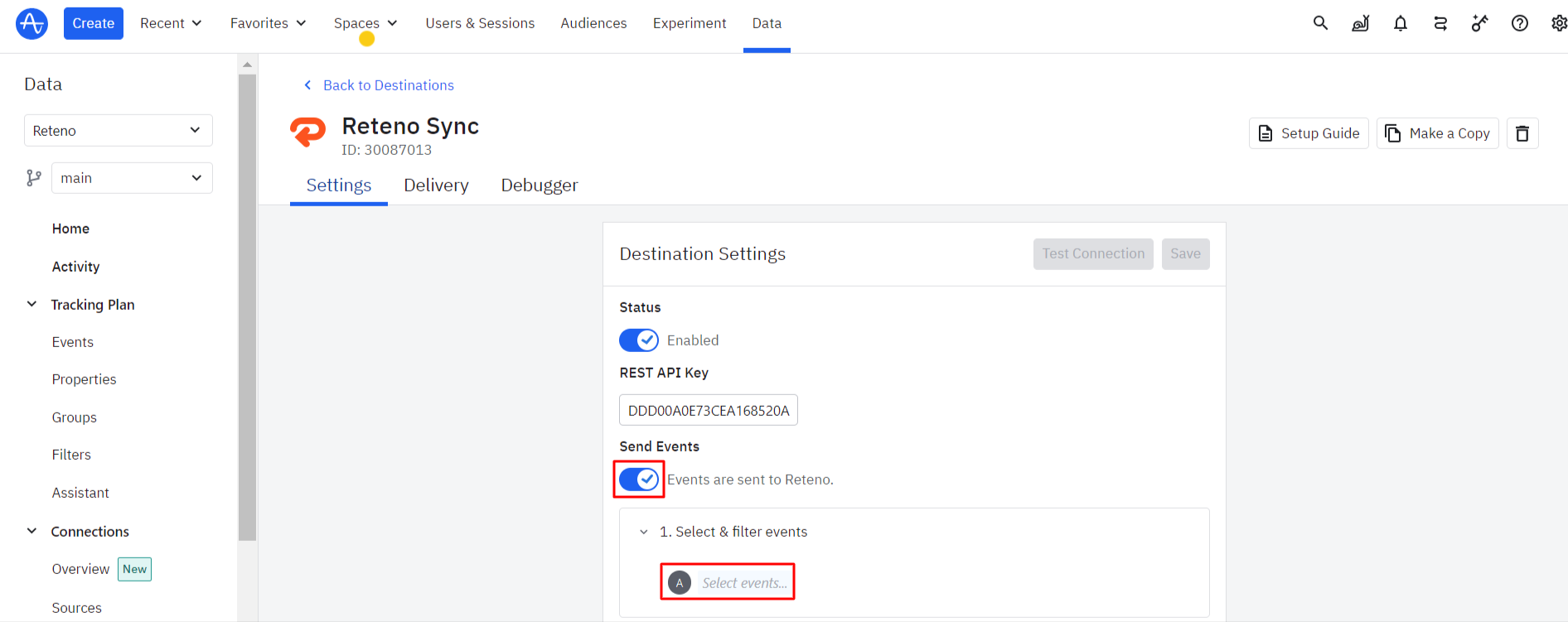
NoteDo not send events from Amplitude that are included in Reteno app lifecycle SDK so as not to duplicate them
- Toggle additional properties and select event properties that you want to forward to your destination (you may select all).
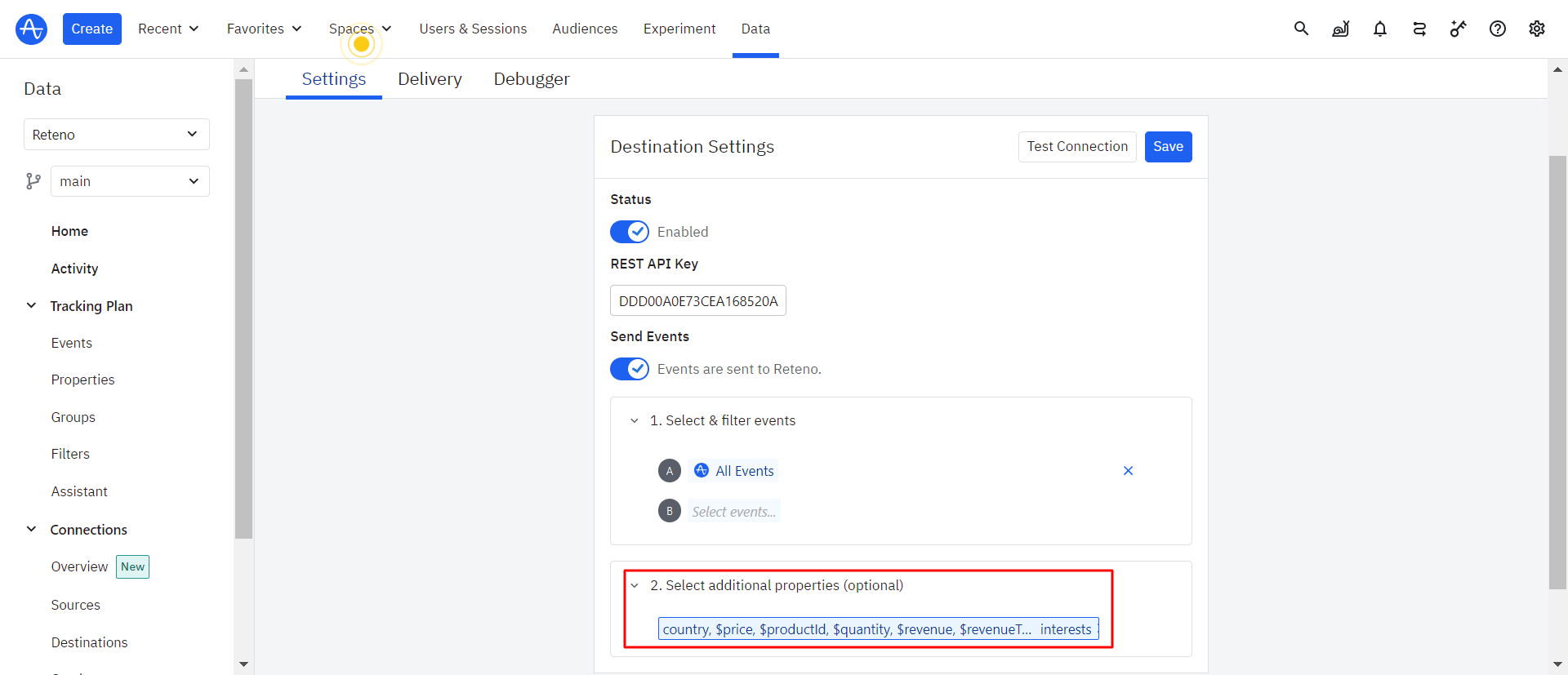
NoteA device ID is the required event property as it is needed to identify anonymous contacts.
- Test connection.
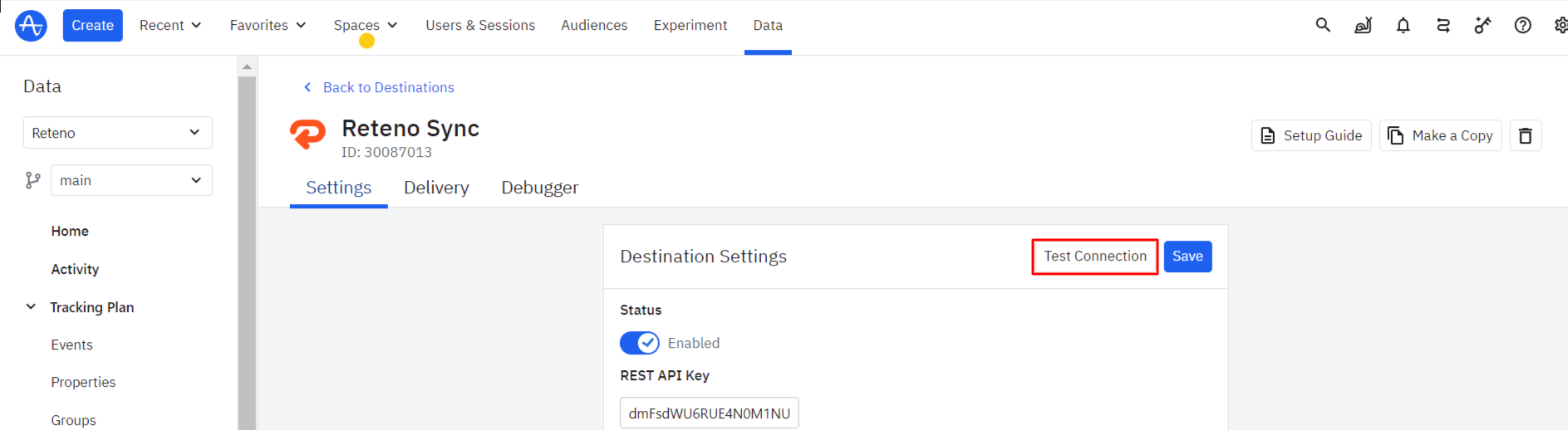
If your sync has been set up correctly, you will see the Test event in your Reteno account → Automation → Event history.
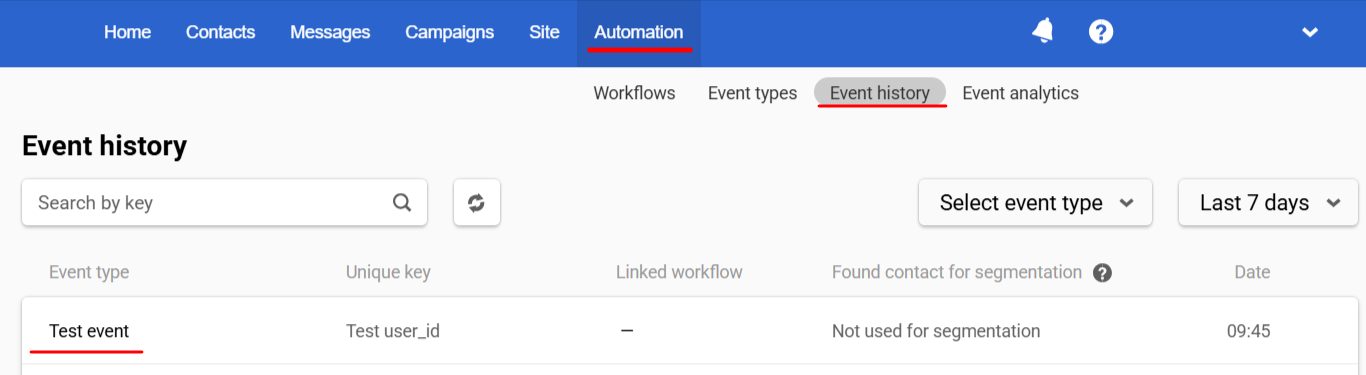
- When finished, save the destination.
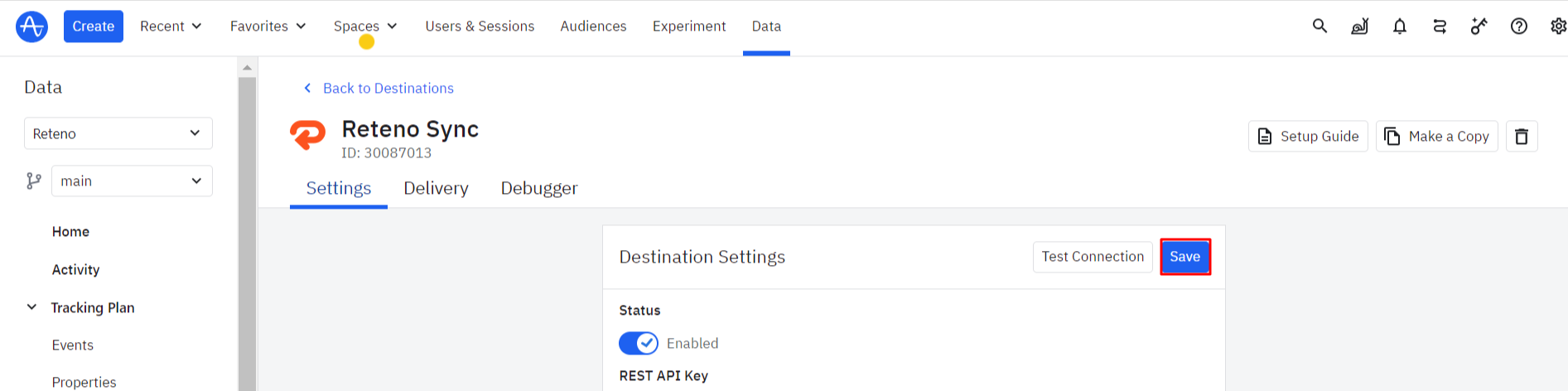
How Events Appear in Reteno
Events are sent to Reteno via public API.
POSThttps://mobile-integration-api.reteno.com/api/v1/events— URL endpoint.- iOS User Behavior, Android User Behavior — the methods are used for transferring user events, such as
ScreenViewandPushSubscribed. - iOS App Lifecycle Events, Android App Lifecycle Events — SDK automatically tracks application lifecycle events like
ApplicationInstalled.
Additional resources:
- Event Analytics — the hub to check and visualize all events flow
- Sending Past Events — how to transfer the available event data from your CRM or other data store to the Reteno.
- Order Transferring — how to transfer orders’ data via API.
Updated 2 months ago
