Advanced Workflow Block Parameters
Fill the advanced parameters in the following cases:
- When using custom event parameters
- For sending messages to an additional contact
- For inserting dynamic content
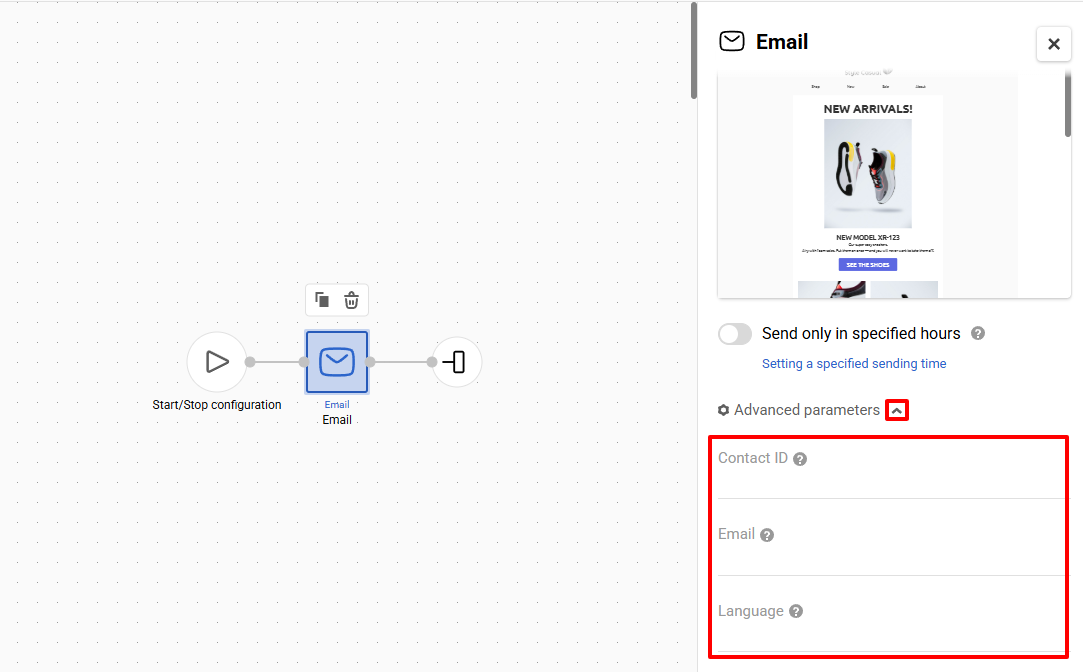
List of Additional parameters:
Parameter | Description |
|---|---|
Contact ID | Contact identifier in the system or an event parameter containing it. |
Contact's email address or an event parameter containing the email address. | |
Phone | Contact's phone number or an event parameter containing it. |
Token | Contact's token or an event parameter containing it. |
Language | Message language. Leave the field blank if you use a multilingual message in the workflow. |
Let's view each case of parameter configuration in detail.
Using Custom Event Parameters
By default, when starting a workflow, the event should pass standard parameters for contact identification:
Event parameters | Identifiers |
|---|---|
ContactId | Contact ID |
externalCustomerId | External ID |
Email | |
Phone | Phone number |
PushToken | Contact token |
Important
The primary identifier is
ContactId. If it is not specified but at least one of the other identifiers is provided,ContactIdwill be automatically added to the event.To start workflows, the system identifies the contact for which the event was received. The system searches for the contact using the following rules:
Contact IDhas the highest priority among all parameters.Entered contact email, phone number, or token are used for sending.
If
externalCustomerIdis specified, the message is sent to the contact it belongs to; among those contacts that were found by email address, phone number or token.If
externalCustomerIdis not specified, the message is sent to the contact found by email address, phone number or token.If a contact is not found, a new contact will be created for sending.
- For data consistency, provide parameter names according to the specified list.
If the parameters in the event don't match the standard values, such as using PersonalEmail instead of EmailAddress, like on the screen below
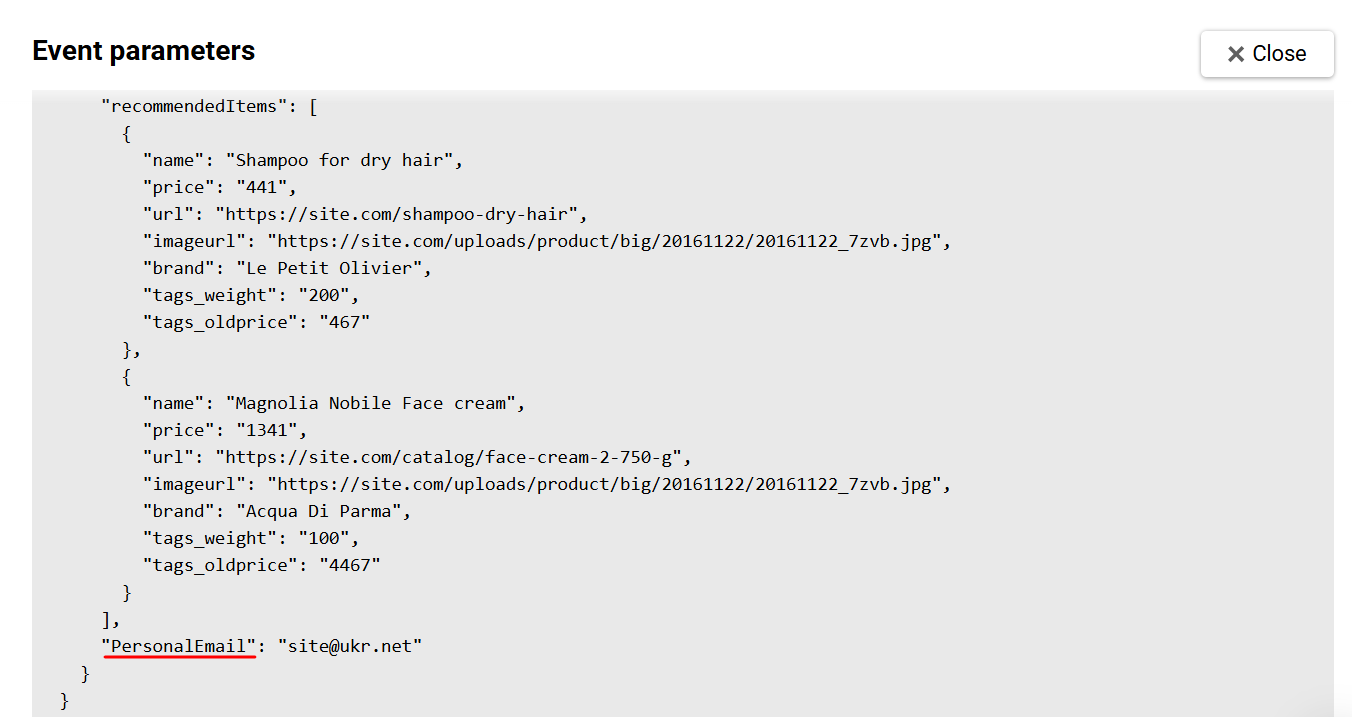
In this case, specify the name of the corresponding variable in the Email field.
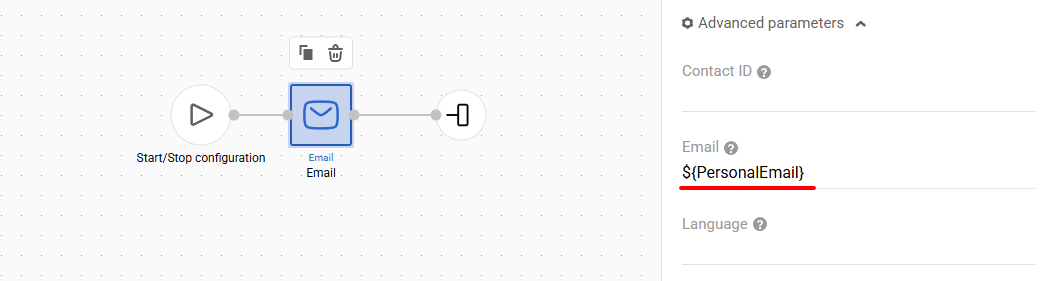
Sending Messages to an Additional Contact
For example, if you need to duplicate the message sent to the user and send it to the manager.
Copy the block with the selected message in the workflow and specify the manager's contacts in the advanced parameters.
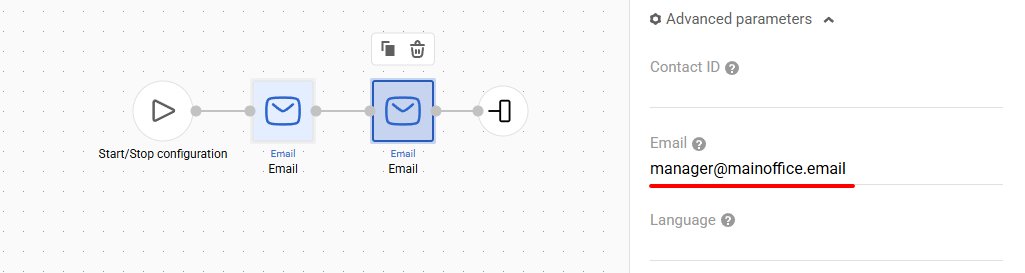
Updated 3 months ago
