Start Block
The Start block is required to create a workflow. It automatically appears in a new workflow by default. There can only be one Start block in the workflow.
Start block cannot be deleted
Early Workflow Stop Configuration
You can enable automatic checking of contacts participating in the workflow:
- whether they participated in a certain event (for example, they signed up for a course and already received a tutorial series);
- whether they are in a certain segment (for example, it is necessary to cover newcomers with a campaign and not launch it on active buyers);
NoteWorkflow stops earlier if a condition is met. The check takes place at the workflow's start and after each Timer block.
- Activate the Stop configuration switcher.
- Select one of the check types using the radio button.
- Event-based;
- Included in a segment.
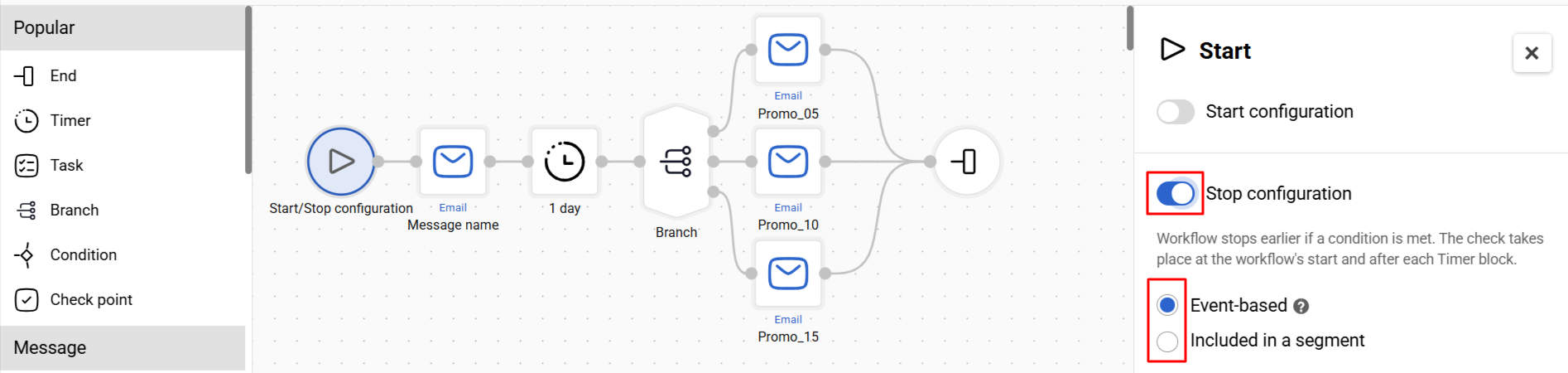
Event-based Workflow Stop
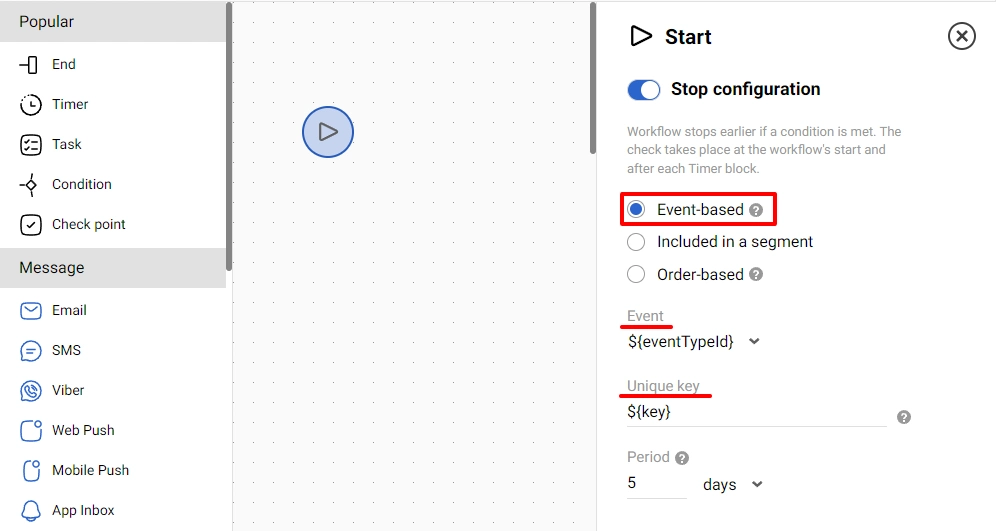
In the Event drop-down list, select the event that will stop the workflow for the corresponding contact. The workflow stops if the event happens within the selected period before the workflow starts or any time after it starts. In the Period field, you can set the time before the start of the workflow, during which the event must be checked. By default, the block checks for events since the activation of the workflow.
${key} is the universal variable for the event unique key specified in the block by default. When the system starts a workflow, it checks the selected event: if it finds the event unique key, the workflow ends for this contact.
You can see the event unique key in the Automation → Event History section.
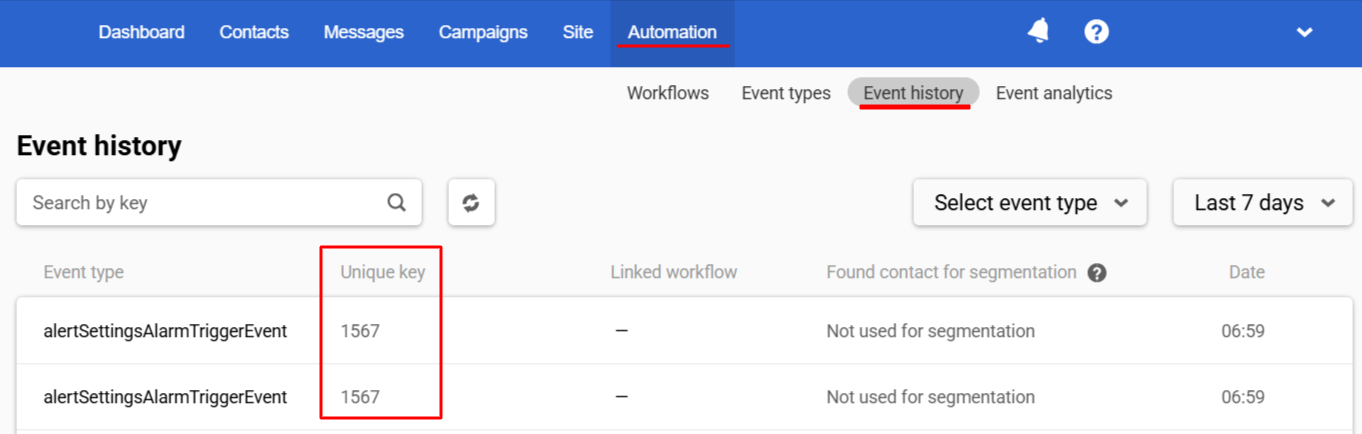
ImportantThe event unique key (email, contact ID, etc.) must match in the event that started the workflow and the event that should end the workflow.
Included in a Segment Workflow Stop
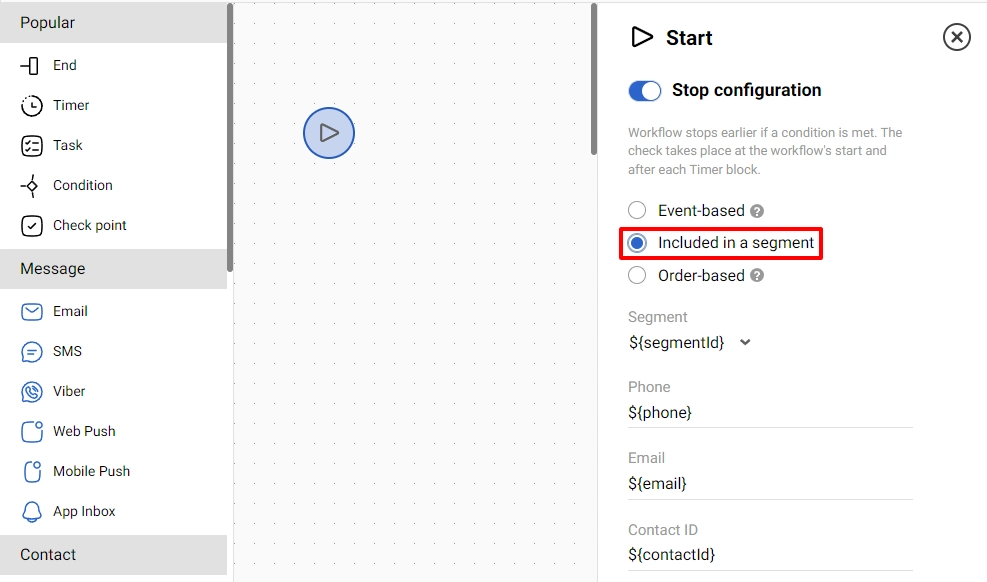
Select a segment from the drop-down list in the Segment field. If the system detects that a contact enters a specified segment, it will stop the workflow for them. The system identifies contacts by one of the parameters:
- Phone;
- Email;
- Contact ID in Reteno.
Updated 3 months ago
