Sending Extra Campaigns
Send extra campaigns based on the results of a previous campaign. Extra campaigns create in continuation to the sent or scheduled bulk and triggered campaigns and are available for all media channels:
- Email,
- SMS,
- Web Push,
- Mobile Push,
- App Inbox.
For example, the extra campaign allows you to contact in another media channel subscribers, to which delivery failed. Or resend notifications to contacts who read the message but didn't click.
One of the functionality features is that you can schedule sending the message for the dynamic segment from the campaign that hasn’t been sent yet. At the moment of the extra campaign launch, the system will automatically create a segment based on the contacts’ activity in the previous one.
ImportantTo send extra campaigns, you need to subscribe to any Extra features pricing plan.
Creating Extra Campaign
- Go to Campaigns → Reports tab.

- Select the media channel, campaign type and go to the list of reports or open the report and click the Extra campaigns button.
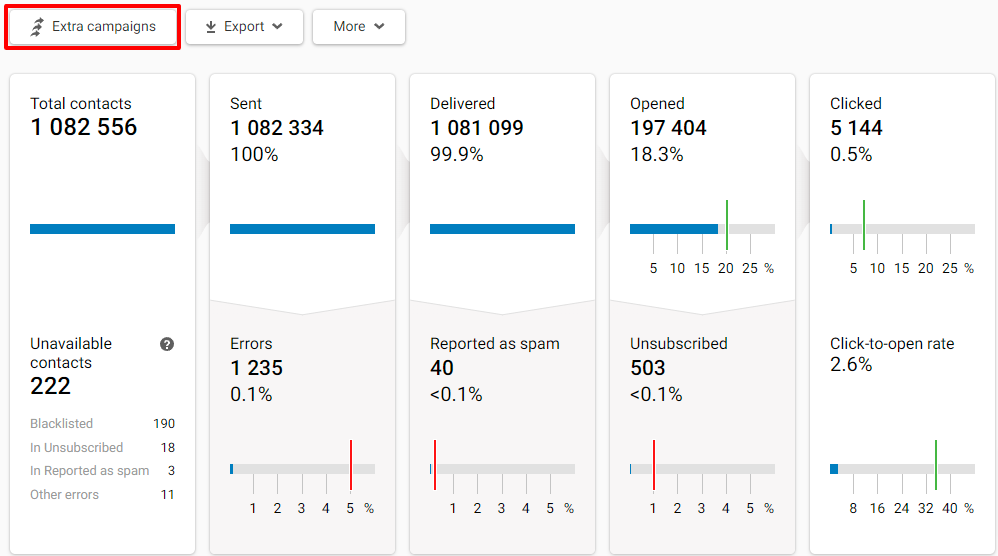
- Select one of the segments for Mobile Push channel:
- Contacts who click on any link;
- Contacts who open the message but do not click;
- Contacts who receive the message but do not open it;
- Contacts who do not receive the message due to failed delivery.
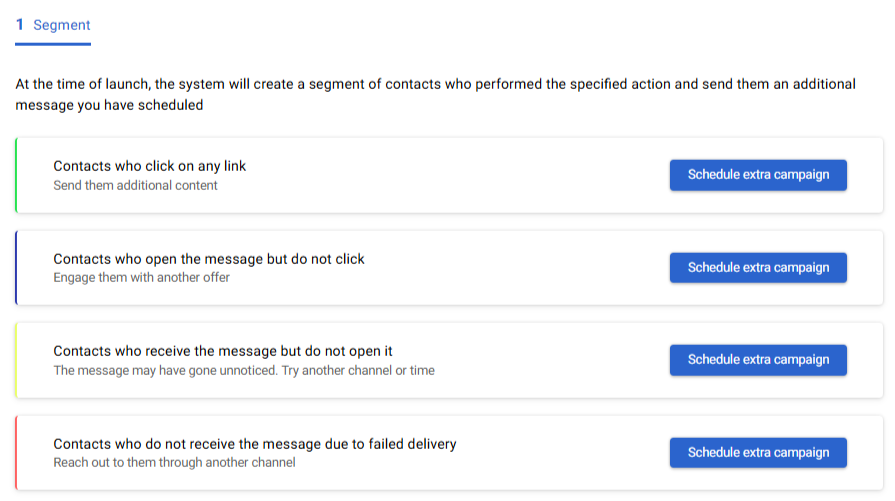
Click the Schedule extra campaign button.
NoteFor Email, it is also available the Contacts who click on any of the specified links segment.
- Select a previously created message in any media channel.
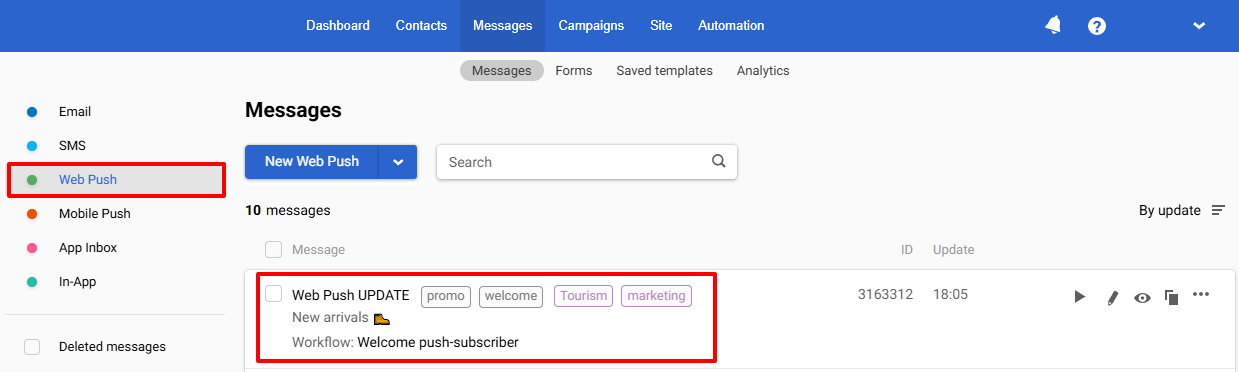
- Set the necessary options for launching the campaign in the Send options.
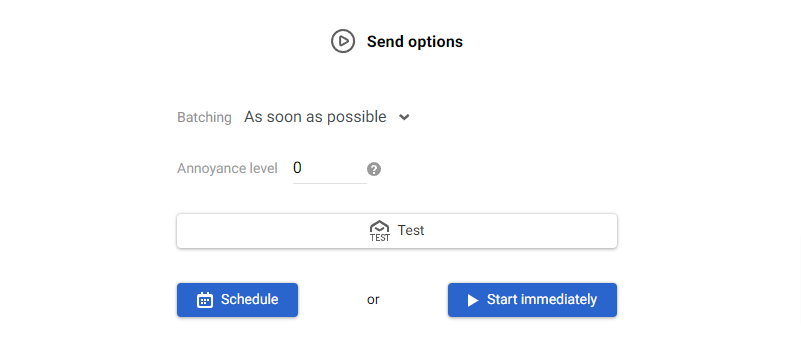
When planning your extra campaign, consider the time it will take for your subscribers to react to the initial campaign.
Updated 3 months ago
