App Inbox Campaign Report
App Inbox campaign reports provide information about the campaign results, including response time, contact device languages, and conversions.
You can also check out:
Let’s consider the features of bulk reports.
Conventionally, the report consists of 4 parts:
- General information.
- Performance indicators.
- Conversions.
- Detailed statistics.
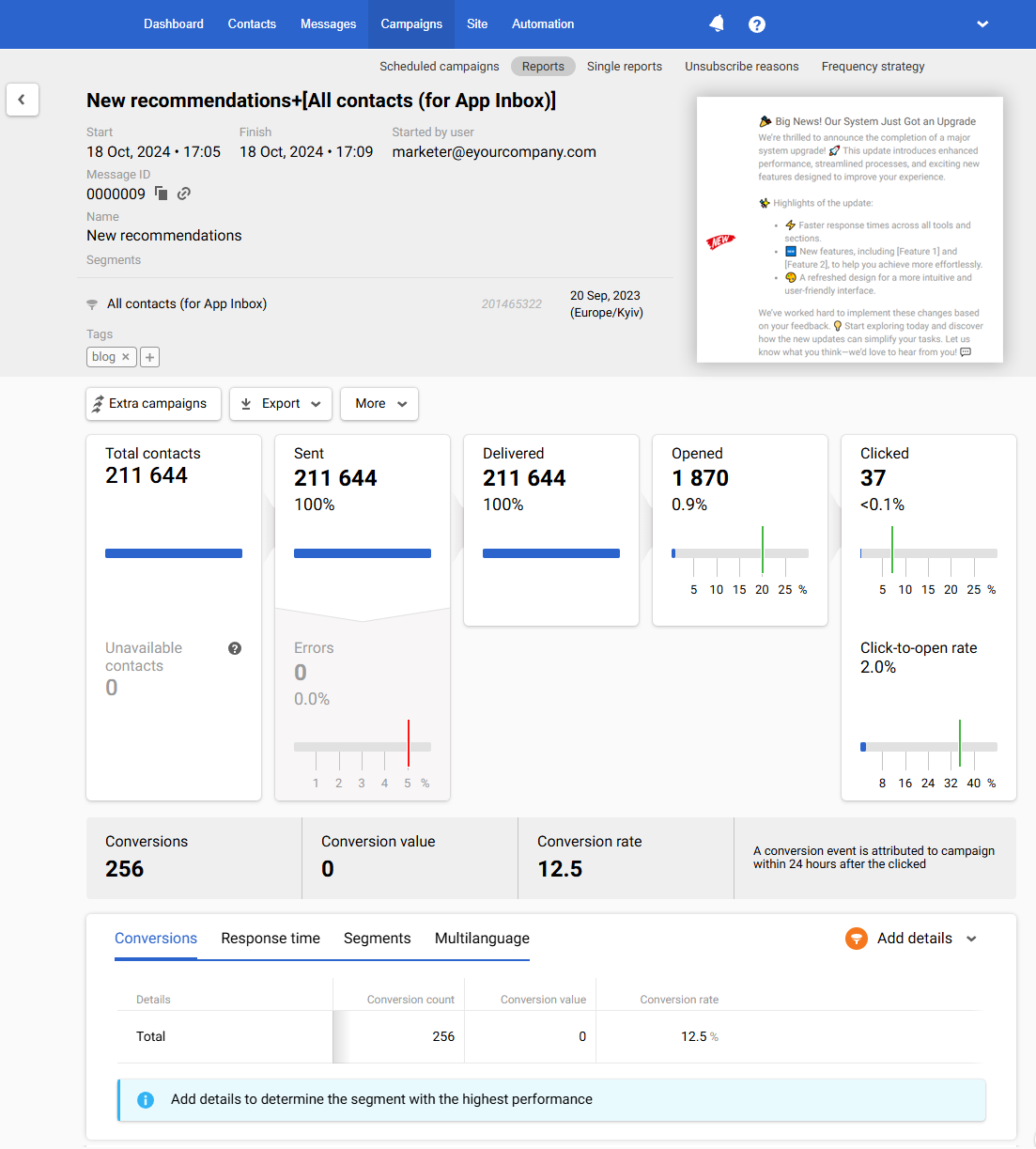
1. General Information
The first part of the report contains the following data:
- The message’s and segment’s names.
- Start and finish date and time.
- Message ID. To copy an ID, click on the copy icon next to it. Click on the link icon to edit a message.
- Message name.
- Segment ID
- Tags for search and filtering of messages.
- Email of the user who started the campaign.
- The segment of contacts to whom the message was sent.
- The date of the segment’s last editing.
- Message preview.
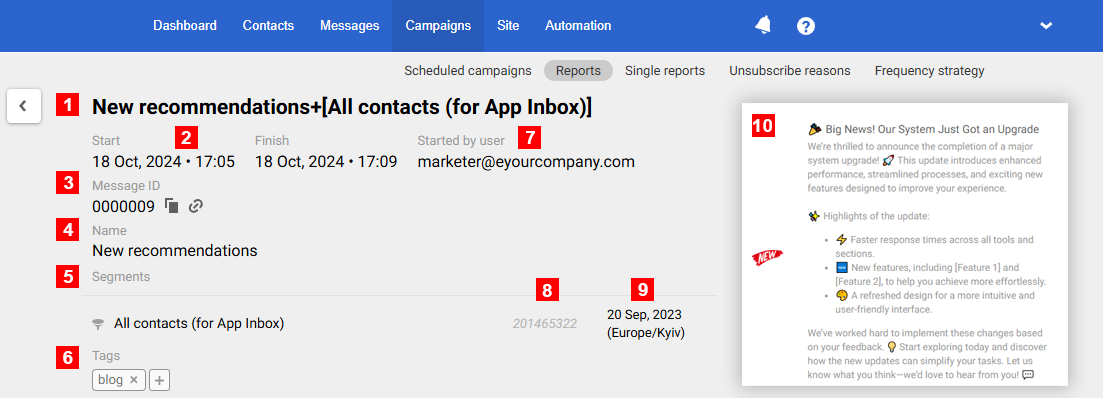
2. Performance Indicators
Reteno automatically tracks the effectiveness of App Inbox campaigns, including opens, clicks, errors, etc. All statistics are collected as a table.
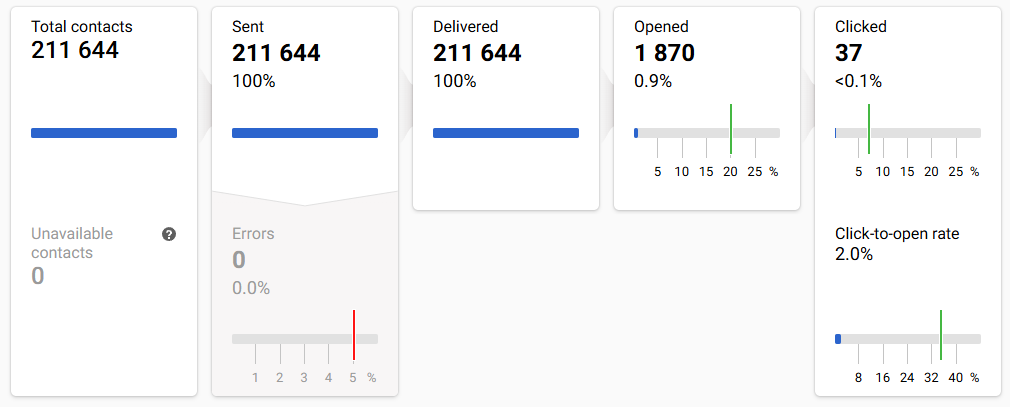
NoteBy default, when the system receives a 200 OK status in response, the message gets the
Deliveredstatus. You can perform additional validation of actual delivery in your system and use the Get contacts activity API resource to update the message status in Reteno.
Green marks on the scale show the conditional indicators of a successful campaign, and red marks are negative indicators' conditional norm.
Clicking on any report item opens a window for viewing the contacts list.
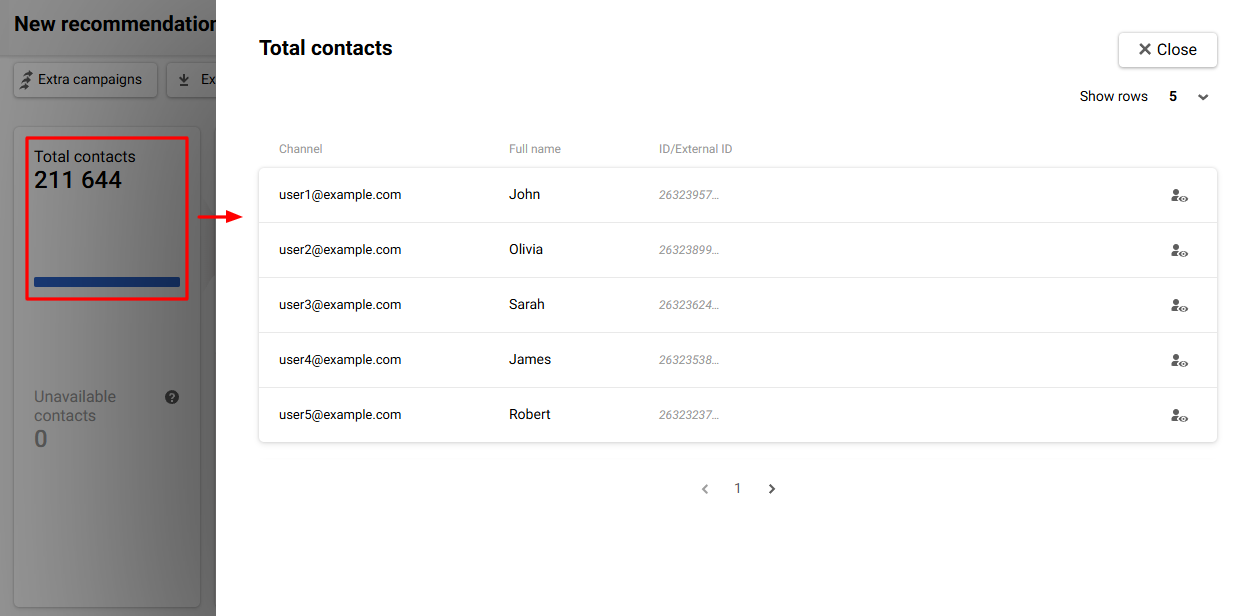
Above the general statistics are the following tabs:
- Extra campaigns. Allows you to configure the automatic sending of messages based on the activity or inactivity of users regarding this campaign. More at the link.
- Export. Allows you to export contacts from the report to a
CSVfile, to an existing or a new list. Export is available for all campaign metrics: sent, delivered, inaccessible contacts when sending, over plan limit, annoyance level exceeded, etc. - More. Allows you to delete the report.
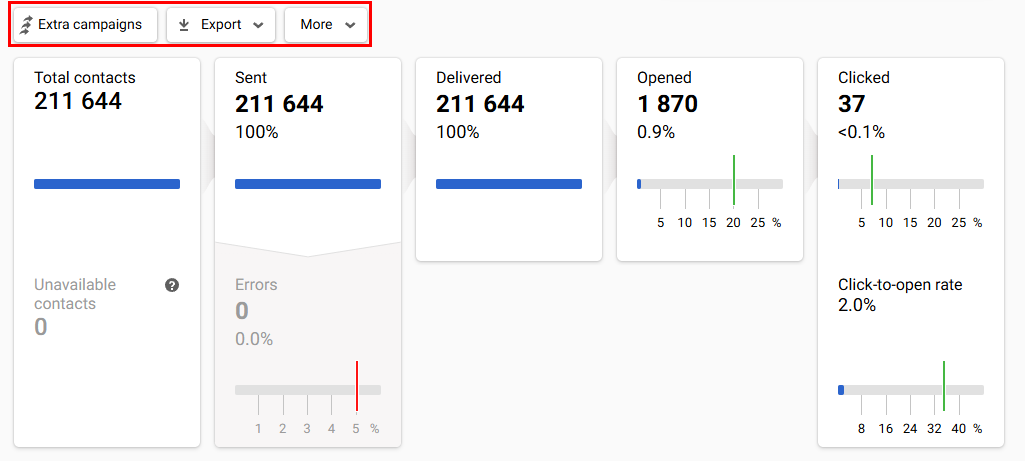
3. Conversions
If you define user events as conversion events and set up their display, you will be able to evaluate the conversion results of the campaign.
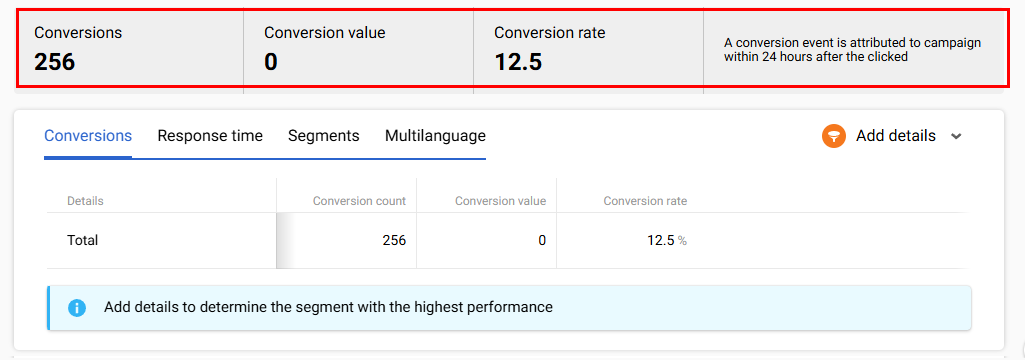
More on the settings for displaying conversion >
4. Detailed Statistics
The section includes detailed statistics on conversions, response time, segments, and multilanguage (optional). To view statistics for specific segments, use the Add details button and select the required one.
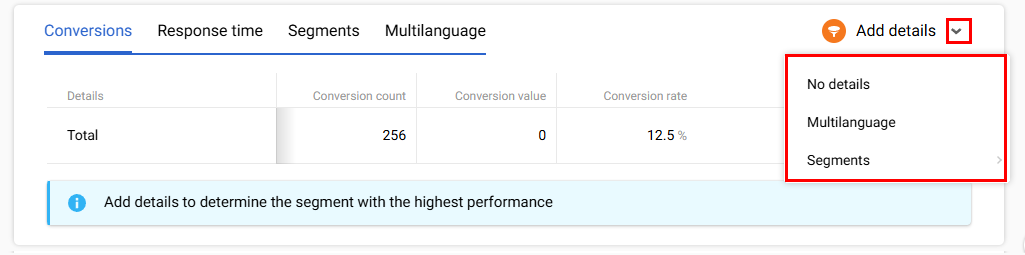
Let's consider each tab separately.
Conversions
The Conversions tab provides overall or segment-specific information about the effectiveness of successful user actions within your goals.
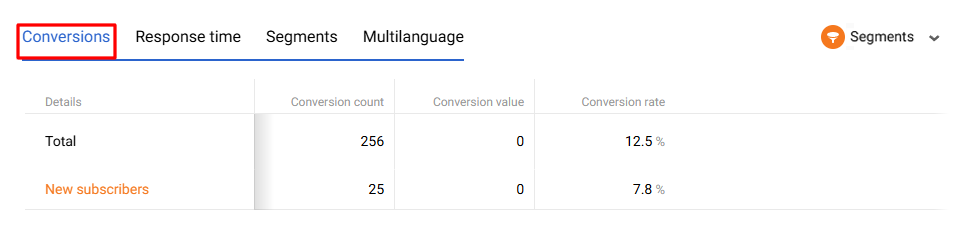
Response Time
The graph shows the activity statistics in the email for 24 hours or 7 days.
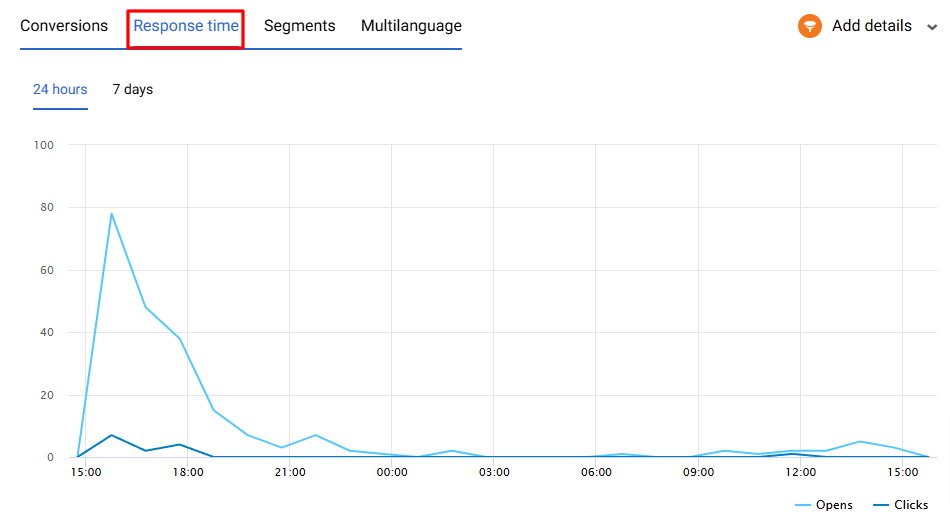
Segments
The Segments tab displays information about the recipients' devices' language and the reaction to the campaign of various segments.
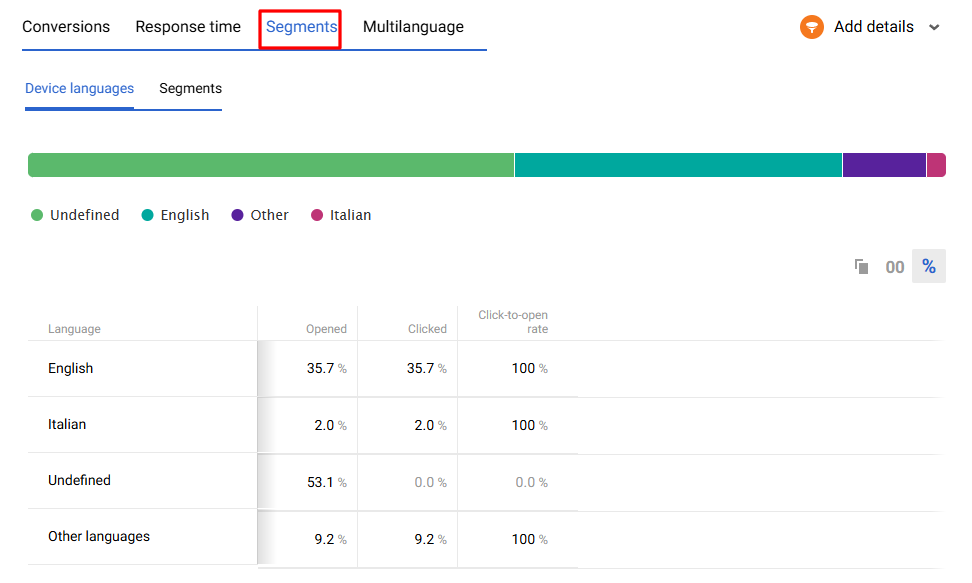
Multilanguage (optional)
Multilanguage is an automation tool that enables sending messages in different languages within one campaign. It helps avoid long message lists and voluminous, unsystematic reports for every message.
Reports on multilingual campaigns are described in a special article.
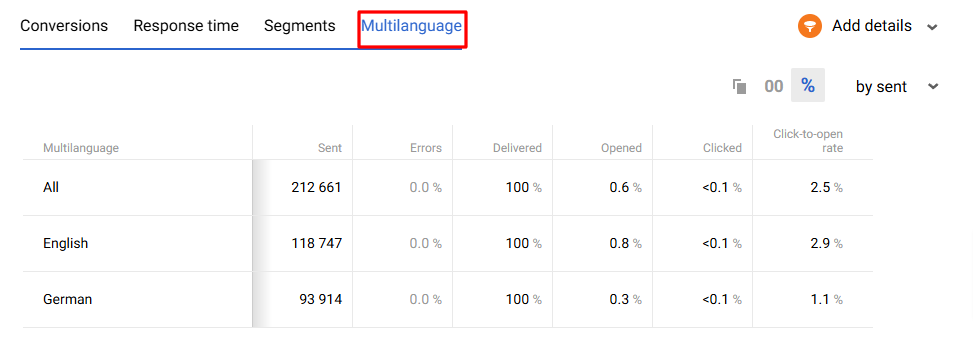
You can use a filter by the following parameters:
- by sent
- by errors
- by opened
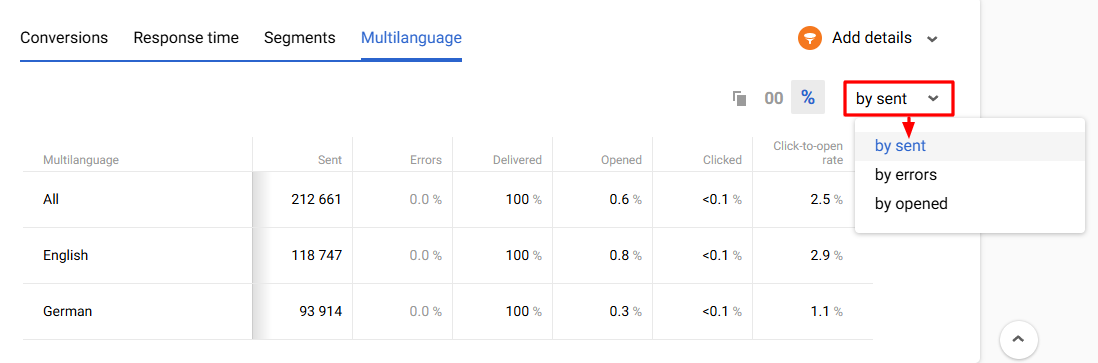
Updated 3 months ago
