Setting Multilingual Widget
Create a widget on your site that will be displayed in the user's language.
The system checks the following to determine the user's language:
- the
langattribute in the HTML code of the site; - if the
langattribute isn't set, the system checks the language of the user's browser; - the system will use the default language version if the user's language doesn't match the specified widget languages.
Multilingual Settings
- Go to Site → Widgets and select the widget type from the drop-down list.
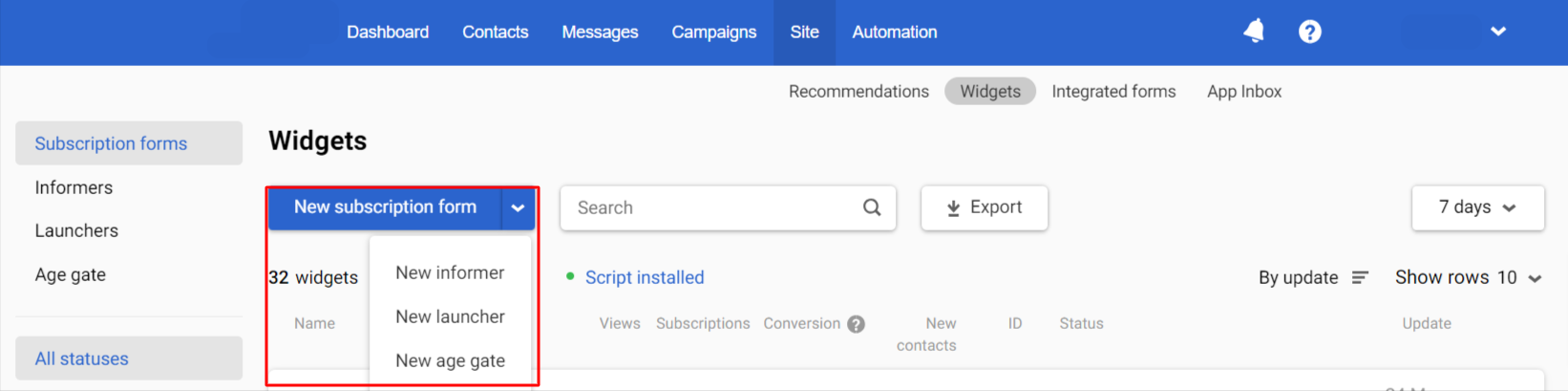
- When editing the widget appearance, click the globe icon on the top panel and specify the default language. The system will display it if the user's language is not defined.
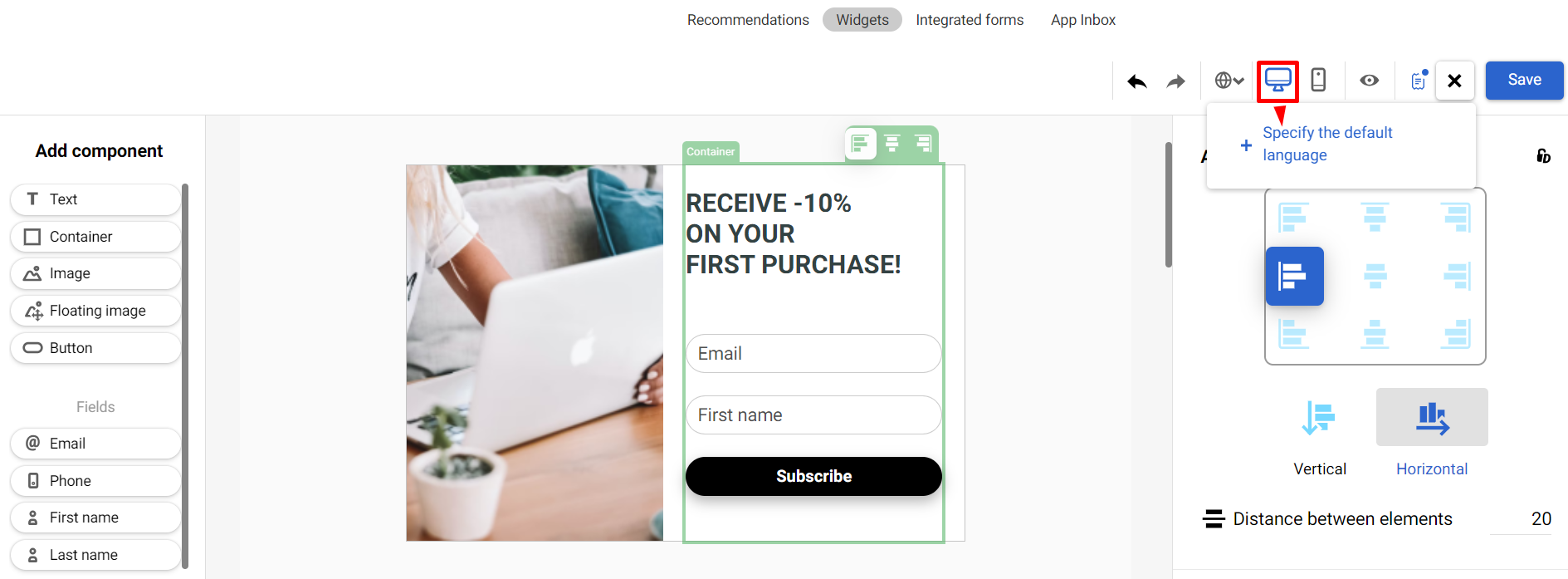
- Click on the default language code and add the language version.
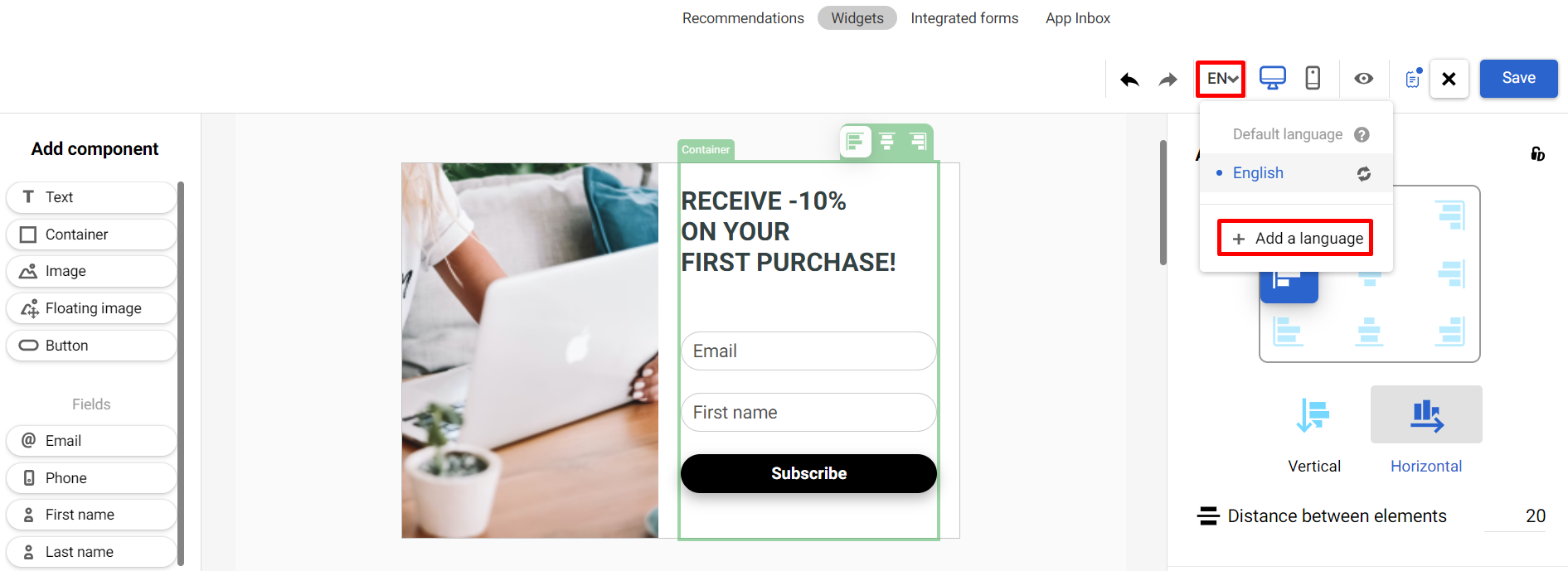
- Translate the widget texts into the appropriate language. Other elements in the language versions remain the same as in the default version.

NoteWhen you add a language, the system automatically creates a copy of the widget you are editing at the moment. So if you edit the widget in Polish, the system will duplicate this widget but not a copy of the widget in the default language. This feature simplifies work with languages belonging to the same language group.
To switch between languages, use the drop-down list. You can replace any language, remove it, or set it as default.
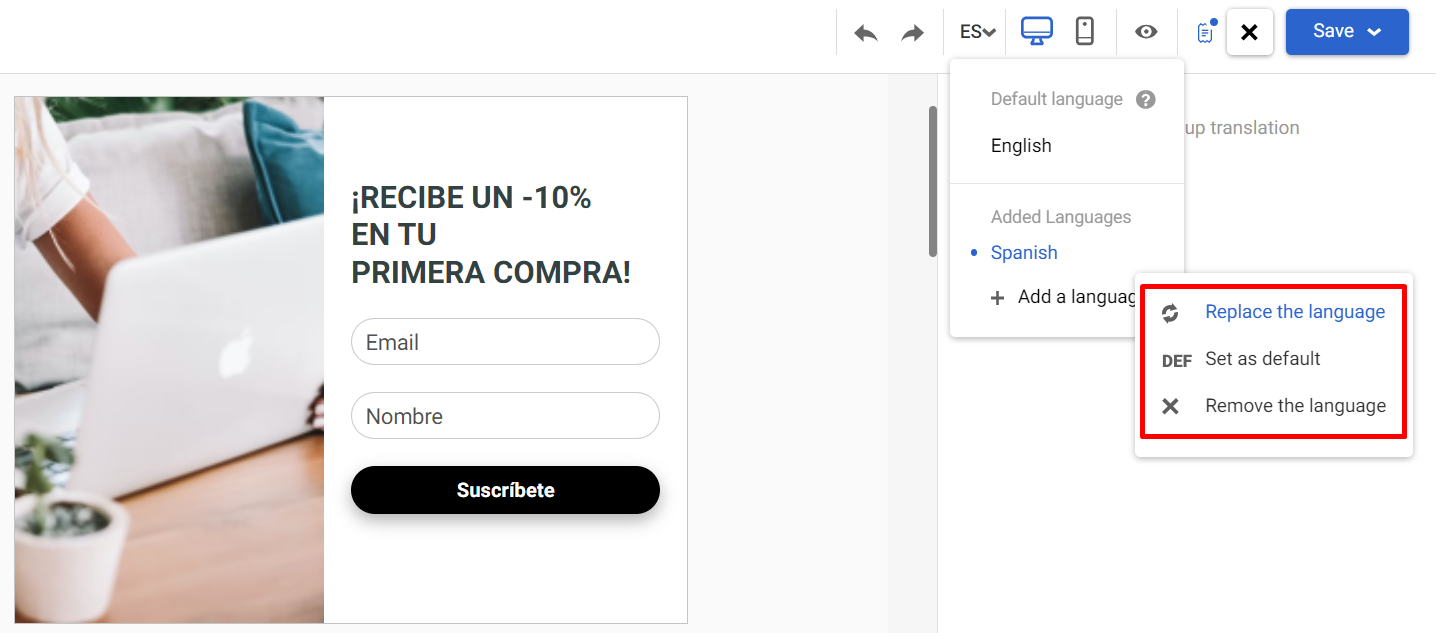
The number of language versions you can create is limited only by the pricing package.
The publication process of the multilingual widget is standard (see instructions).
Displaying Multilingual Widgets in Account
Multilingual widgets in the lists are marked with a globe icon. The number next to the widget’s name indicates the number of its language versions.
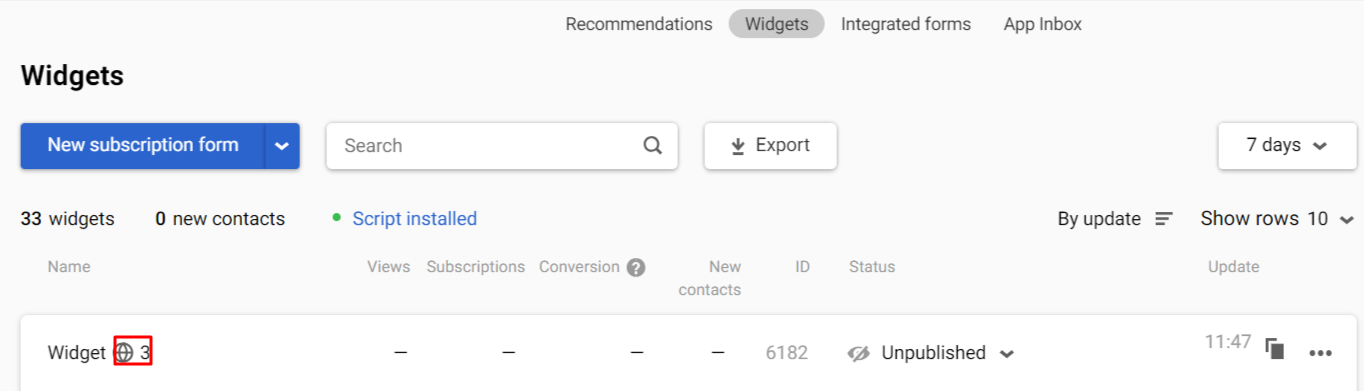
Hover over the icon to see the list of added languages. You can edit the necessary widget by clicking the corresponding language in the drop-down list.

Updated 3 months ago
