Creating Multilingual Messages
Use multilingual messages for the international audience and communicate in their language across multiple channels.
Default Language Selection
Open a template in the editor (or create a new one) and click the globe icon on the top toolbar. Specify the default language. The system will send this language version to the users with the corresponding preferred language and those without language preferences.

The selected language code will be displayed instead of the globe icon. Click on it and add the desired language versions.

The number of language versions you can create is limited only by the pricing package.
You can create messages that are different or identical in structure and content. Changing one version does not affect the others.
ImportantWhen you add a language, the system automatically creates a copy of the message you are editing at the moment. So if you edit the message in Polish, the system will duplicate this message but not a copy of the message in the default language. This feature simplifies work with languages belonging to the same language group.
For example, it is logical to copy the message in Portuguese for the campaign in Spanish, or copy the message in Danish for the campaign in Norwegian. Since these languages belong to one family, they have a similar structure and stylistics, meaning your campaigns would need minor editing in terms of design.
Replacing and Deleting the Default language
To switch between languages, use the drop-down list. You can replace any language, remove it, or set it as default.
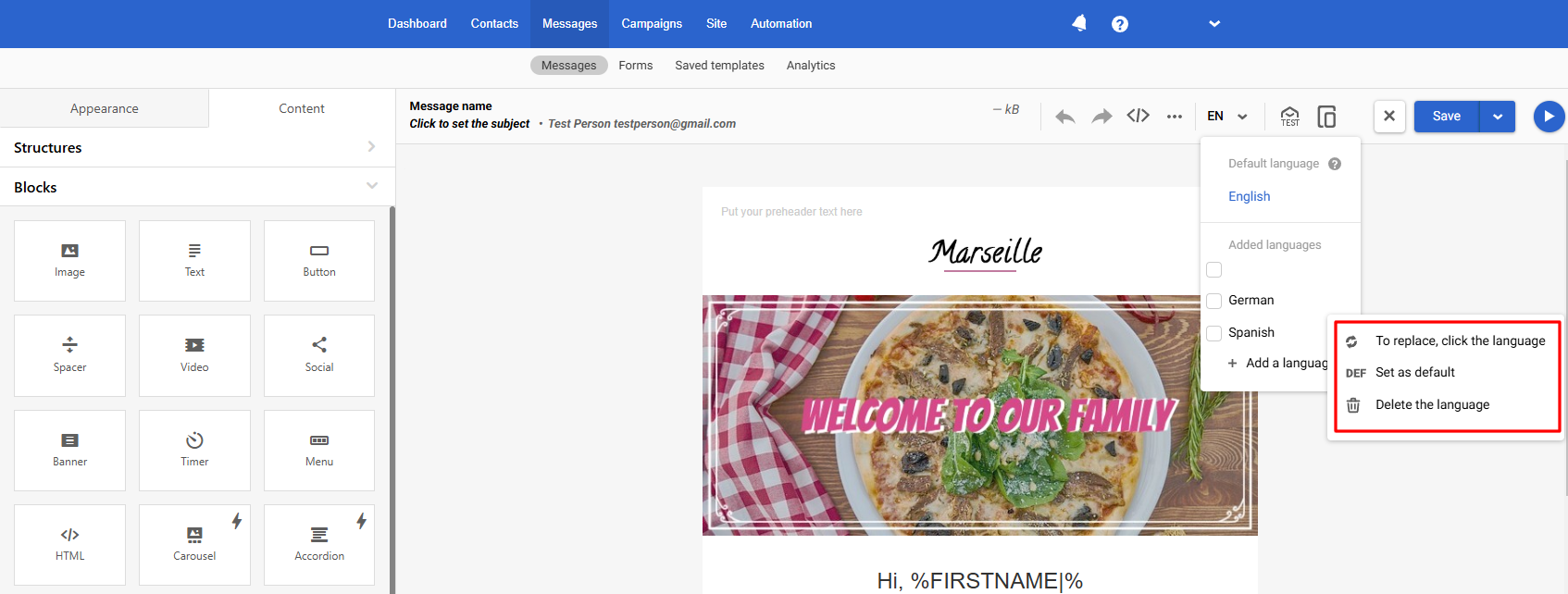
When deleting a language version, you can select multiple versions.
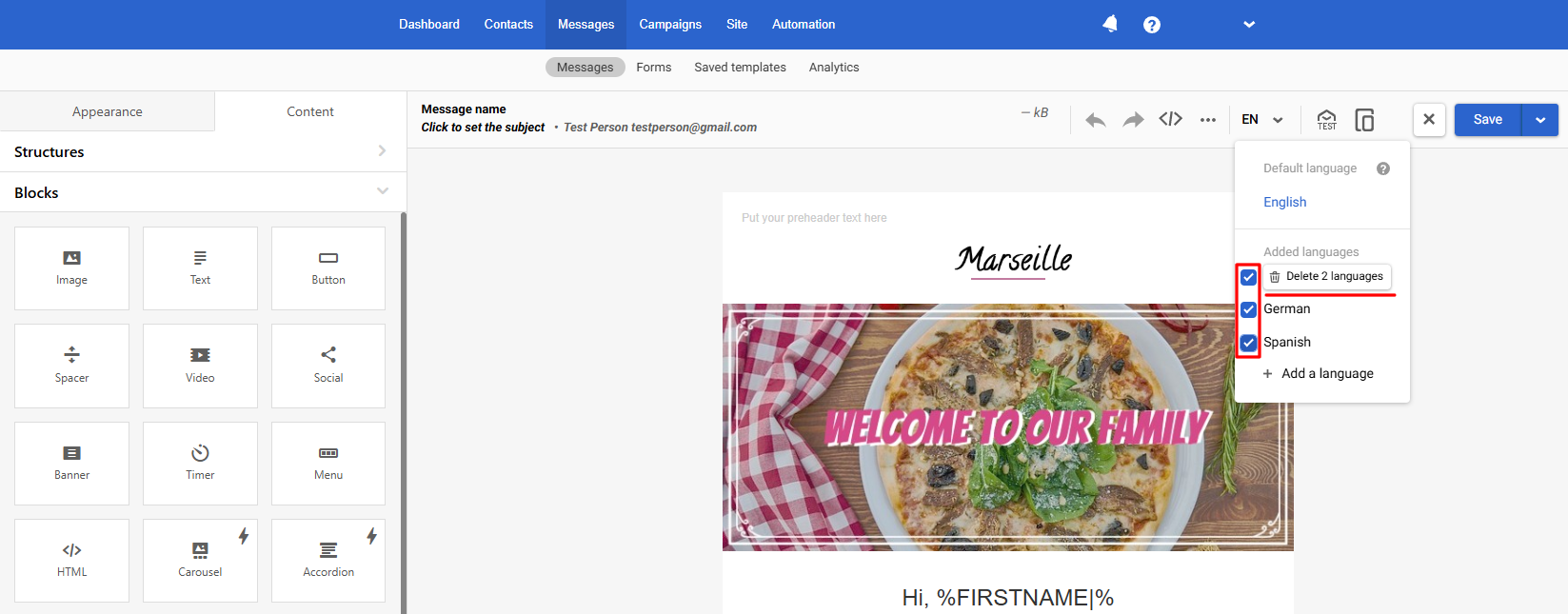
The process of scheduling/launching a bulk multilingual campaign is standard. The system will automatically send the necessary content to the corresponding contact. You don't need to build segments based on the languages.
Displaying Multilingual Messages in an Account
Multilingual messages in the lists are marked with a globe icon. The number next to the campaign’s name indicates the number of its language versions.
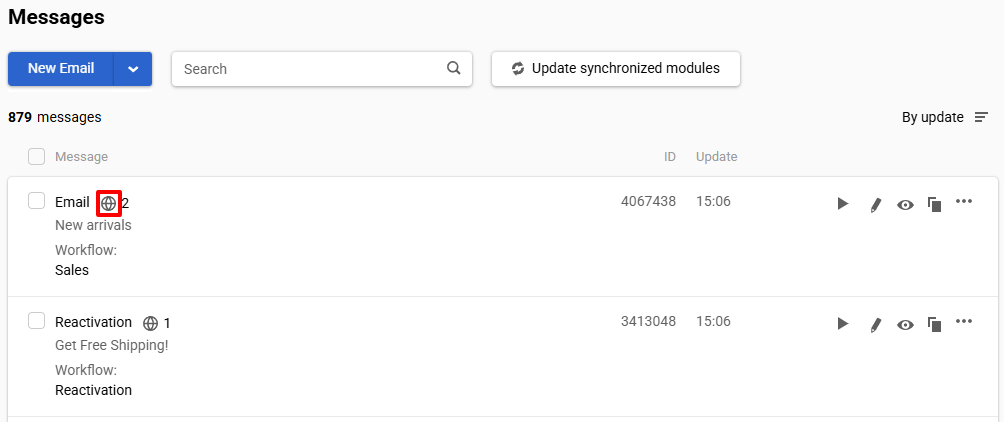
Hover over the icon to see the list of added languages. You can go straight to editing the necessary template by clicking the corresponding language in the drop-down list.
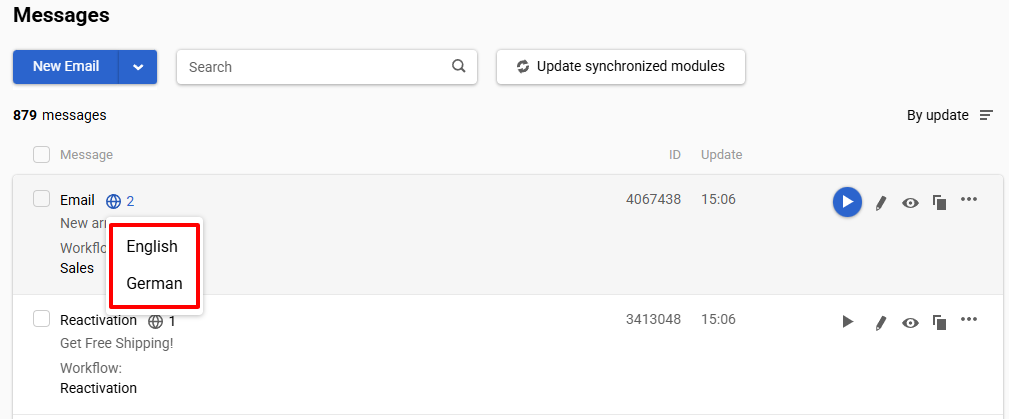
After creating a multilingual message, you can proceed to creating a multilingual campaign.
Updated 3 months ago
