Segments
Segmentation is the process of dividing the contact database into segments based on specific conditions, such as gender, date of birth, order value, region, interests, etc.
Effective segmentation allows for more precise adaptation of marketing strategies, messages, and offers for each segment of contacts. It can also enhance the efficiency of campaigns and improve interaction with the audience.
Segments Types
There are two types of segments in Reteno:
- Lists: static segments, that are updated manually, via workflows, or by transferring data via API. For example, when importing contacts, exporting them from reports or dynamic segments.
- Dynamic: dynamic segments that are regularly updated according to specified conditions. As soon as a contact matches the specified conditions, it’s automatically added to the segment. If the contact ceases to meet the conditions, it automatically leaves the segment.
Creating Segments
- Go to Contacts → Segments and click Add segment.
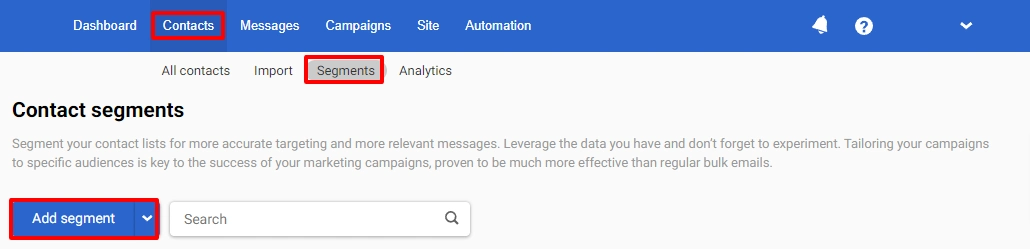
- Select the type and click Create.
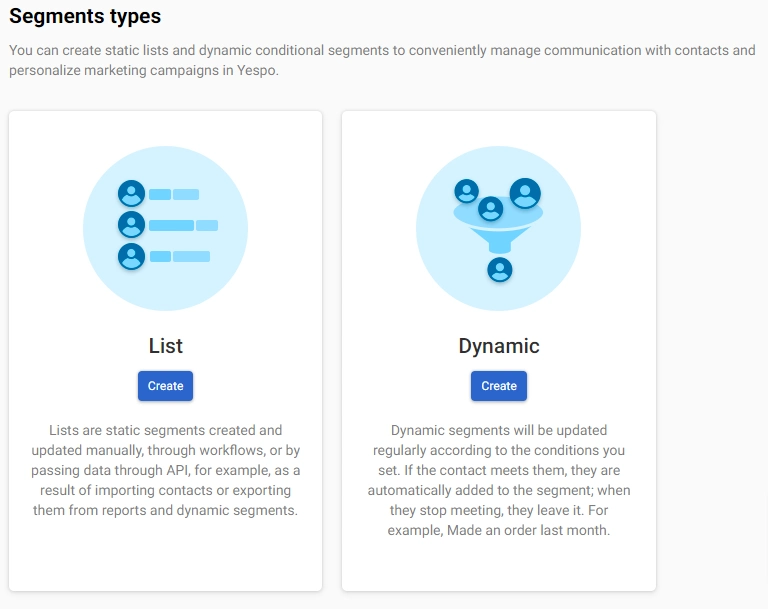
Learn more about how to create dynamic segments >
Segment Management Options
To access management options, press the three dots icon in the segment field.
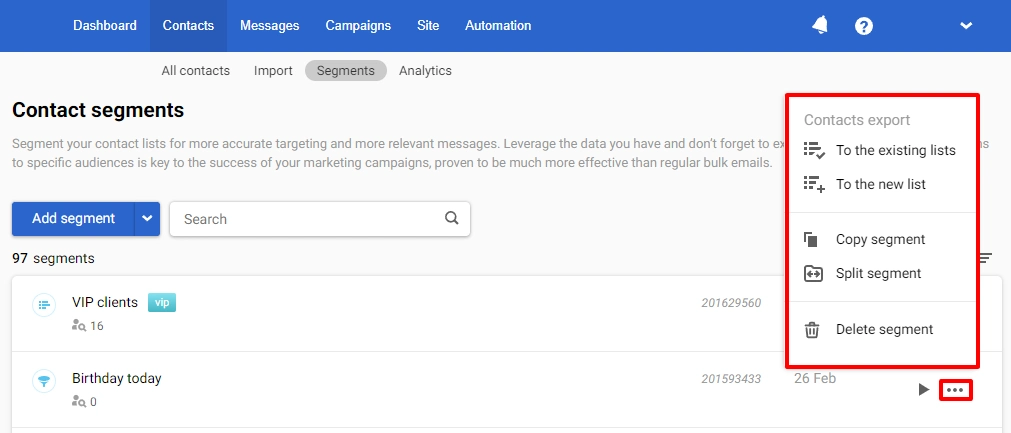
Available options:
Contacts export
Any dynamic segment can be transformed into a regular contact list. For example, it is necessary to save contacts in a permanent list, as contacts in dynamic segments are constantly updated depending on conditions.
Copy
Only for the Dynamic segment type.
Split
Used for A/B testing and allows you to split a contact segment into several parts. When splitting, specify the number of contacts in each part or set the distribution by percentage.
If needed, you can increase the number of parts — up to 8.
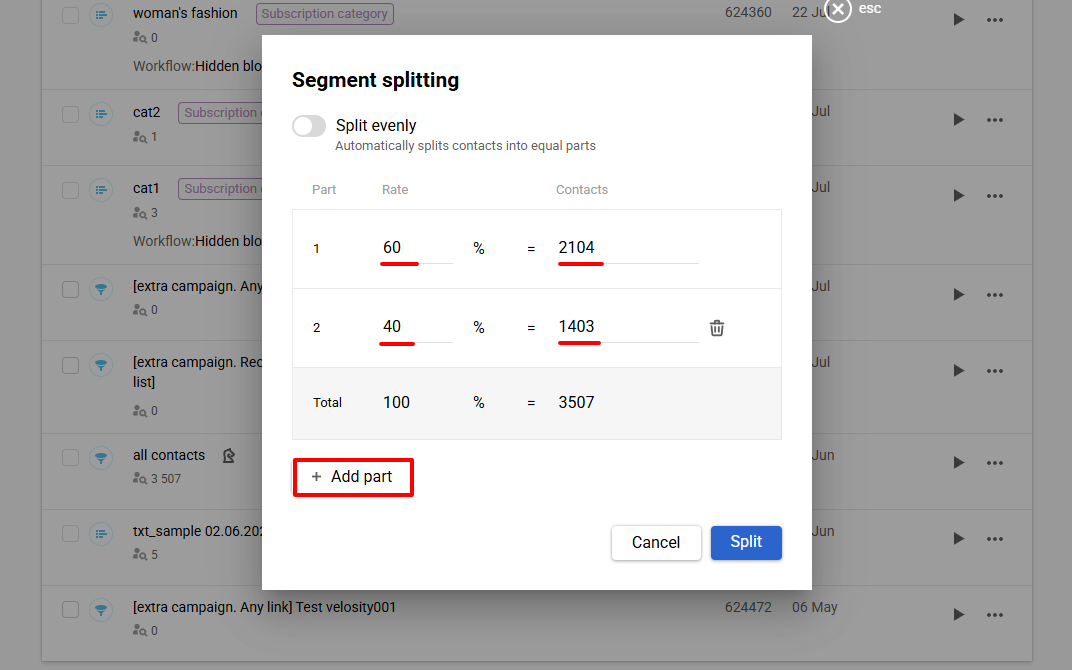
To split contacts evenly, enable the Split evenly toggle.
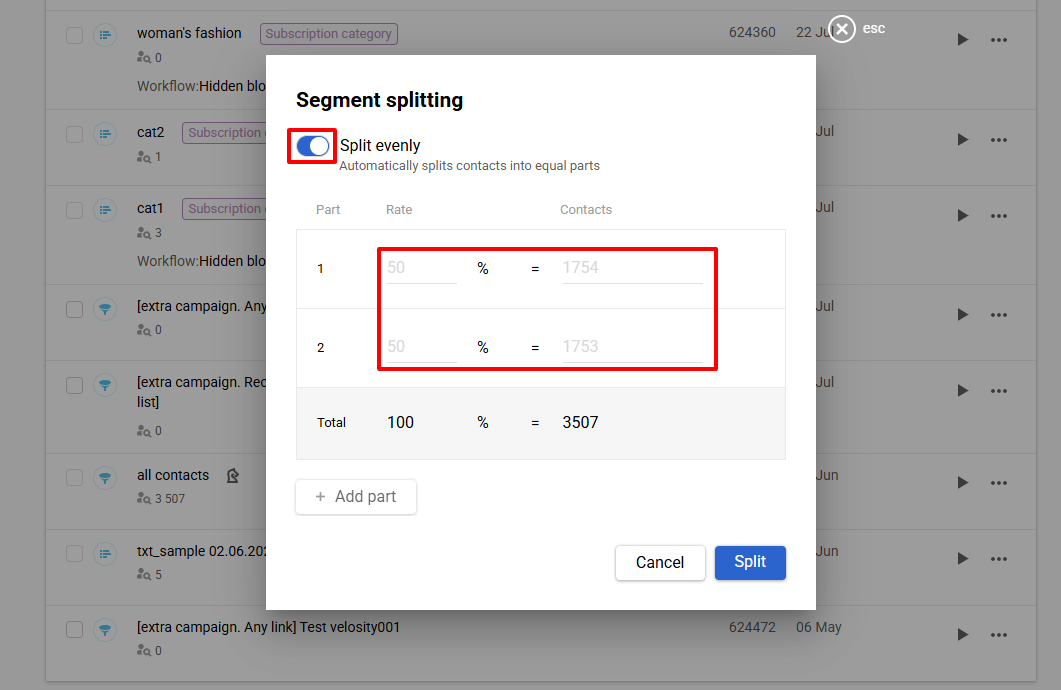
NoteYou can split a segment only if it includes more than 10 contacts. We recommend conducting split tests with more than 2,000 active contacts to avoid inaccurate results.
Empty
Only for the List segment type.
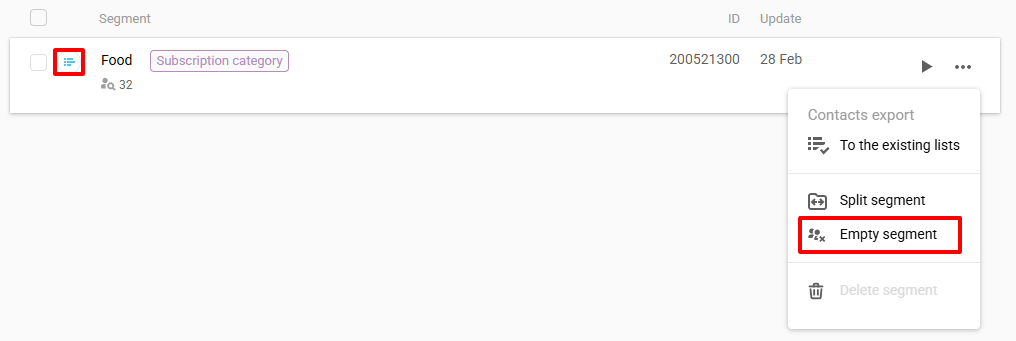
NoteWhen you delete contacts from the list, they will remain in your database.
Delete
Two methods are available:
- Via the segment management options.
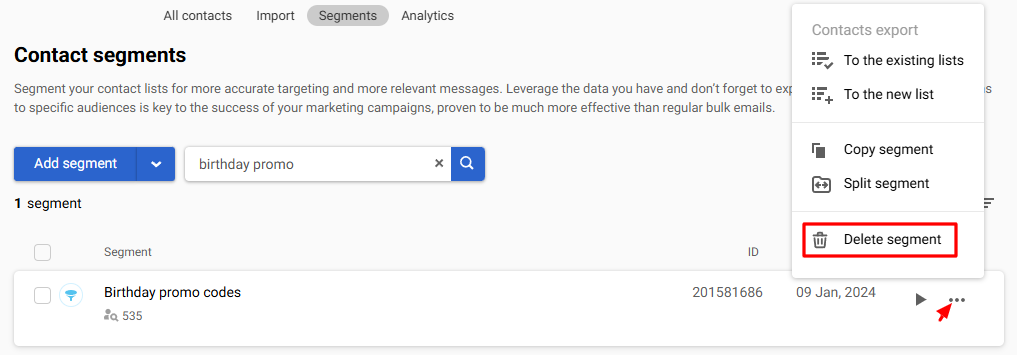
- From the list of segments.
NoteThis method allows you to delete multiple segments at once.
Select the required segment from the list and click the Delete selected button.
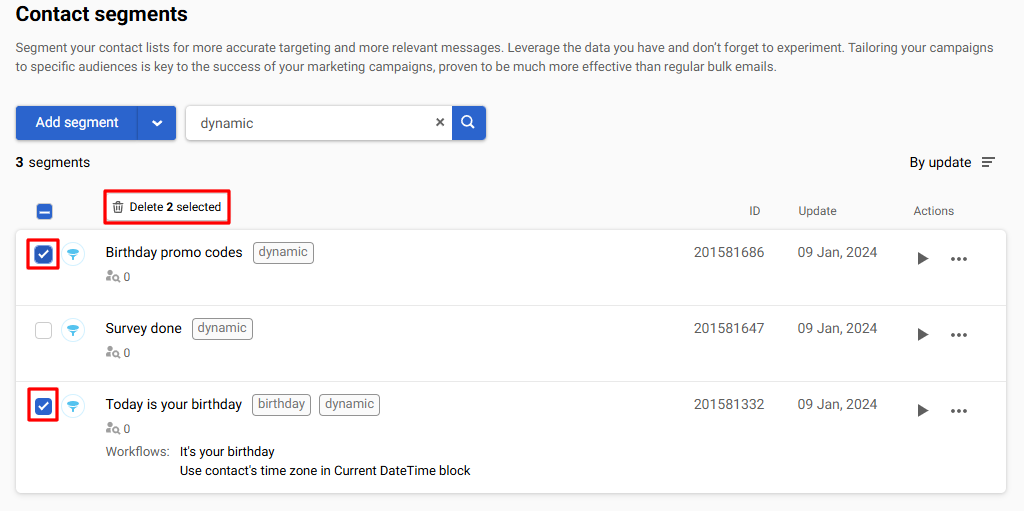
If you choose the Delete with all contacts included in the segment option, restoring contacts will be impossible.
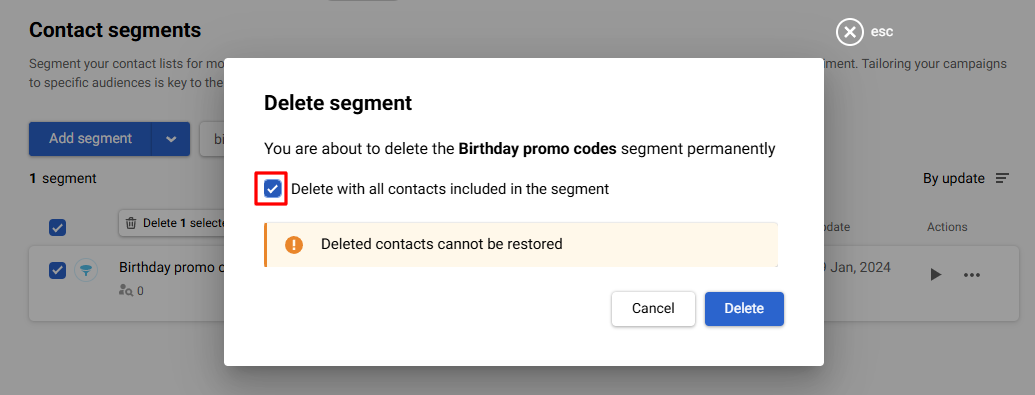
Searching for Segments
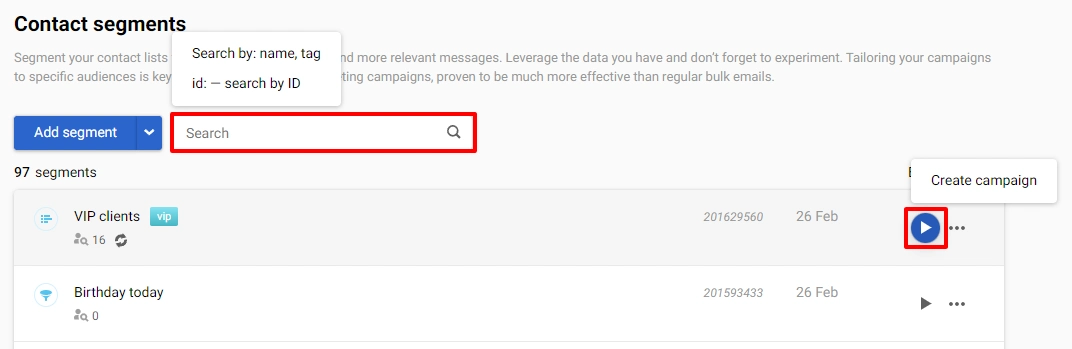
For a quick segment search, use the search field for:
- Name
- Tags
- ID
NoteThe list of segments shows the workflows in which they are used
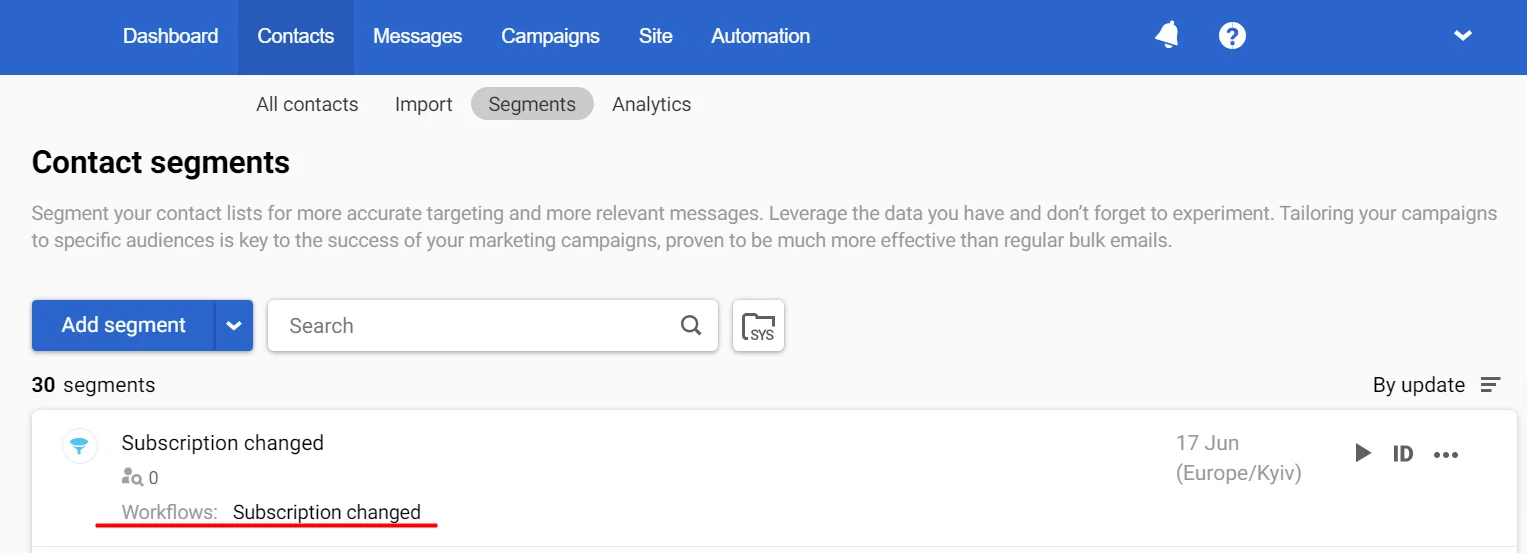
Updated 3 months ago
