Integrating Subscription Form via API
To integrate a subscription form, use the API resource Subscribe contact.
Request Body
The standard request body looks as follows:
{
"contact": {
"channels": [
{
"type": "email",
"value": "[email protected]"
}
]
}
}After a resource call, one contact with the email address [email protected] will be added to the system.
To configure the contact name, add the firstName value to the contact field:
{
"contact": {
"firstName": "...",
"channels": [
{
"type": "email",
"value": "[email protected]"
}
]
}
}To specify the segments where the subscribed contact will be added, add to the request the groups field - the string array, segment names. If the specified segments don’t exist in the system, they will be created automatically:
{
"contact": {
"firstName": "...",
"channels": [
{
"type": "email",
"value": "[email protected]"
}
]
},
"groups": [
"Subscribers"
]
}Generating Events
Once this resource is called, the system automatically generates one of two events:
subscribeFromAPIif a new contact has been created;subscribeUpdateFromAPI- if such a contact exists.
You can see these events in Automation → Event history.
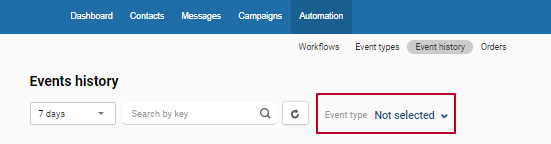
Adding Workflow
Any event can be added to a workflow. When an event that is incorporated in a workflow is triggered, the workflow launch begins. For new contacts, it is advisable to send a subscription confirmation.
To make sure a new contact is created, go to Contacts → All Contacts, and enter the necessary email address into the search.
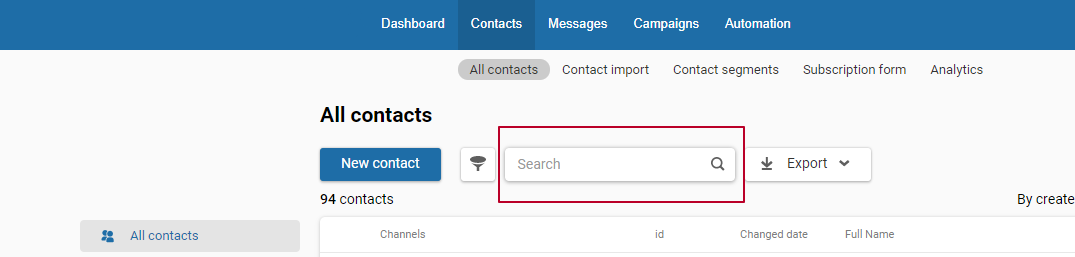
The found contact will be highlighted in gray. This means the contact’s email address is inactive and requires confirmation.

You can't send any campaigns to such addresses besides a subscription confirmation email and other transactional emails, for example, an abandoned cart or order confirmation.
Updated 3 months ago
