Connecting to HTTP Request as an External Data Source
Like other external data sources, HTTP request allows you to automate the creation of message content. This request uploads and sends contact data from Reteno to other systems, and vice versa, transfers data from third-party systems to Reteno. With its help, you can refer to your API, which will process the request and return personalization data to the message, for example, a personal promo code. The Velocity language is used to transfer data.
Creating Data Source
- In your account settings, open the Data Sources tab, click on the New data source button and select External data source.
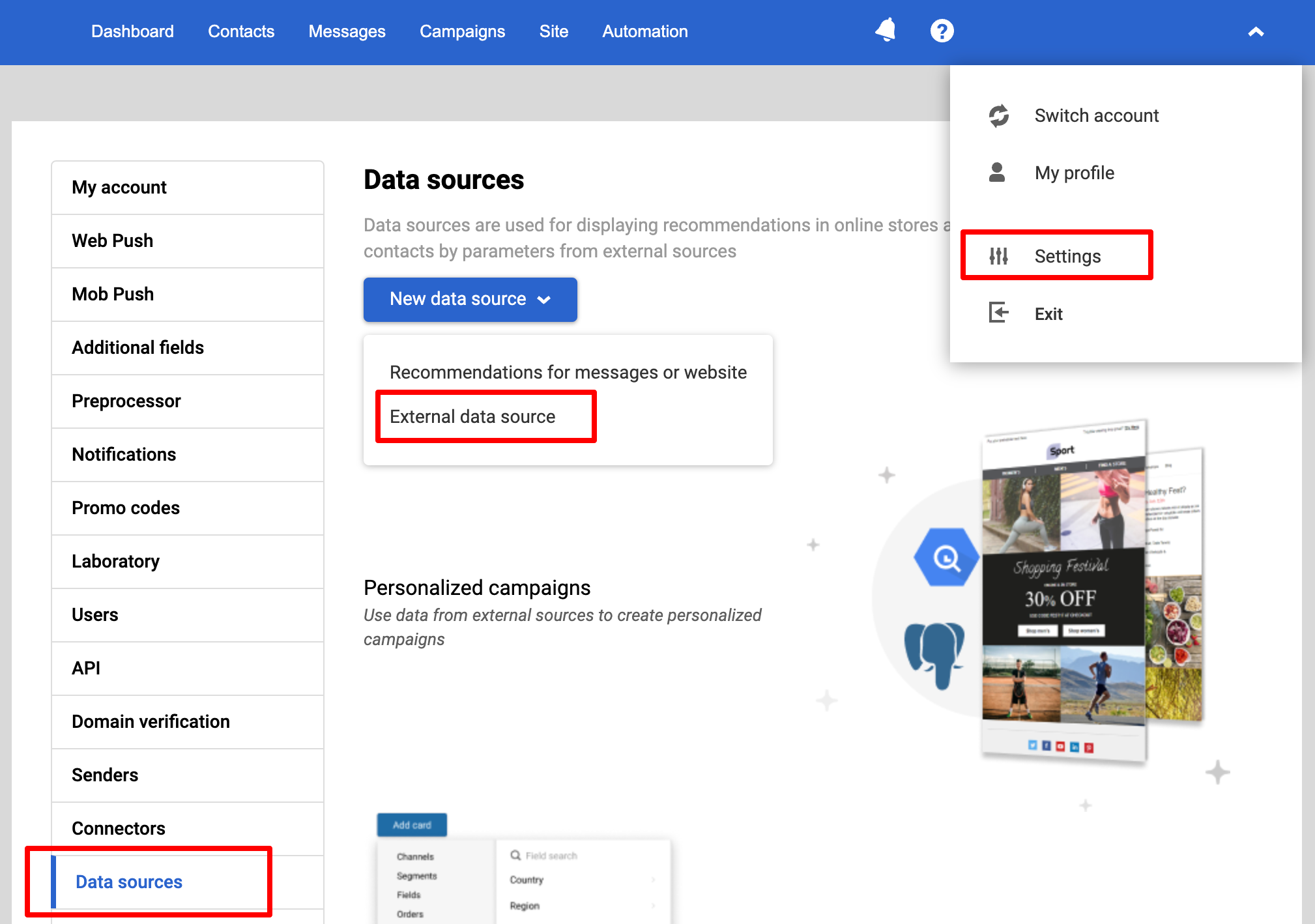
- In the pop-up window, select HTTP request.
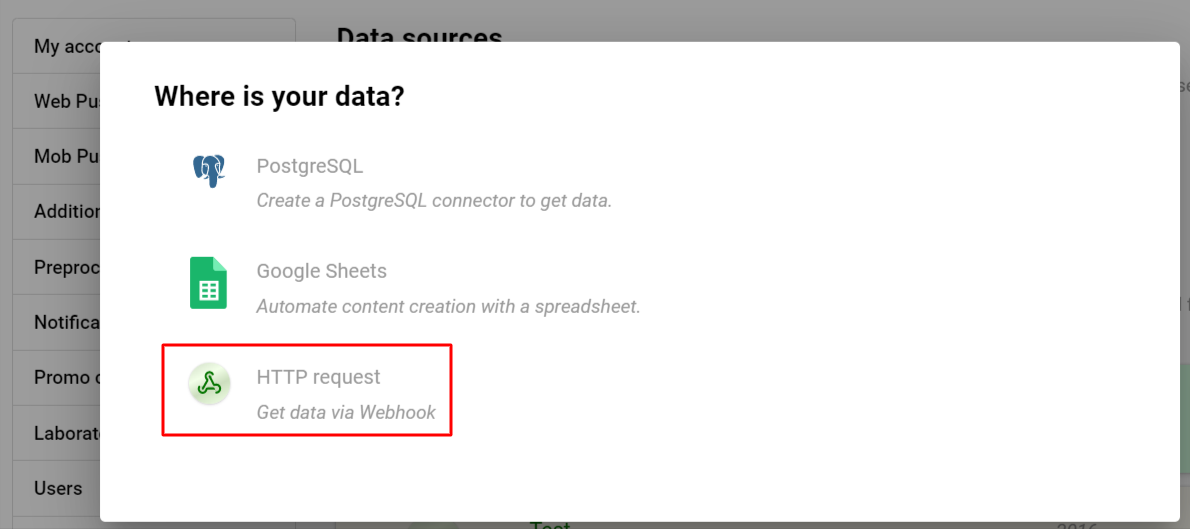
Setting Up Connection
- Give an arbitrary name to the data source.
Important
- The name may contain only Latin letters (A–Z, a–z), digits (0–9), and the underscore
_.- The name cannot start with a digit.
- The use of spaces or special characters is not allowed.
- Add a description if necessary.
- Select the type of request:
GETorPOST. - Enter the URL to be requested (
HTTPSonly). You can refer to contact fields and event parameters.
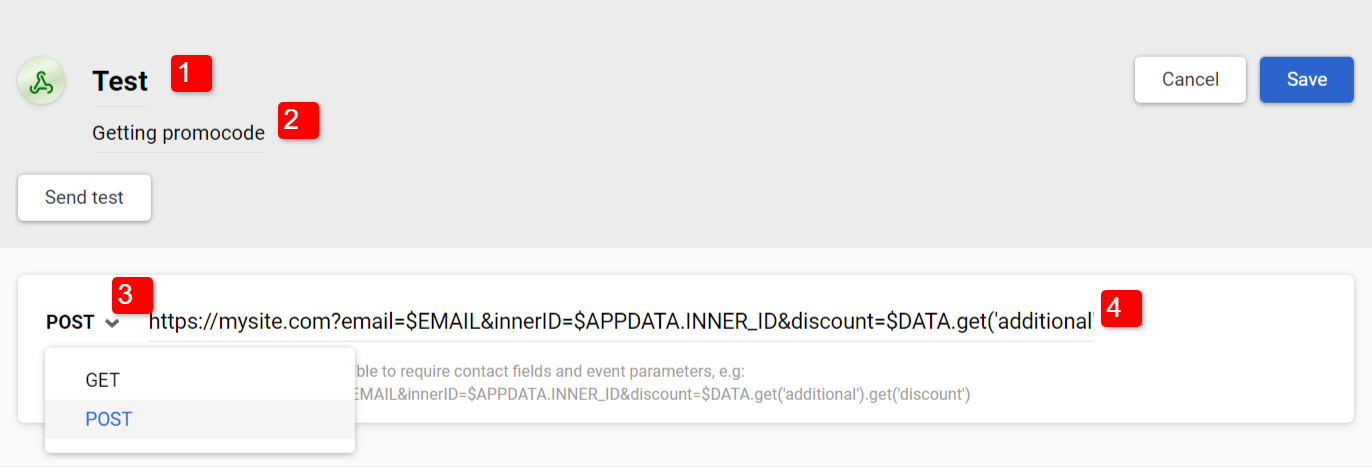
- If your application reads parameters from headers, activate the corresponding switcher. Then specify the required parameters and their values.
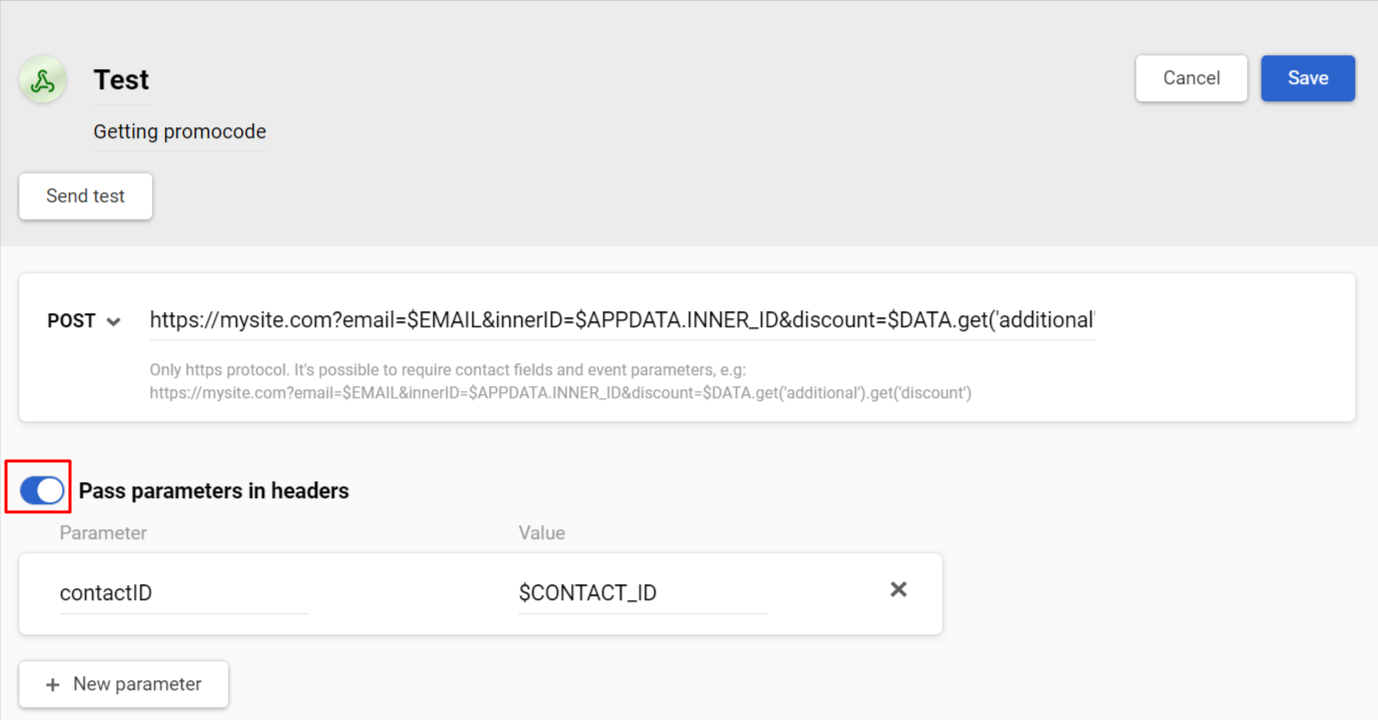
- To configure authentication, activate the corresponding switcher. There are three types of authentication available:
- Basic,
- Bearer token,
- API key (in headers or the query string).
Specify the connector name. Select the authentication type. Enter your credentials (login and password/token/key). Click on the Done button.
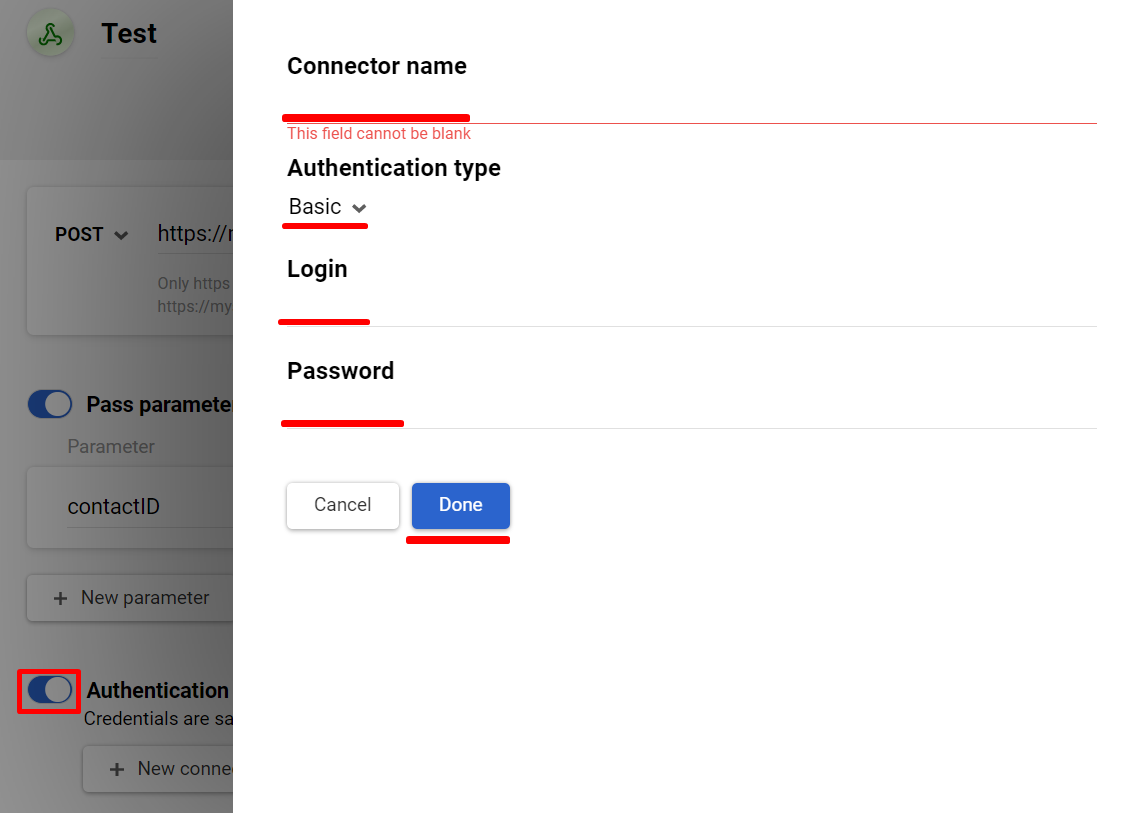
- If your application reads parameters from the request body, activate the corresponding switcher, enter the request body in the text area and specify the format:
JSON,XMLortext.
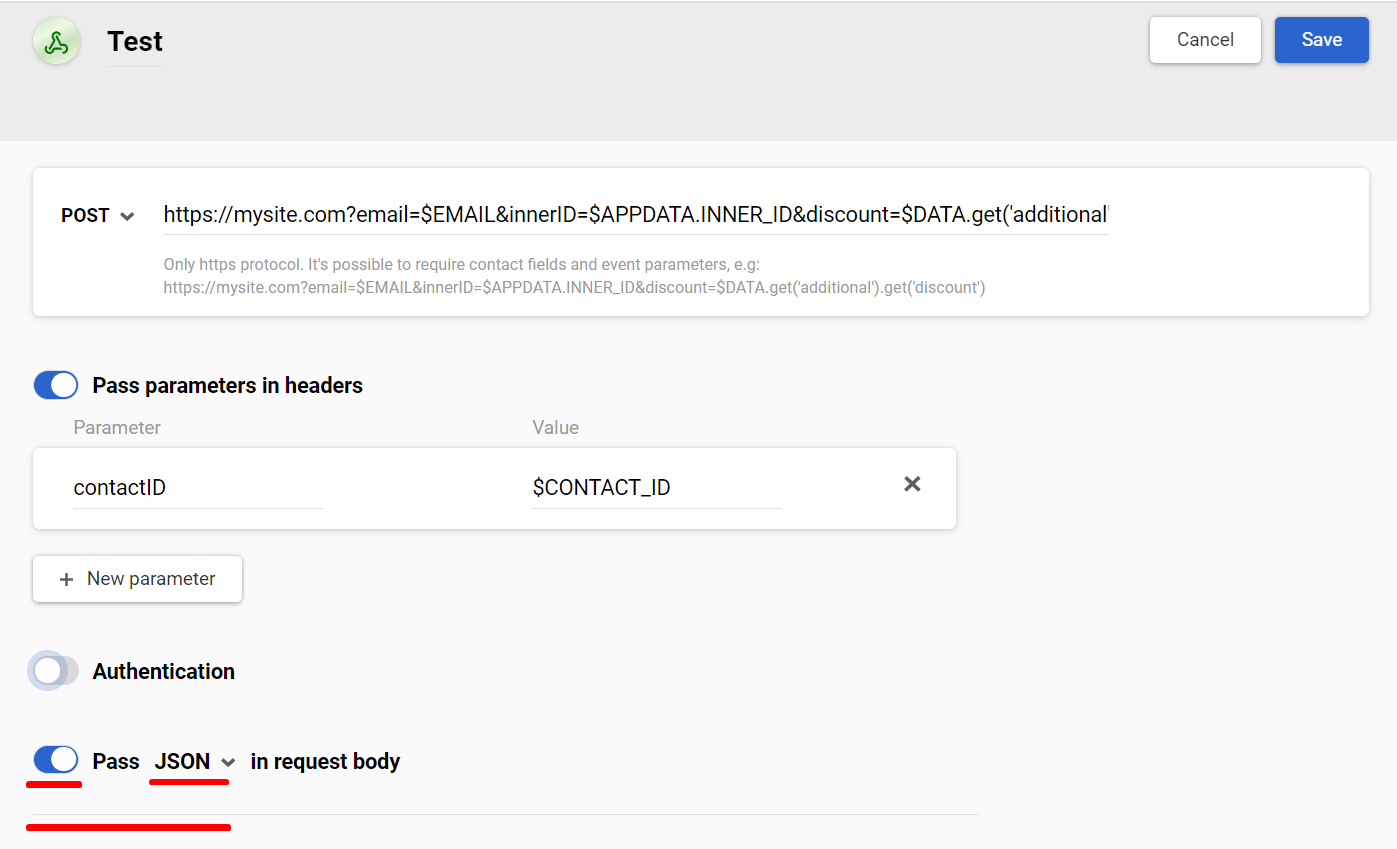
Testing Connection
Select an event from the history or manually paste the request body for testing.
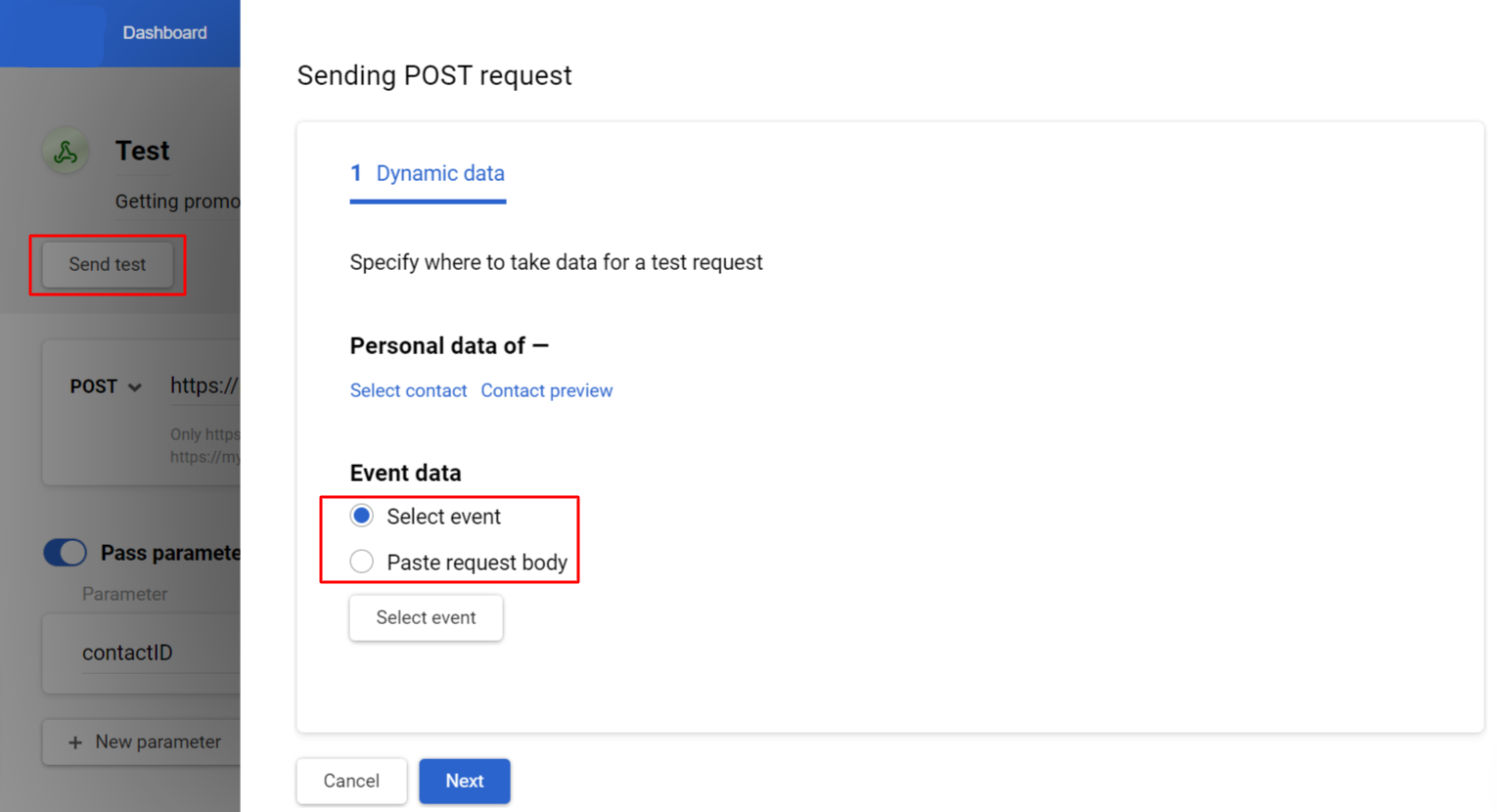
Updated 3 months ago
