Segmentation by Web Tracking Events
Use data about the online behavior of your website visitors for flexible segmentation and targeting.
Learn more about the possibilities and settings of web tracking >
Specify the period, and the system will analyze the activity of all contacts who visited your online store at a certain time. A combination of activity parameters will help build an accurate target segment that changes in real-time. Learn more about working with dynamic segments >
Segmentation Parameters
After enabling web tracking, 2 additional categories will appear in the contact parameters:
1. Online Store Event
The category includes the following events:
- Page viewed,
- Category page viewed,
- Added to cart,
- Added to wishlist,
- Search request,
- Online orders,
- Offline orders.
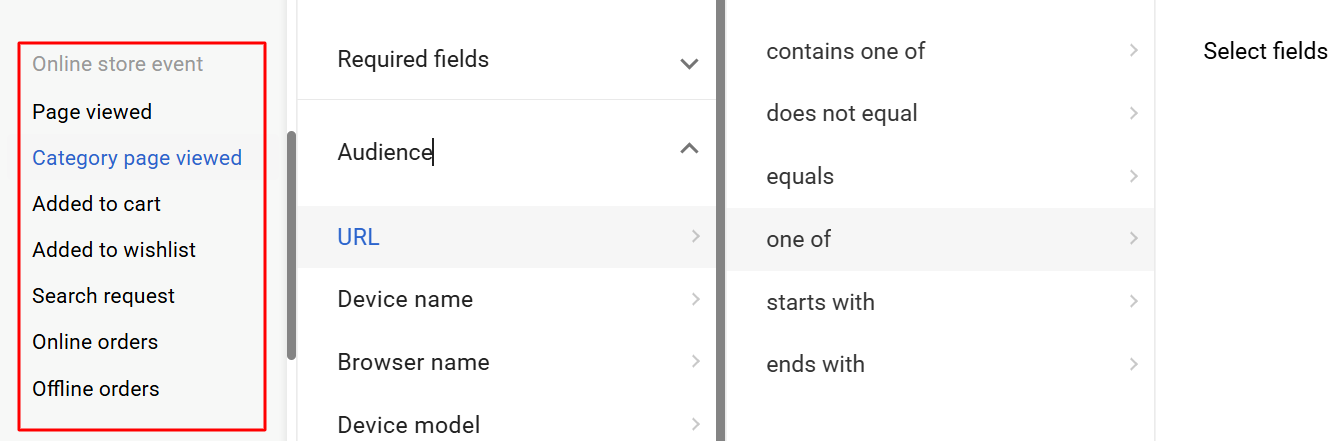
2. Predicted Event
The Purchase likelihood uses machine learning models to select contacts who are most likely to purchase within the next 30 days. This segmentation method allows you to interact only with the most potential buyers, so you do not waste your budget on those with a low chance of buying.
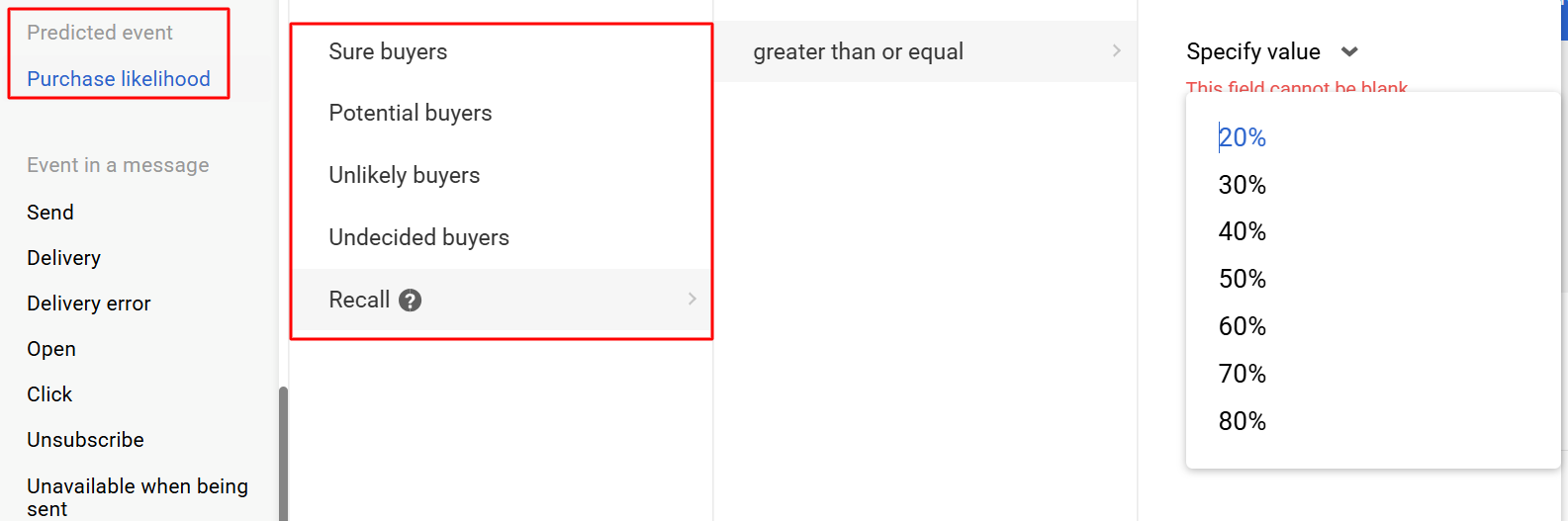
- Sure buyers are contacts with the highest purchase likelihood.
- Potential buyers — contacts with a high purchase likelihood (excluding Sure buyers).
- Unlikely buyers are contacts with a low purchase likelihood.
- Undecided buyers — contacts with a very low purchase likelihood (excluding Unlikely buyers).
- The Recall parameter allows you to manually define what percentage of purchase probability to take into account when building a segment. For example, a recall value of 80% means that the segment will include 80% of potential buyers. Reducing the recall value also decreases the size of the segment, but it will include contacts who are more likely to make a purchase.
RecommendationUse purchase possibility segmentation when you want to reduce the cost of your messaging without losing the potential revenue it should generate. By leaving only the most likely buyers in the target segment, you will reduce the number of messages sent, but at the same time retain as many possible orders as possible.
Some features may depend on your plan, see details >
Characteristics of Segmentation Parameters
Each parameter (except Probability) has 2 groups of characteristics:
- Required fields — characteristics of pages and products viewed, ordered or added to the cart.
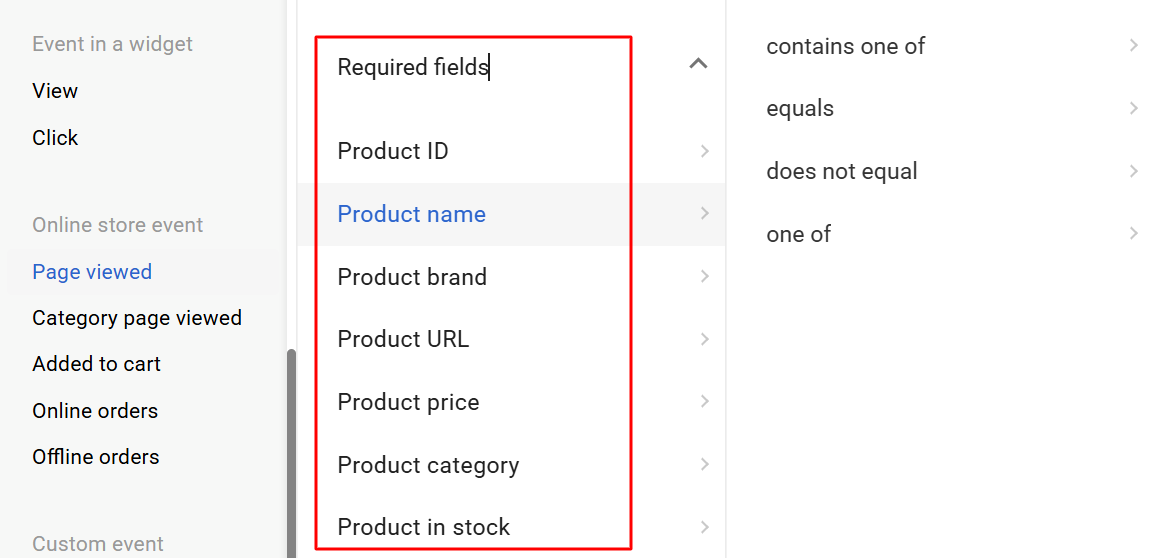
- Audience — characteristics of traffic sources, devices of your site visitors, etc.
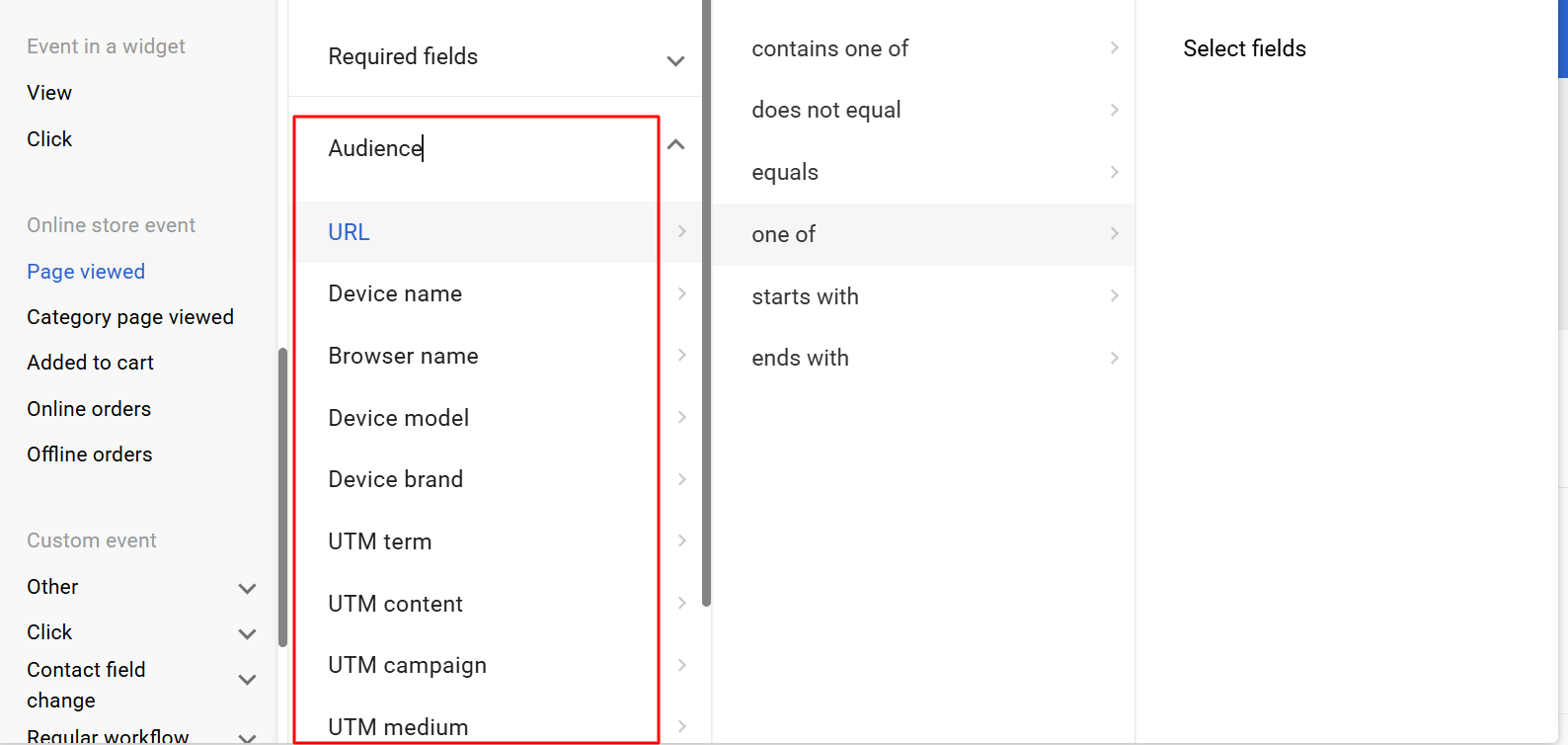
In addition, you can use segmentation by any custom fields from your product feed (Additional fields).
Segmentation Conditions
Each characteristic has a number of conditions. For example, here are the required page view fields and their conditions:
- ID (equals, does not equals, one of);
- Product name, product brand, product URL, product category (contains, equals, does not equal, one of, one of);
- Price (equals, greater than, less than);
- Product in stock (no/yes).
Example of Creating a Conditional Group Based on Web Tracking Data
Task: to build a segment of those who have added the Beginner’s Yoga course to their favorites within the last 12 hours.
Building the segment:
- When creating the dynamic segment, click the Add card button.
- In the Added to wishlist parameter → required Name field, specify: Equals → Beginner’s Yoga.

- The condition will appear in the contact card — enter during 12 last hours.
- Click the Done button.
Updated 2 months ago
