Web Push Campaign Report
Web Push reports provide information about your campaigns' results, including conversions, key metrics, platforms, operating systems, browsers, and users’ devices’ languages.
You can also check out:
Let’s consider the features of bulk reports.
Conventionally, the report consists of 4 parts:
- General information.
- Performance indicators.
- Conversions.
- Detailed statistics.
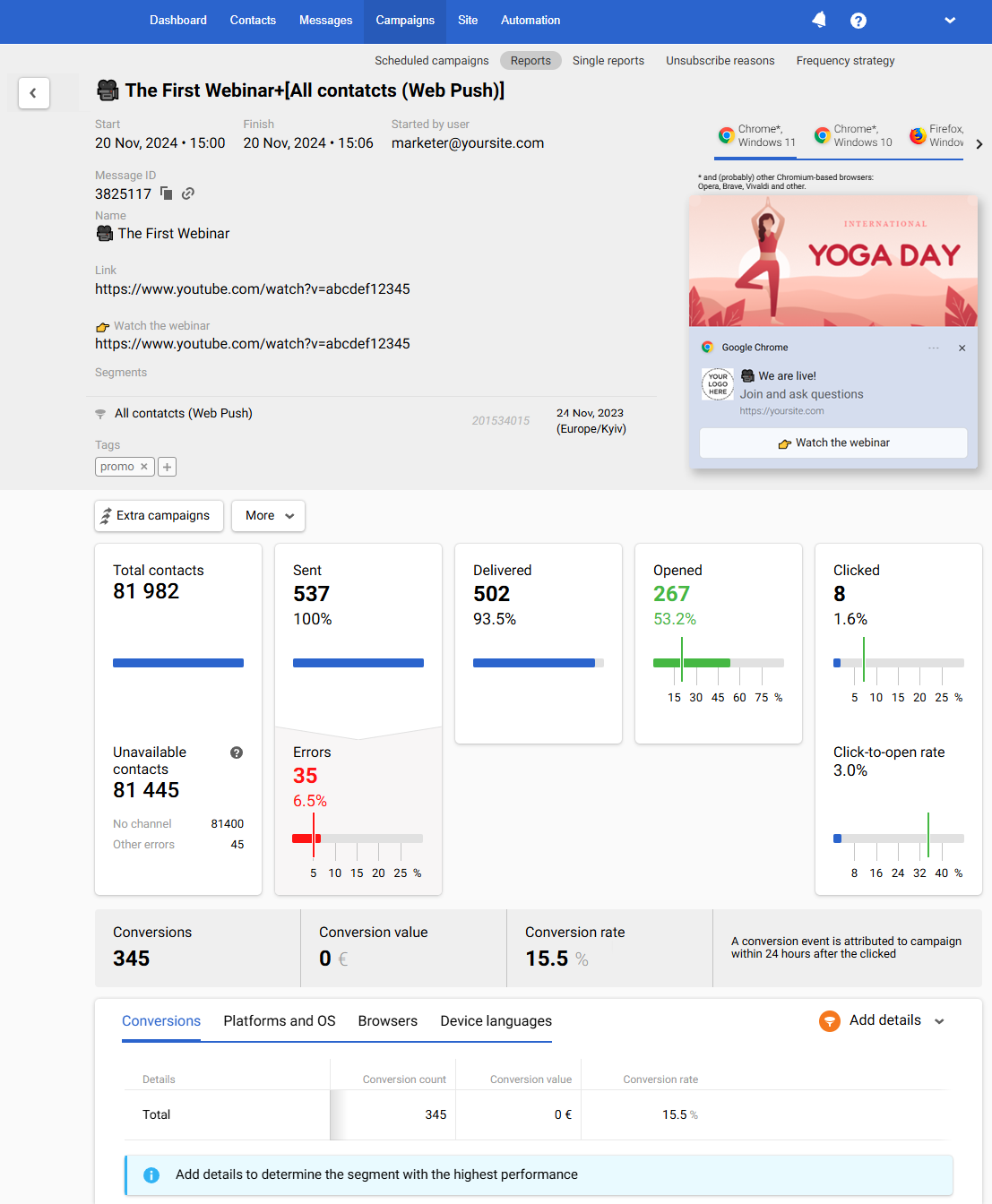
1. General Information
The first part of the report contains the following data:
- The message’s and segment’s names.
- Campaign start/finish date and time.
- Message ID. To copy an ID, click on the copy icon next to it. Click on the link icon to edit a message.
- Message name.
- The link used in the message.
- The name and button link used in the message.
- The segment of contacts to whom the message was sent, segment ID, and the date of its last editing.
- Tags for search and filtering of messages.
- Started by user: user email who started the campaign.
- Segment ID.
- The date of the segment’s last editing.
- Message preview across platforms.
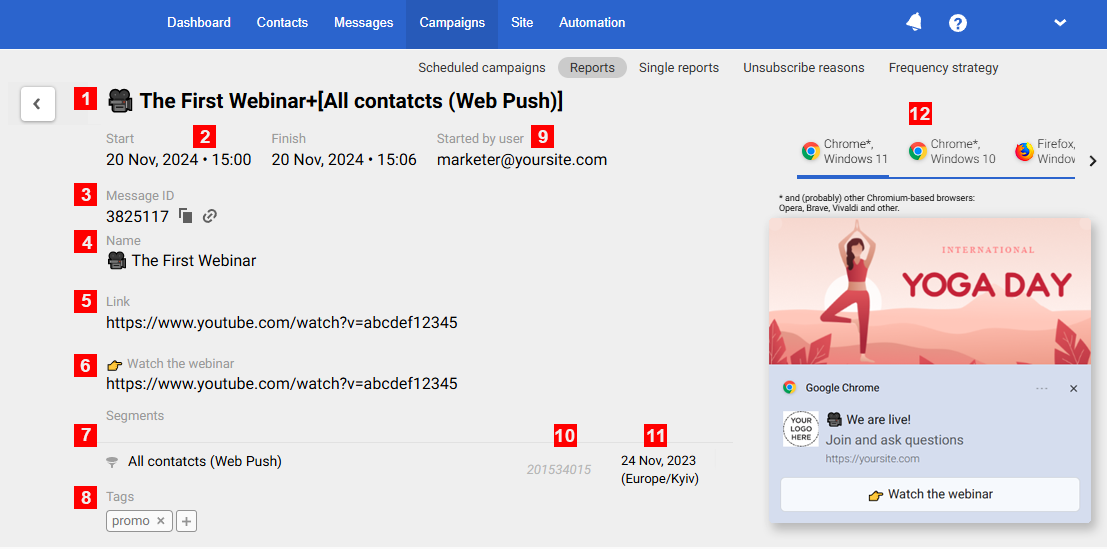
2. Performance Indicators
Reteno automatically tracks push campaign performance metrics, including opens, clicks, errors, and more. All statistics are collected as a table.
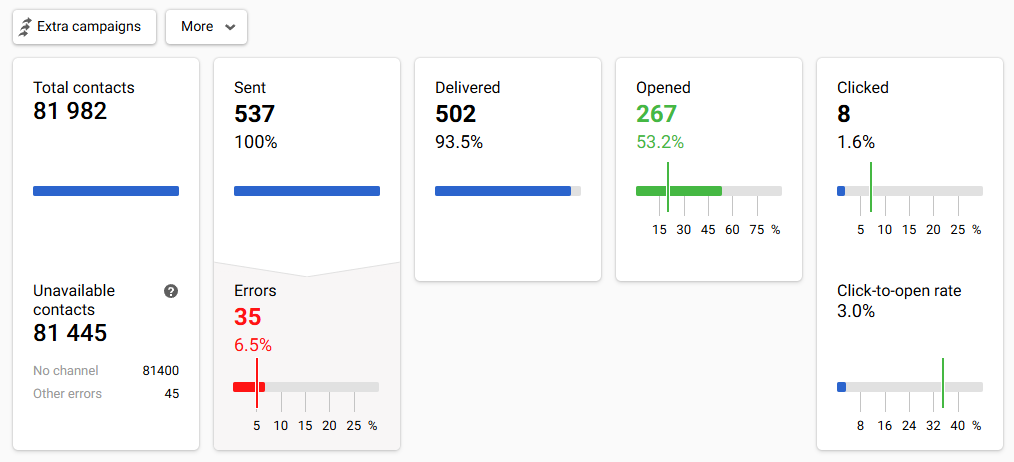
Green marks on the scale show the conditional indicators of a successful campaign, and red marks are negative indicators' conditional norm.
Clicking on any report item opens a window for viewing the contacts list.
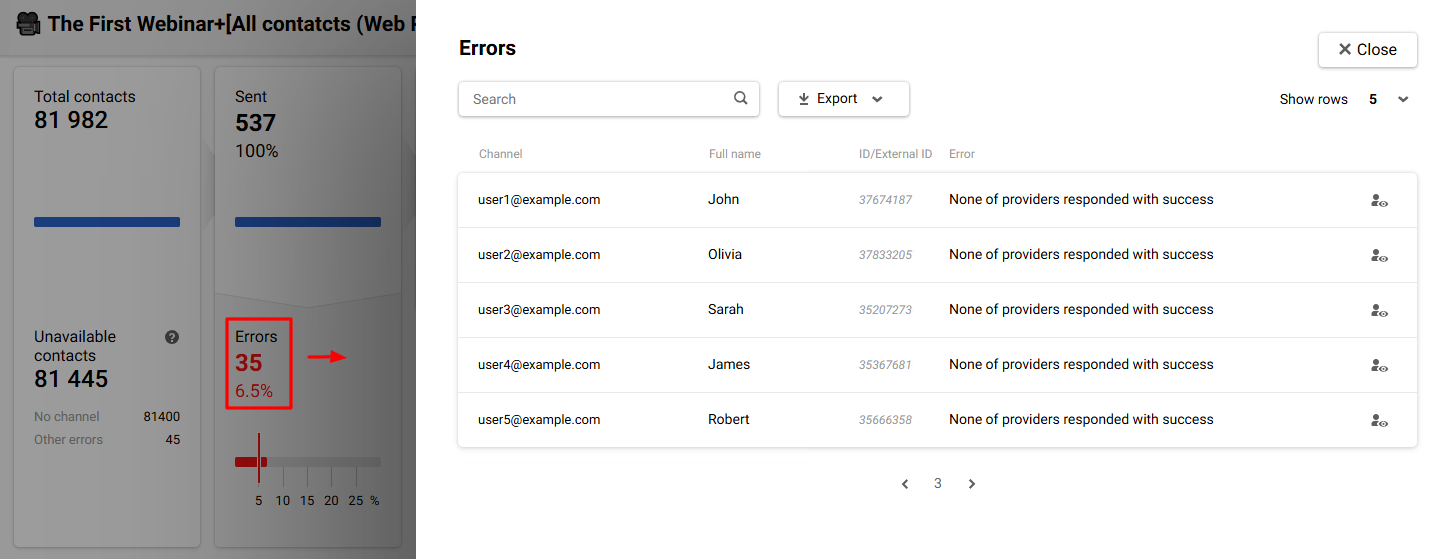
Above the general statistics are the following tabs:
- Extra campaigns. Allows you to configure the automatic sending of messages based on the activity or inactivity of users regarding this campaign. More at the link.
- More. Allows you to delete the report.
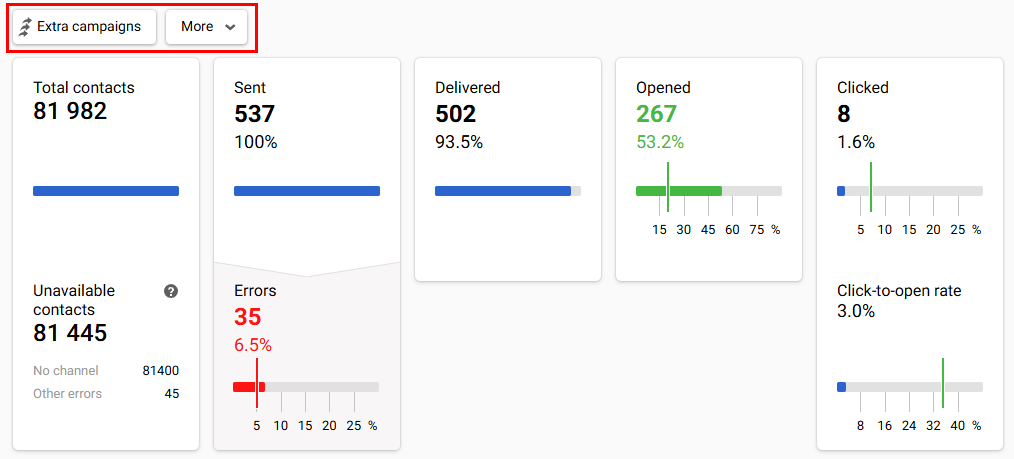
3. Conversions
If you define user events as conversion events and enable their display, you will be able to evaluate the conversion results of the campaign.
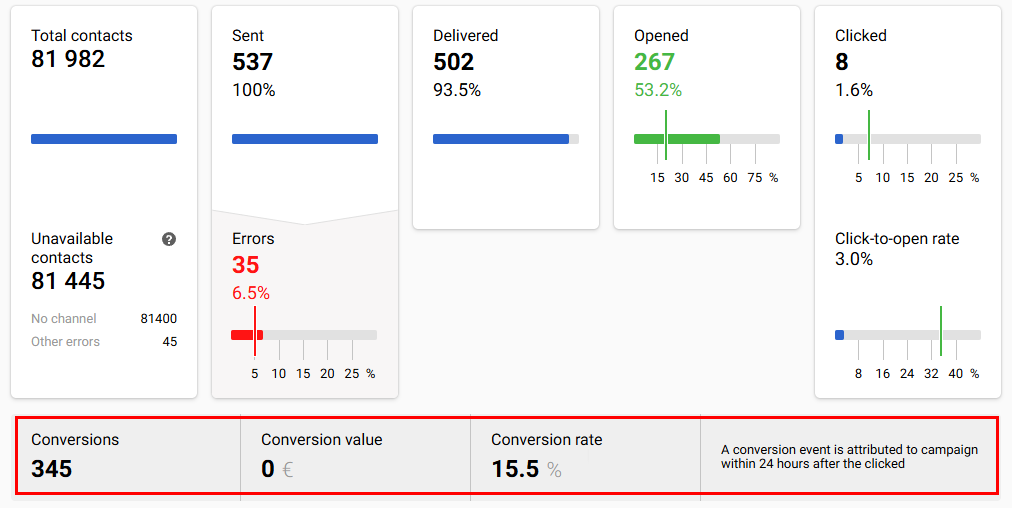
More on the settings for displaying conversion >
4. Detailed Statistics
The section includes detailed statistics on users' platforms, operating systems, browsers, and device languages, as well as data on the effectiveness of the message's language versions (if used) and conversions.
To view statistics for specific segments, use the Add details button and select the required one.
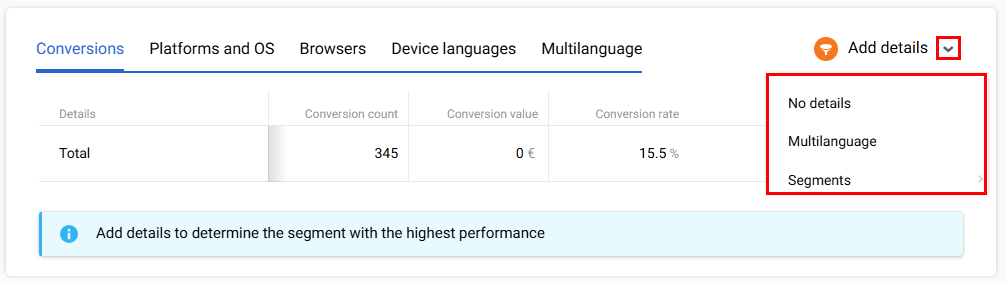
Let's consider each tab separately.
Conversions
The Conversions tab provides overall or segment-specific information about the effectiveness of successful user actions within your goals.
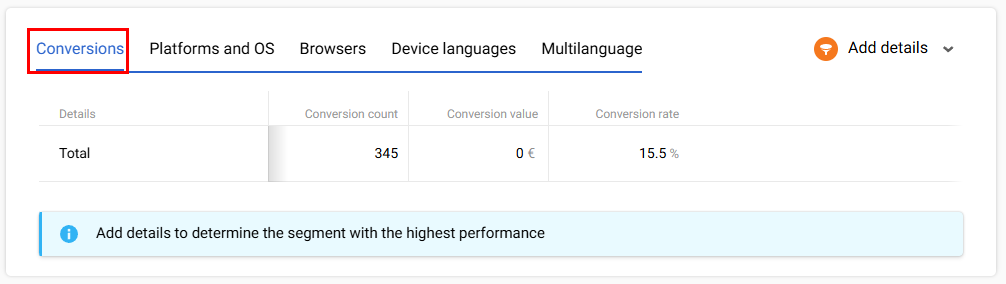
Platforms and OS
See how users of different platforms and operating systems reacted to the campaign.
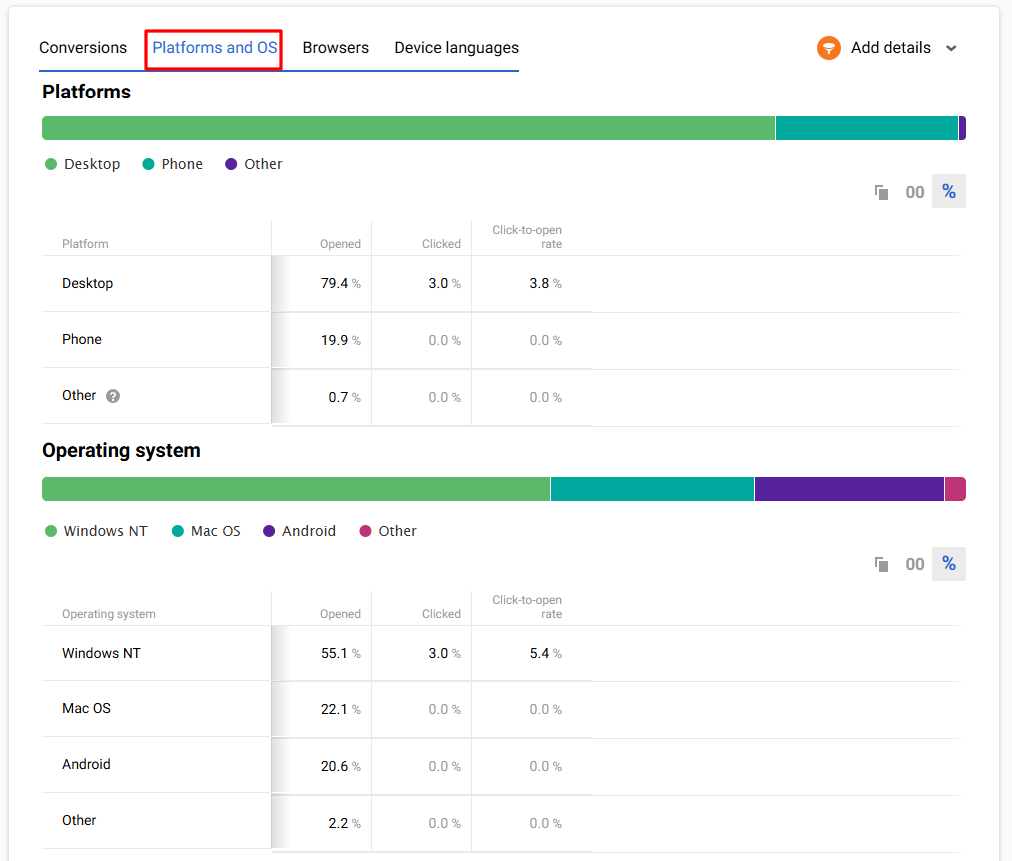
The Other category includes statistics on eReader, TV, Game Console, etc.
Browsers
See how users of different browsers reacted to the campaign.
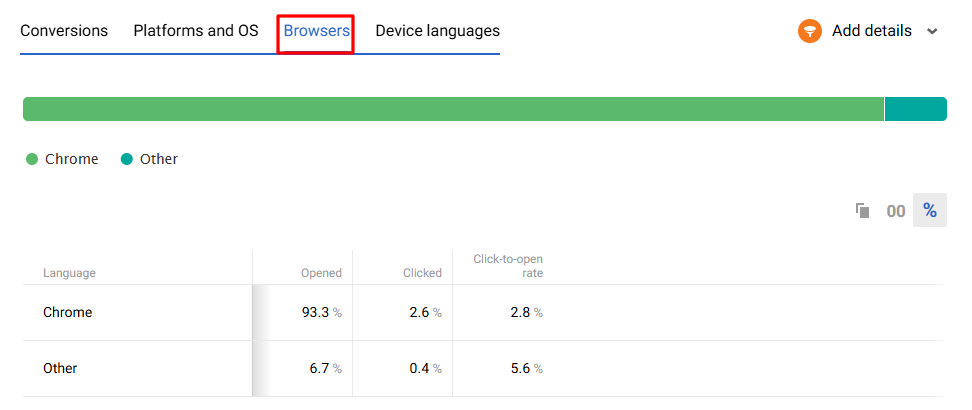
Device Languages
Campaign statistics by language versions of recipient devices.
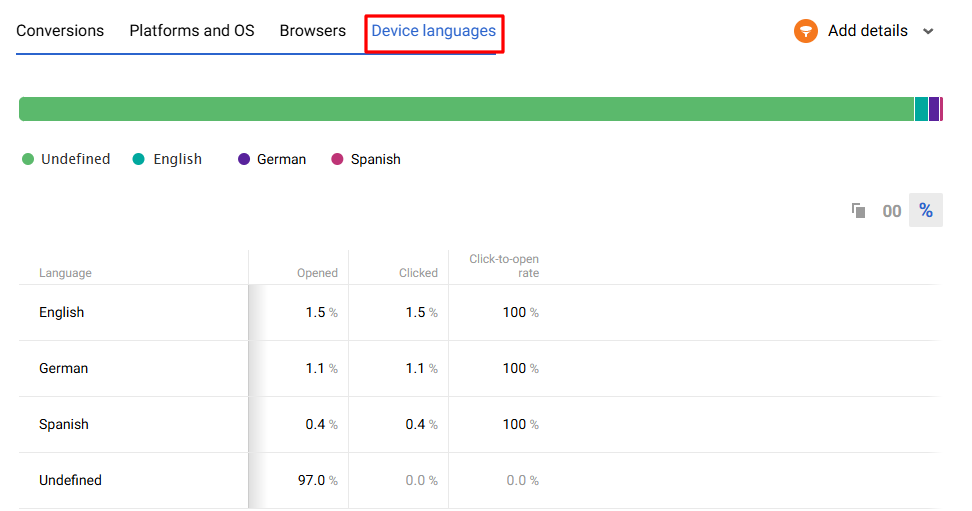
Multilanguage (optional)
Multilanguage is an automation tool that enables sending messages in different languages within one campaign. It helps avoid long message lists and voluminous unsystematic reports for every message.
Reports on multilingual campaigns are described in a special article.
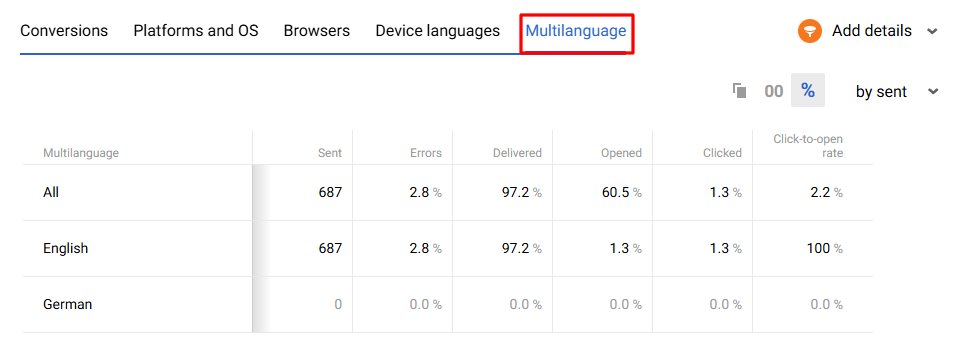
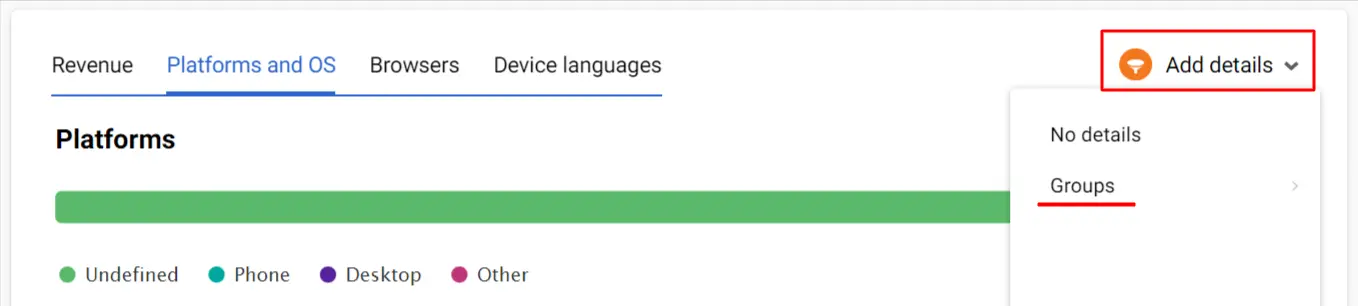
Updated 3 months ago
